Learn to transform ordinary digital photos into stunning vintage tourism postcards using Adobe Photoshop. The video covers cropping, color adjustments, adding textures, and stylized text, ensuring your photos capture the essence of classic travel mementos.
Watch the Video
Video by Blue Lightning. Any links or downloads mentioned by the creator are available only on YouTube
Practical Tips for Vintage Postcard Effects
- Crop your photo to a 6x4 aspect ratio to match the standard vintage postcard size.
- Convert your photo to a Smart Object. This allows for non-destructive editing, enabling you to modify or replace the original image without losing the applied effects.
- Use the Filter Gallery to apply "Poster Edges," adjusting the edge thickness, intensity, and posterization levels to mimic the classic, stylized look of vintage prints.
- Experiment with Color Balance adjustment layers, adjusting shadows, midtones, and highlights to achieve the faded and slightly off-color tones typical of old postcards.
- Add a subtle Gaussian Blur and Texture to soften the image and simulate the paper's surface.
Related Articles and Tutorials about Vintage Photo Effects
Explore these resources for more techniques and inspiration to master the art of vintage photo effects.


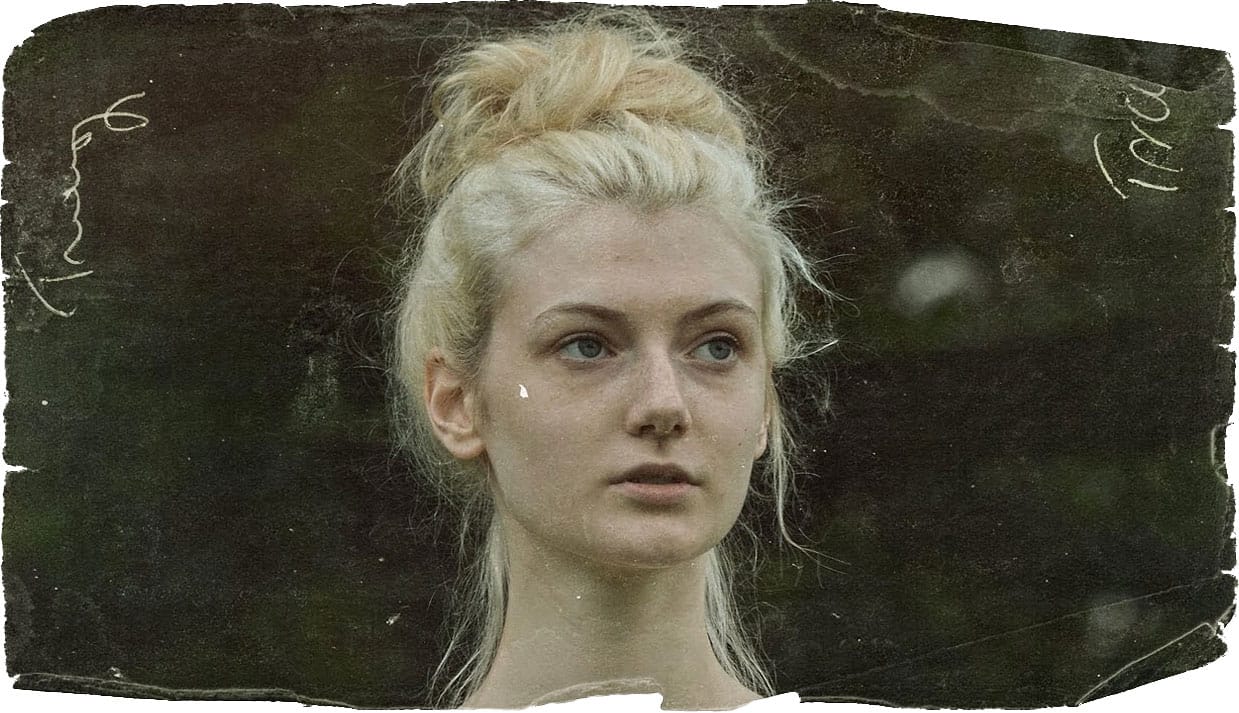

```












