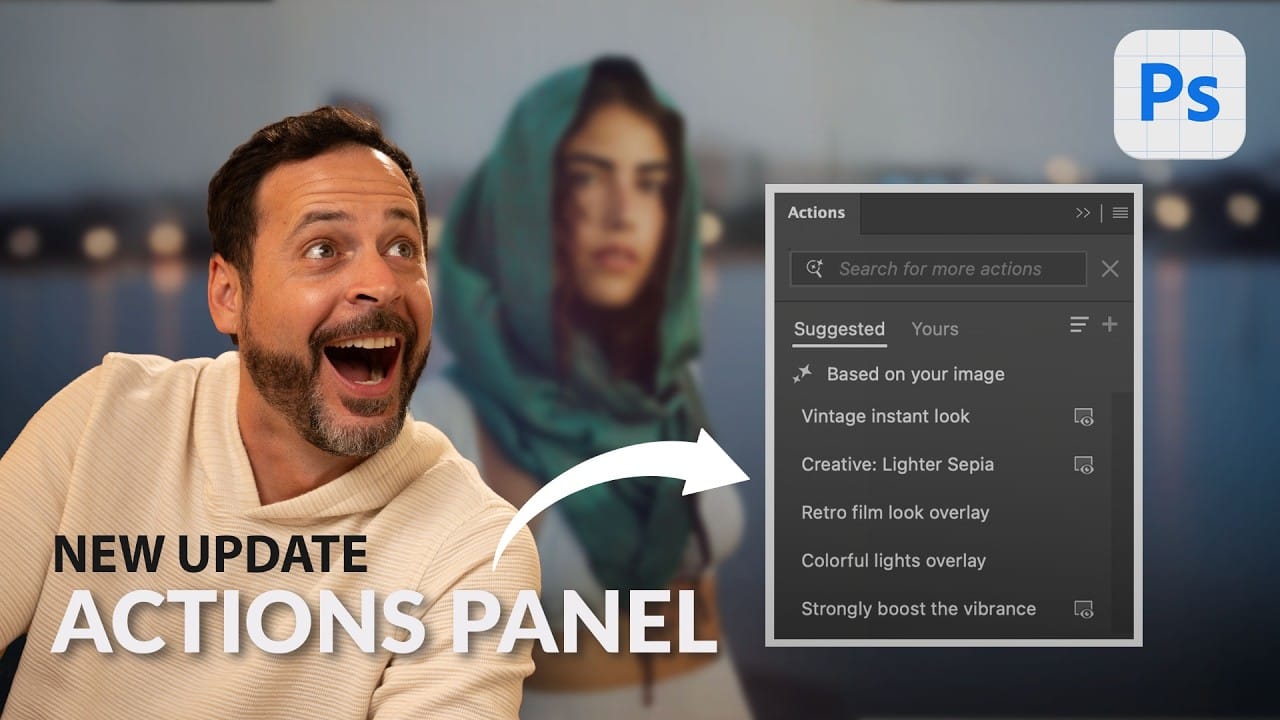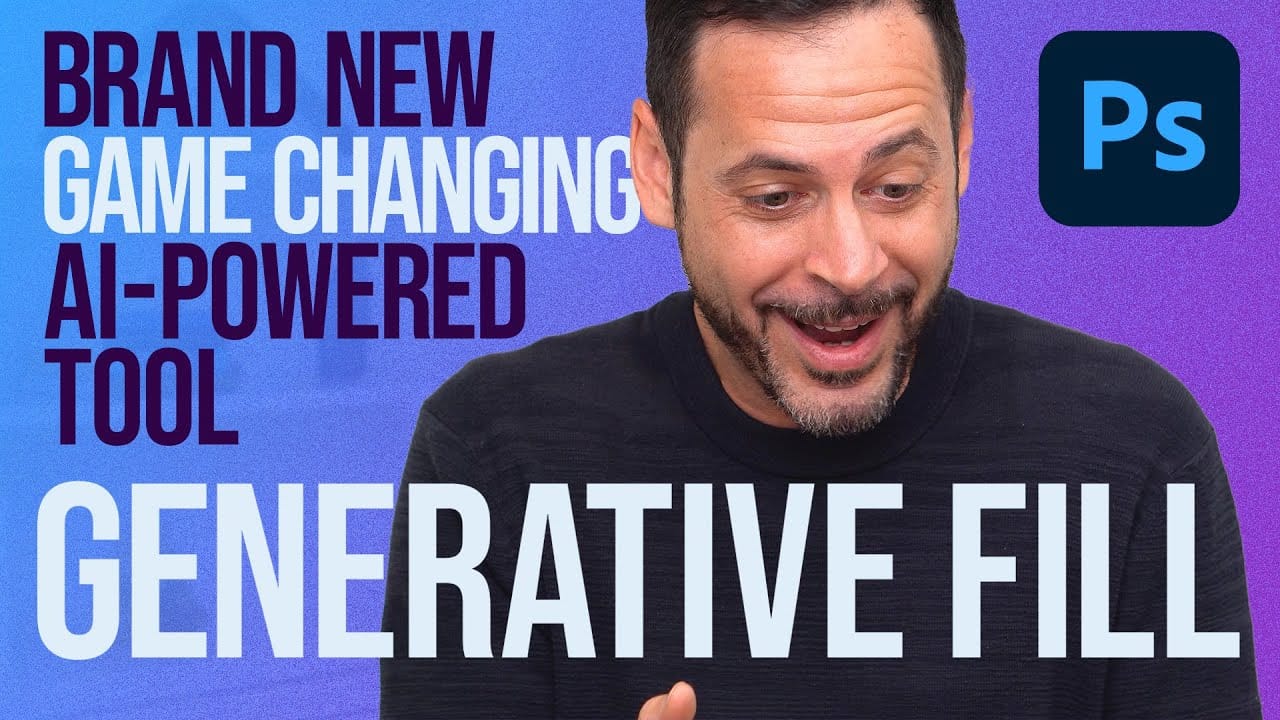Old family photos often hold irreplaceable memories, but their small size and low resolution make them difficult to print or display properly. These cherished images deserve better than pixelated enlargements that lose all their detail and emotional impact.
Photoshop's new AI-powered Generative Upscale tool changes this completely. This beta feature can transform tiny, low-resolution images into crisp, printable photographs using artificial intelligence—all with a single click.
Watch the Tutorial
Video by PHLEARN. Any links or downloads mentioned by the creator are available only on YouTube
The Technology Behind AI Image Upscaling
Traditional image enlargement simply stretches existing pixels, creating blurry, pixelated results. AI upscaling works fundamentally differently by analyzing the original image and reconstructing it entirely using machine learning models trained on millions of high-quality images.
This process involves sophisticated pattern recognition that identifies features like faces, textures, and edges. The AI then generates new pixel data that maintains visual coherence while adding realistic detail. The result isn't just a bigger version of your original—it's essentially a new image that preserves the essential characteristics while improving overall quality.
However, this reconstruction approach means subtle details may change slightly. Reflections might disappear, facial features could shift marginally, and fine textures may be interpreted differently than the original photographer captured.
Practical Tips for Generative Upscaling
- Start with smaller images: The beta version has size limitations (4,096 pixels maximum), so you may need to reduce your image size before upscaling
- Check the details carefully: Compare before and after results at 100% zoom to ensure important details haven't changed unacceptably
- Use 4x scaling strategically: Maximum upscaling works best for images that will be printed rather than viewed digitally at high magnification
- Consider the subject matter: The tool works exceptionally well on landscapes and objects, with slight variations more noticeable on human faces
- Remember generative credits: Each upscale uses AI credits, so plan your usage accordingly
Related Articles and Tutorials about AI Tools in Photoshop
Explore more AI-powered features that are transforming digital image editing.