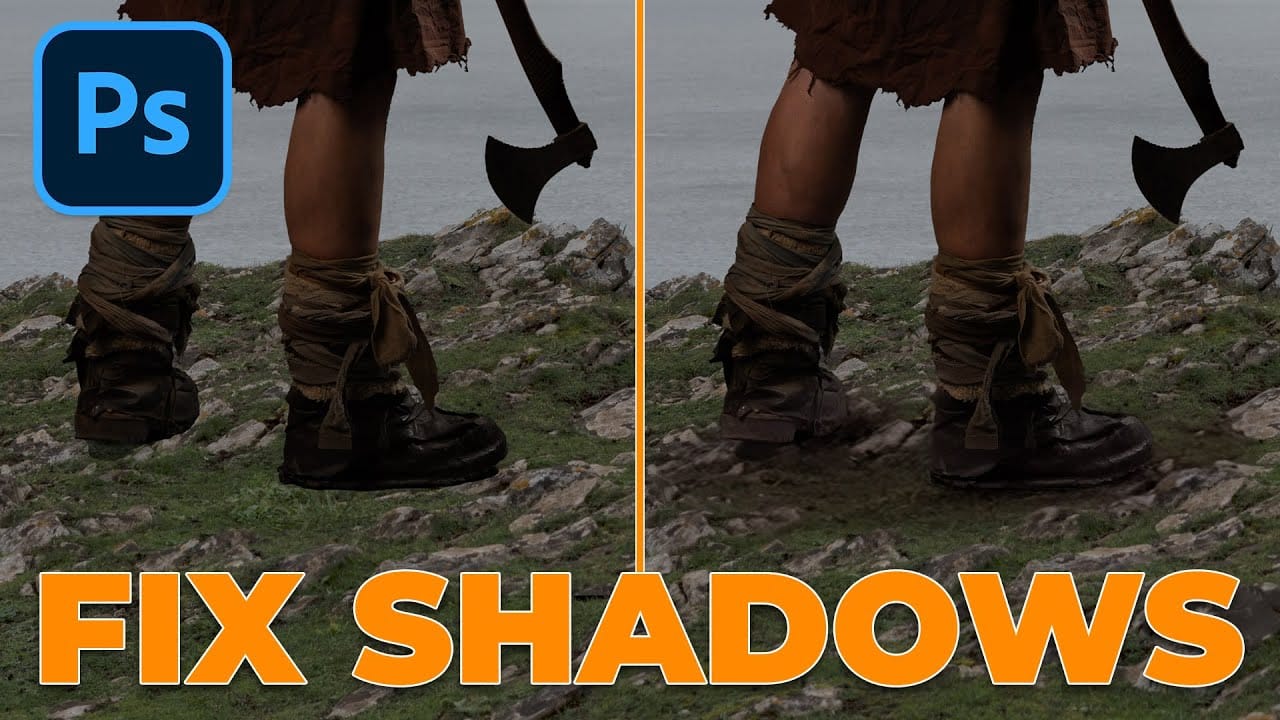Photoshop's new Harmonize feature excels at compositing objects but struggles with human subjects. This clever workaround uses Harmonize specifically for creating realistic contact and cast shadows when compositing people into new backgrounds.
The technique involves adding a fake light source to improve shadow generation, then isolating only the shadow elements for the final composite.
Watch the Tutorial
Video by Glyn Dewis. Any links or downloads mentioned by the creator are available only on YouTube
Key Tips for Shadow Compositing with Harmonize
- Add a fake light source by duplicating the background and brushing white in the sky area with a 0% hardness brush before running Harmonize
- Duplicate your subject layer before applying Harmonize to preserve the original high-quality version
- Rasterize the harmonized layer first, then apply the layer mask to properly isolate the shadow elements
- Use a black layer mask on the harmonized layer and paint with white to reveal only the contact and cast shadows
- Replace difficult flyaway hair using Generative Fill with a 100% hardness selection brush for better results
Related Articles and Tutorials
Explore more advanced compositing techniques and Photoshop's latest AI features.