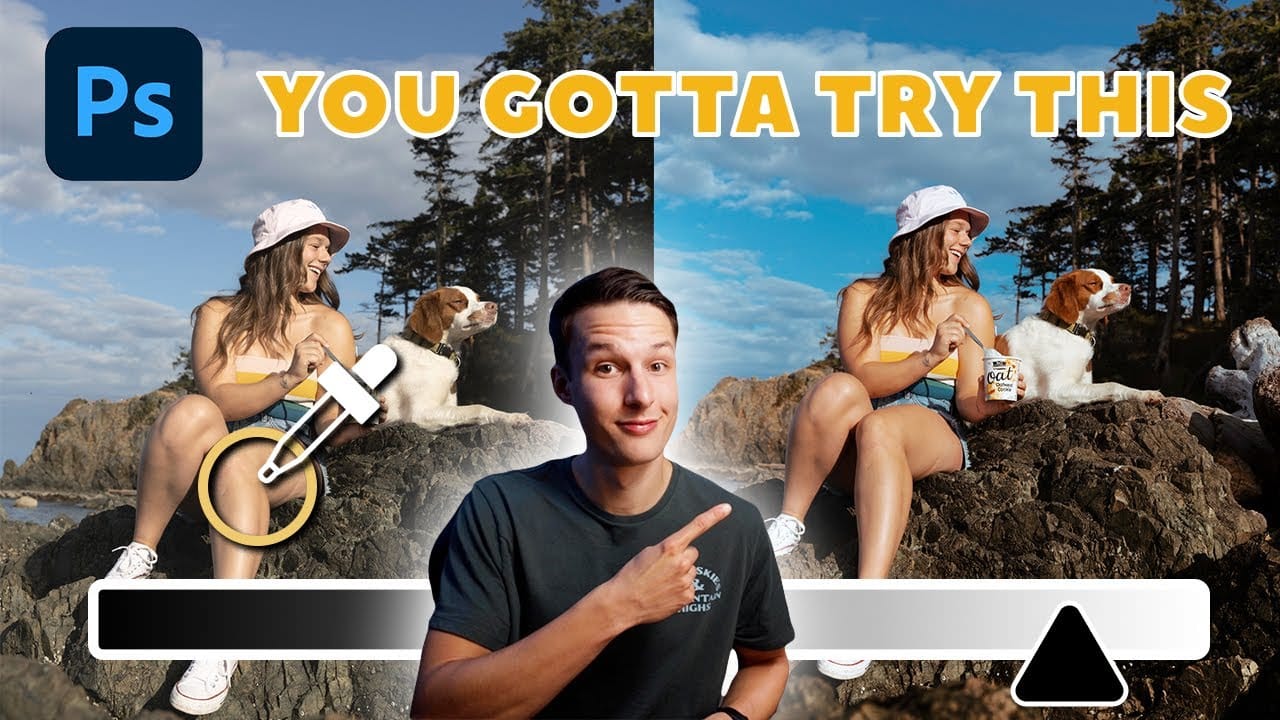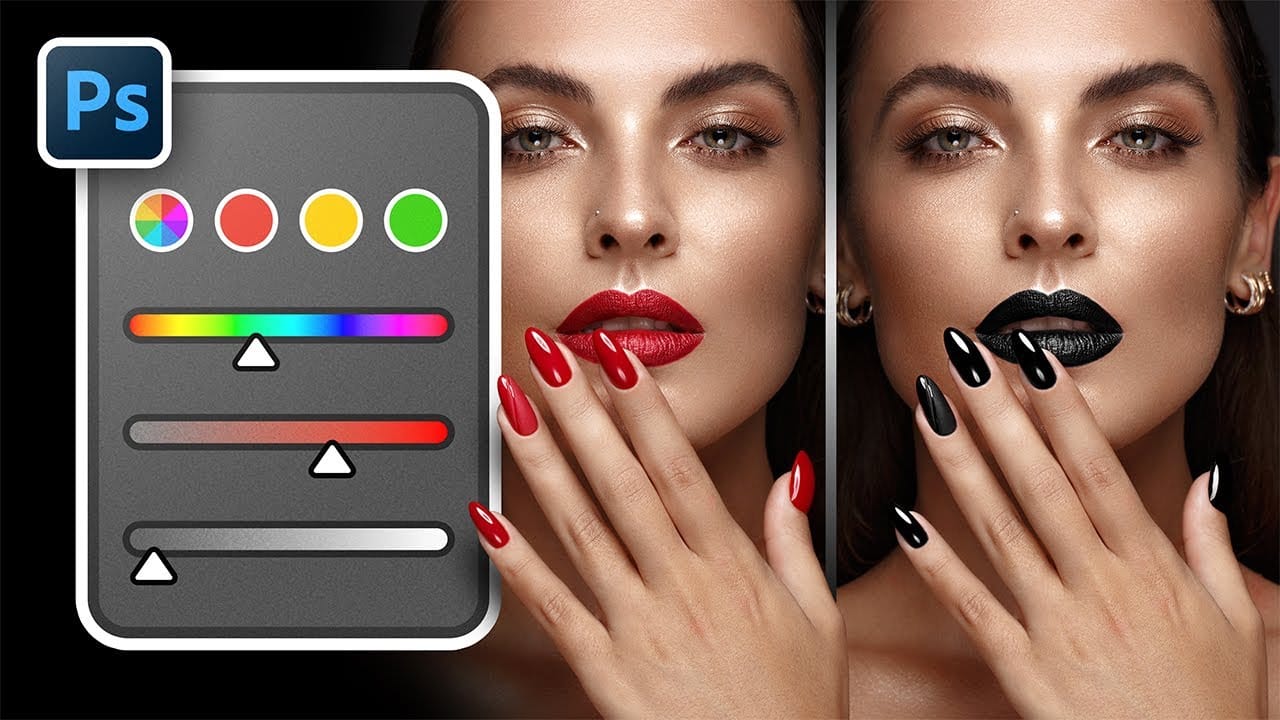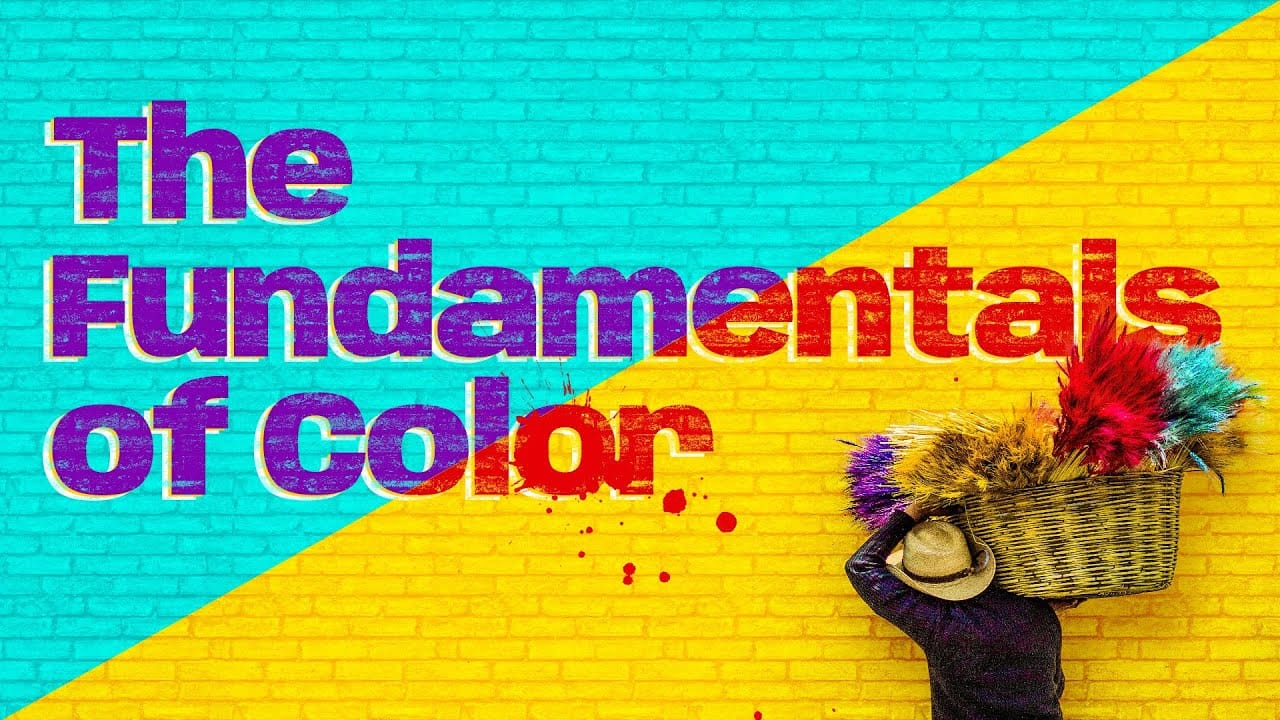Color theory forms the foundation of every successful digital editing project. From the visible spectrum to RGB channels, understanding how colors interact determines whether your adjustments look natural or artificial.
This comprehensive breakdown covers essential color models, temperature and tint relationships, and the practical connections between traditional color theory and modern editing tools. The knowledge applies directly to compositing, color matching, and creative grading work.
Watch the Video
Video by Nucly • Photoshop and Creative Design Training. Any links or downloads mentioned by the creator are available only on YouTube
The Science Behind Digital Color
The visible spectrum represents only a tiny fraction of electromagnetic waves, yet it contains all the colors human eyes can perceive. This limited range forms the basis for every digital color model used in editing software.
Different color models serve specific purposes in the editing workflow. RGB excels at bright, saturated colors for screen display, while CMYK handles darker tones for print reproduction. The LAB color space separates brightness from color information, allowing precise adjustments without affecting contrast.
- RGB and CMY colors form opposite triangles on the color wheel
- Temperature adjustments shift the blue-yellow axis of the LAB model
- Tint controls affect the green-magenta balance in images
- HSB breaks color into intuitive components: hue, saturation, and brightness
- The 3D color cylinder visualizes all possible color relationships
Practical Tips for Color Control
- Remember that RGB opposites are CMY — red/cyan, green/magenta, blue/yellow pairs control each other
- Use the LAB model axes to understand temperature (blue-yellow) and tint (green-magenta) adjustments
- Master the RGB color model first, as most Photoshop adjustment tools rely on this foundation
- Think in three dimensions when adjusting colors — hue, saturation, and brightness work together
- Apply the traditional color harmony wheel (red, blue, yellow) for aesthetic color relationships in creative work
More Tutorials About Color Theory and Editing
Explore additional techniques for advanced color work and practical applications.