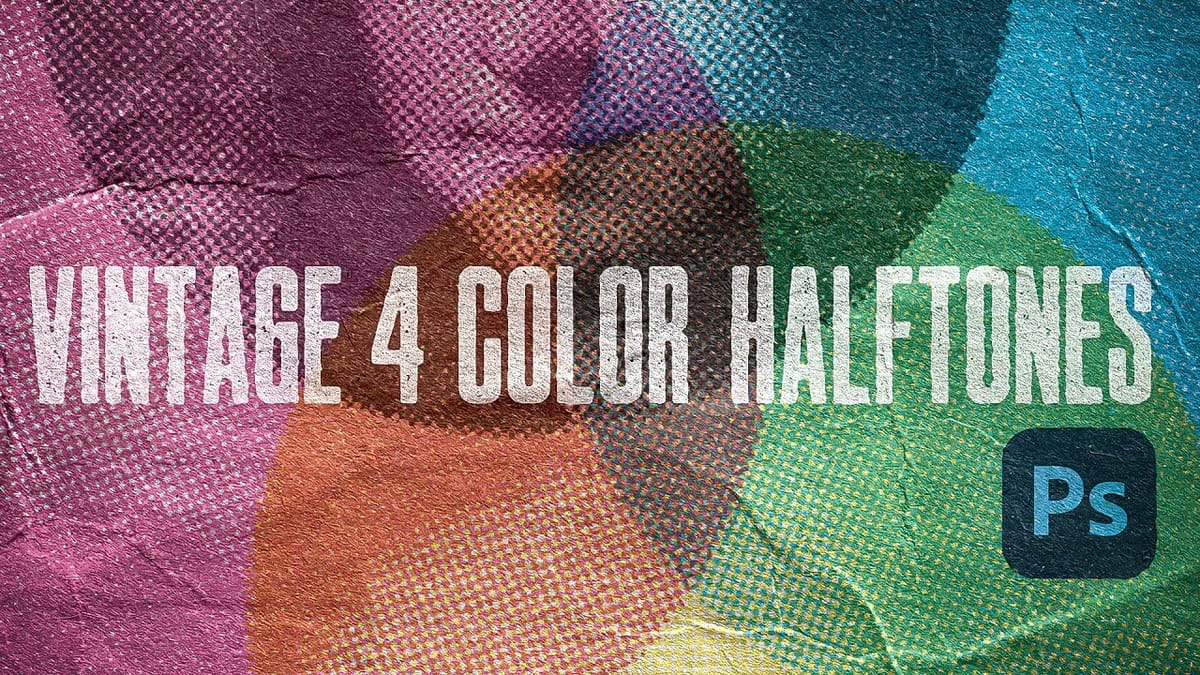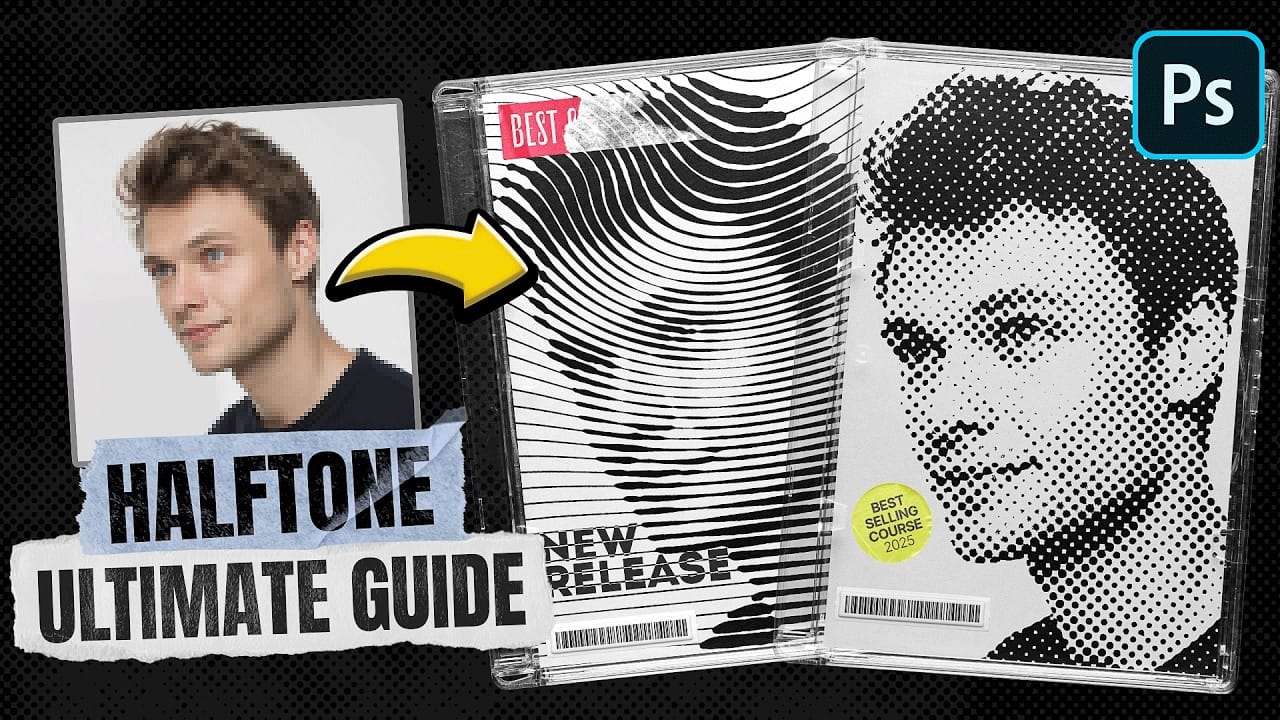Halftone effects can transform ordinary photos into striking graphic designs, but many designers struggle with creating patterns that blend naturally with their images. The traditional approach often results in rigid, uniform dots that don't adapt to the underlying image tones and details.
This tutorial demonstrates how to create flexible halftone effects using multiple pattern types and blending techniques. You'll learn to build reusable workflows that can be applied to any image instantly, plus advanced methods for combining patterns and adding textures for more dynamic results.
Watch the Tutorial
Any links or downloads mentioned by the creator are available only on YouTube
Understanding Halftone Pattern Behavior
Halftone effects work by varying dot sizes based on image brightness values, mimicking traditional print reproduction techniques. The key to natural-looking results lies in how the pattern interacts with the underlying image through blending modes and blur effects.
When using Color Burn blending mode with halftone patterns, the dots need to be slightly blurred to respond dynamically to image tones. Sharp patterns maintain uniform dot sizes regardless of the underlying brightness, while blurred patterns expand in dark areas and contract in light areas, creating the authentic halftone appearance.
This principle applies whether you're working with traditional dot patterns, lines, circles, or custom shapes. The blur radius typically ranges from 2-4 pixels for most image resolutions, though this can be adjusted based on the desired effect intensity.
Essential Halftone Workflow Techniques
- Convert pattern layers to Smart Objects before applying filters to maintain non-destructive editing capabilities and allow easy adjustments later.
- Use Levels adjustment layers to control halftone distribution across highlights, midtones, and shadows. The black and white sliders reveal patterns in previously solid areas.
- Apply subtle Gaussian blur to your base image layer to prevent fine details like hair from creating unwanted interactions with the pattern overlay.
- Create pattern-based workflows instead of filter-based ones for better control over scale, rotation, and reusability across multiple projects.
- Save merged result layers using
Alt + Shift + Ewhen experimenting with different patterns to preserve previous versions without losing work.
Explore More Creative Effects
These related tutorials cover additional techniques for enhancing your photo manipulation skills.