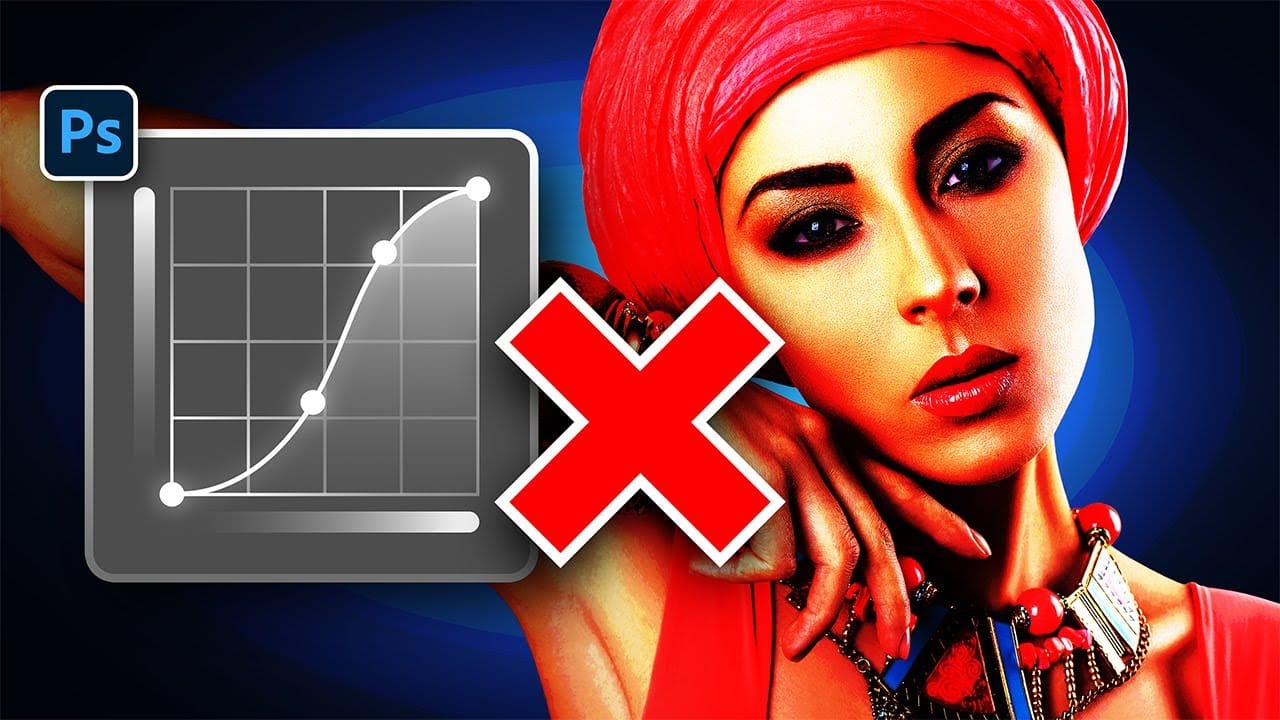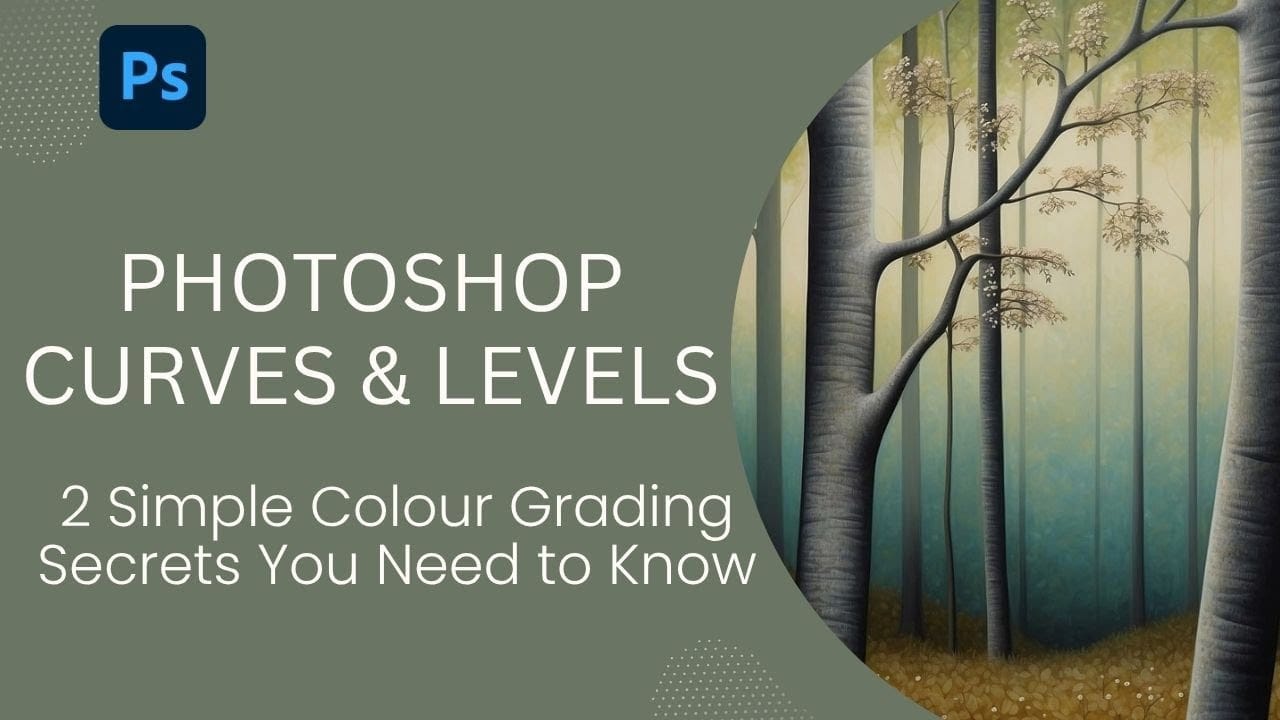Color grading transforms flat images into vibrant, cinematic visuals that capture attention and convey mood. The difference between an ordinary photo and one with professional depth often comes down to how well shadows, midtones, and highlights work together to create visual interest.
These two Photoshop techniques using Curves and Levels offer a quick path to achieving that coveted "pop of color" without complex workflows or advanced skills.
Watch the Tutorial
Video by SandraD Imagery. Any links or downloads mentioned by the creator are available only on YouTube
Understanding Auto Color Options in Photoshop
The hidden power of Photoshop's Auto Color options lies in their ability to intelligently analyze and enhance images beyond simple brightness adjustments. When you hold Alt/Option and click Auto in Curves or Levels, you unlock targeted color selection tools that many users never discover.
These options work by identifying the tonal ranges in your image and allowing precise color assignment to shadows, midtones, and highlights. The Find Dark and Light Colors option proves particularly effective for dramatic color grading.
- Enhanced Brightness and Contrast - Basic tonal correction
- Find Dark and Light Colors - Best for color grading workflows
- Enhance Per Channel - Individual RGB channel adjustments
- Target Colors - Custom shadow, midtone, and highlight color selection
Practical Tips for Color Grading
- Test different Auto Color options before committing to see which works best for your specific image
- Choose cooler colors (blues, purples) for shadows and warmer colors (yellows, oranges) for highlights to create natural contrast
- Always click "No" when prompted to save as defaults to avoid applying unwanted settings to future projects
- Experiment with Soft Light and Overlay blend modes to control the intensity of your color grading effects
- Reduce opacity on your adjustment layers when the effect appears too strong for a more subtle result
Related Articles and Tutorials
Explore more advanced color grading and adjustment techniques.