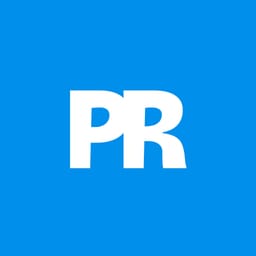Transform an ordinary portrait into a haunting vampire using dramatic lighting and supernatural features. This Halloween-inspired effect combines pale skin tones, piercing cat eyes, custom fangs, and realistic blood splatters.
The tutorial covers essential techniques like skin smoothing, color adjustments, and layer masking to achieve a convincing undead appearance.
Watch the Tutorial
Video by PSD Box Official. Any links or downloads mentioned by the creator are available only on YouTube
Key Techniques for Vampire Effects
These core methods will help you create convincing vampire transformations:
- Use the Mixer Brush Tool on a separate layer to smooth skin texture while preserving natural shadows and facial expressions
- Apply cat eye stock images with Color Dodge blend mode at 50-60% opacity to create an otherworldly glow without burning highlights
- Create custom fangs using the Pen Tool set to shape mode, then add realistic shadows with gradient overlays and noise filters
- Add blood effects using Multiply blend mode on stock blood images and adjust levels to remove white backgrounds completely
- Desaturate skin tones with Hue/Saturation adjustment layers while preserving color in lips and mouth areas using layer masks
Related Tutorials about Horror Effects
Explore more spine-chilling Photoshop techniques and supernatural transformations.