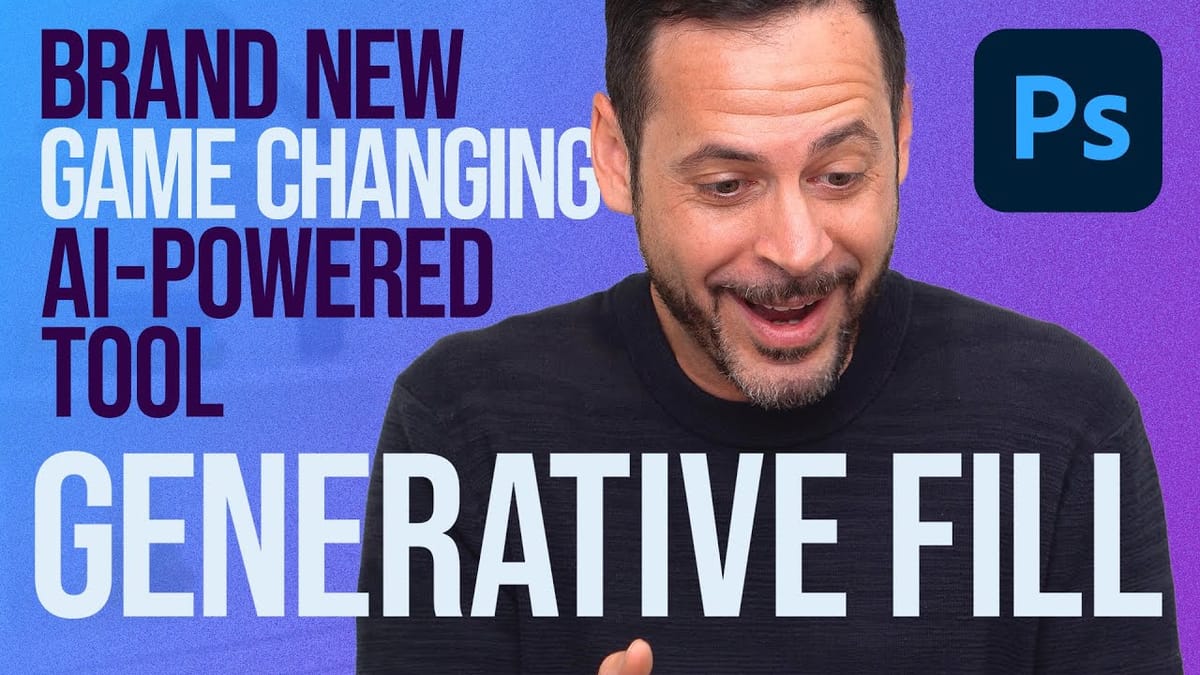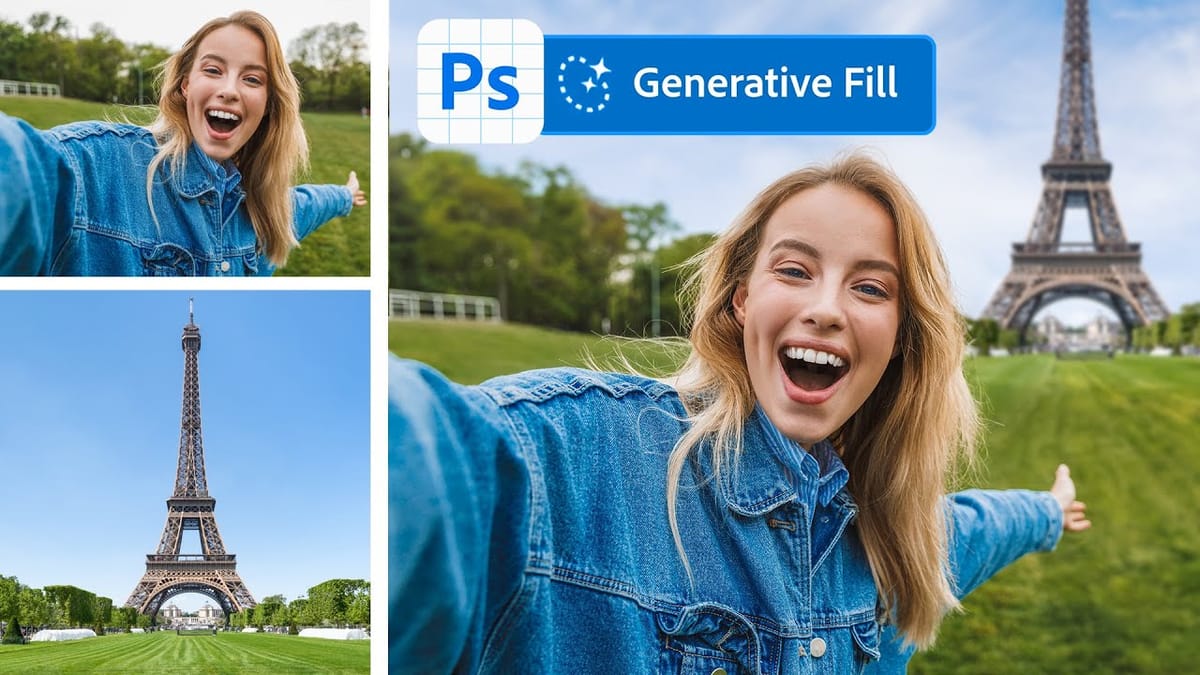Converting photographs into artistic paintings has traditionally required advanced Photoshop skills, complex layer blending techniques, or expensive third-party plugins. Many photographers and designers struggle with creating convincing painted effects that maintain the original image's character while adding genuine artistic style.
This tutorial demonstrates how to transform photos into paintings using Photoshop's generative fill feature combined with channel-based selections. The technique creates realistic painted effects in just a few steps, opening up new creative possibilities for photographers and digital artists looking to add artistic flair to their work.
Watch the Tutorial
Any links or downloads mentioned by the creator are available only on YouTube
How AI is Changing Digital Art Creation
Generative AI tools have fundamentally shifted how digital artists approach creative workflows.
Traditional photo-to-painting techniques relied heavily on manual brush work, filter combinations, and meticulous layer adjustments that could take hours to perfect. Modern AI-powered features like generative fill can now interpret artistic styles and apply them intelligently across complex image details.
The key to successful AI-assisted art creation lies in **selection control**. Rather than applying effects globally, this technique uses channel-based selections to create partial transparency masks. This approach gives the AI more nuanced instructions about how to interpret and transform the image data.
Channel manipulation for creative effects offers several advantages:
- Precise control over effect intensity through grayscale values
- Non-destructive workflow that preserves original image data
- Consistent results that can be replicated across multiple images
Practical Tips for Photo-to-Painting Effects
- Adjust black point carefully — Keep the curves adjustment around 25% for balanced results. Darker values create stronger painting effects, while lighter values preserve more photographic detail.
- Experiment with different art styles — Try prompts like "watercolor," "impressionist painting," "acrylic painting," or "digital art" to achieve various artistic looks.
- Generate multiple variations — Always create several versions using the generate button to compare results and choose the most successful interpretation.
- Work with high-resolution images — Larger source files provide better detail preservation and more convincing painted textures in the final result.
- Fine-tune selection opacity — If results look too different from the original, create a darker channel mask to reduce the effect intensity.
Related Articles and Tutorials
Explore more techniques for creating artistic effects and using generative AI in Photoshop.