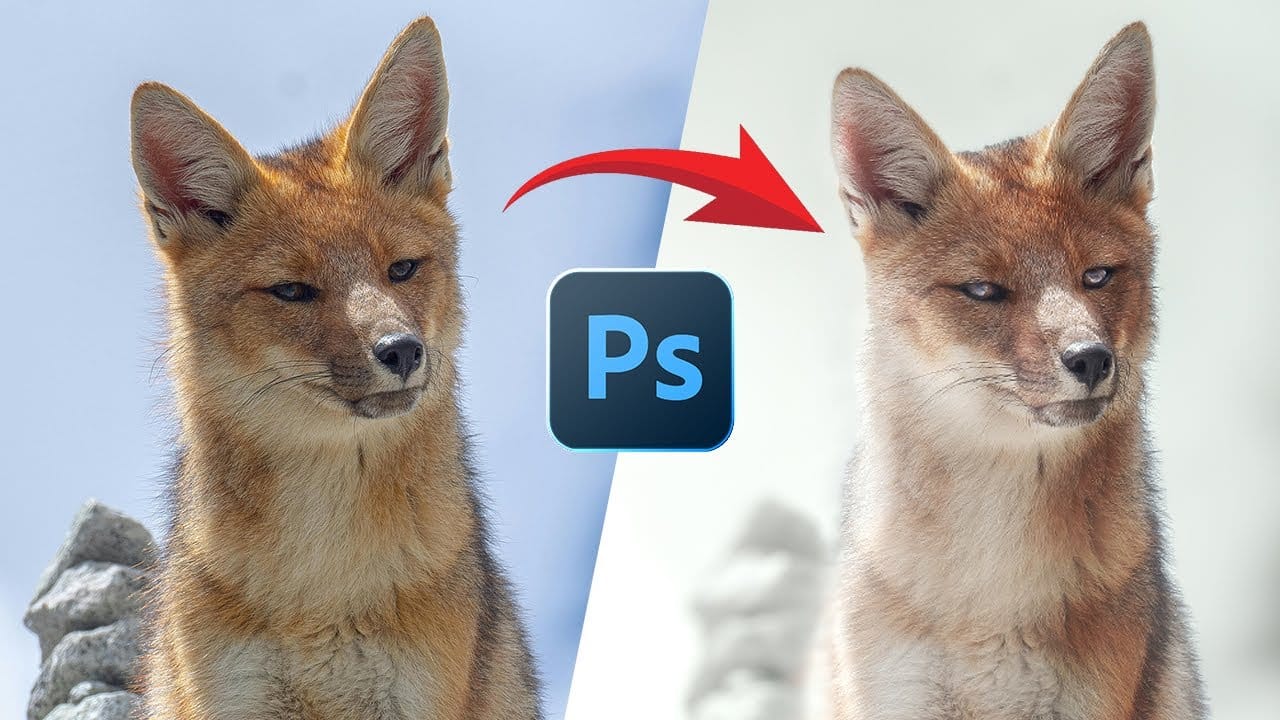This video provides a comprehensive guide on transforming wildlife photos into creative works of art using Adobe Photoshop. If you're looking to enhance your wildlife photography but feel stuck, this tutorial is perfect for you.
It walks through the process of editing a wildlife photo, showcasing techniques that can significantly elevate the visual impact of your images. The tutorial begins with duplicating the original photo and creating a smart object. It demonstrates how to select the subject and refine the background, ensuring a clean separation. By applying a gradient and adjusting the blend mode, the video illustrates how to create a harmonious color scheme that enhances the overall aesthetic.
Further steps include adding light effects and using the Dodge and Burn tools to draw attention to the subject. The final touches involve adjustments in the Camera Raw filter and subtle color enhancements. This video is an excellent resource for anyone looking to improve their wildlife photo editing skills. For more in-depth learning, the creator offers additional courses on wildlife photo editing.