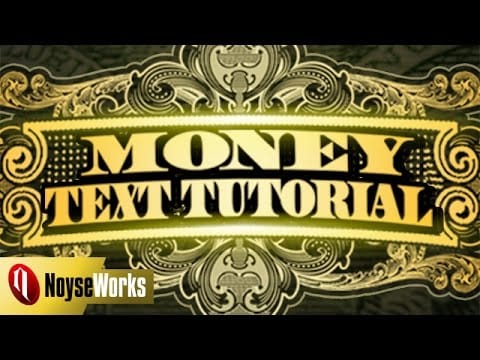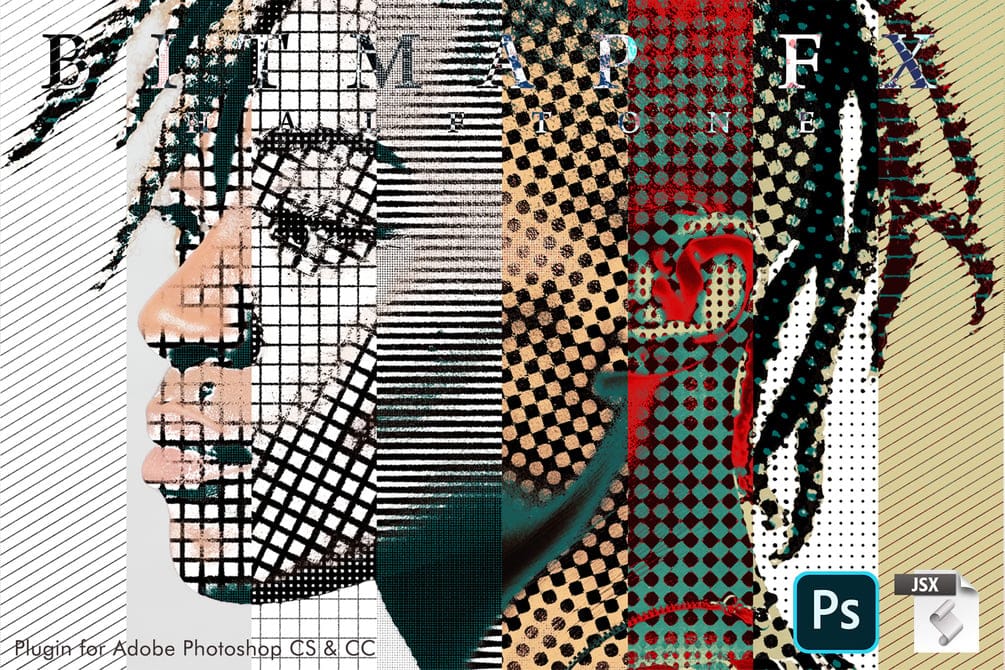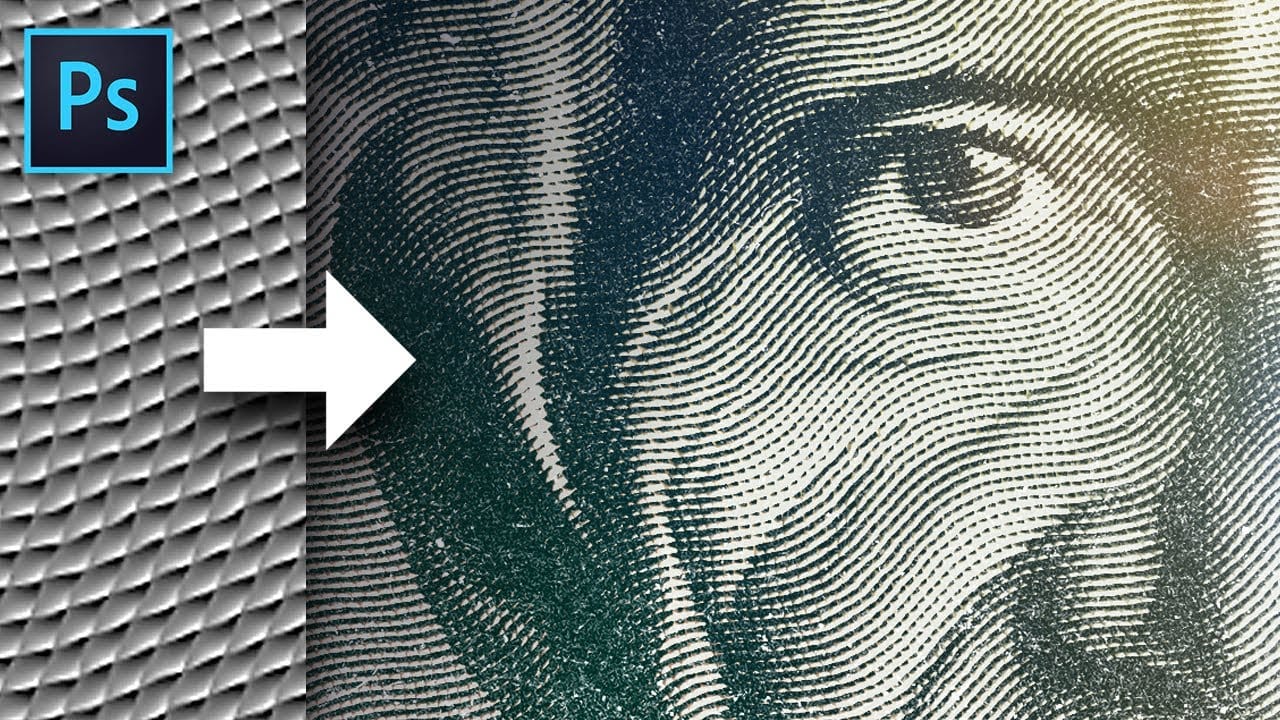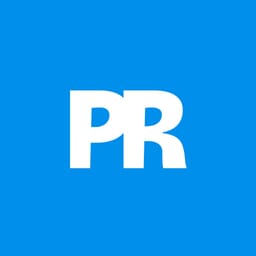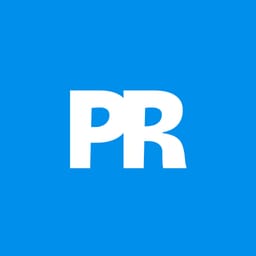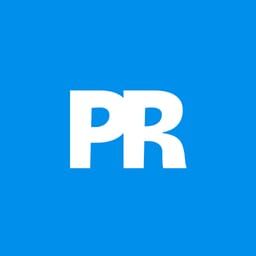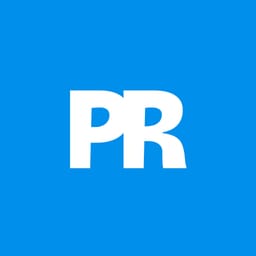Transform ordinary photos into vintage, engraved artwork using Photoshop's powerful texture and filter techniques. This tutorial reveals a simple method to create a classic dollar bill-style illustration effect that adds depth and artistic character to your images.
Watch the Video
Video by Texturelabs. Any links or downloads mentioned by the creator are available only on YouTube
Practical Tips for Creating the Engraved Money Effect
Master the art of transforming photographs into vintage, engraved illustrations with these key techniques:
- Create a custom 10x10 pixel grayscale texture as the foundation for your engraving effect
- Use Photoshop filters like Wave, Ripple, and Box Blur to generate unique line patterns
- Apply the Hard Mix blending mode to instantly transform your image's appearance
- Refine the effect using Oil Paint and Shadows/Highlights filters for a more authentic look
- Experiment with Gradient Map adjustments to add vintage color tones
Related Articles and Tutorials about engraving effects
Explore more creative photo transformation techniques in Photoshop.