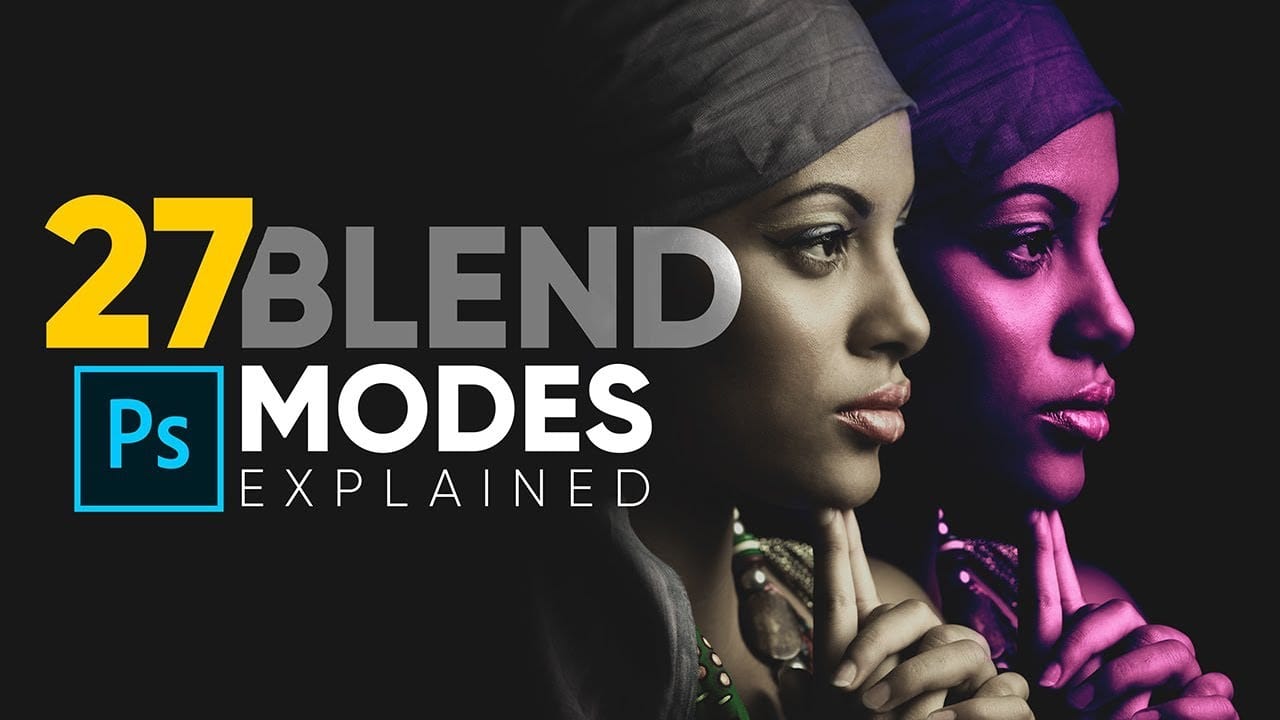Blend modes are a core feature in Photoshop, essential for manipulating how layers interact and visually combine. They unlock a vast range of creative possibilities, from subtle image enhancements to dramatic composite effects. Understanding each mode allows for precise control over your image adjustments and creative vision.
This comprehensive guide demystifies all 27 main blend modes, detailing their unique properties and practical applications. It serves as an invaluable reference, helping you quickly grasp how each mode functions and when to best deploy it in your workflow.
Watch the Complete Blend Mode Tutorial
The Categorization and Impact of Photoshop Blend Modes
Photoshop organizes its numerous blend modes into distinct groups, each sharing common properties that simplify their understanding and application. These groupings—Normal, Darken, Lighten, Contrast, Inversion, Cancellation, and Component—provide a logical framework for predicting how a layer will interact with those beneath it. For example, modes within the Darken group consistently lead to darker results, while those in the Lighten group produce brighter outcomes.
The Darken, Lighten, and Contrast groups are particularly foundational, offering tools for fundamental image adjustments such as increasing contrast or performing targeted darkening and brightening. Modes like Multiply and Screen exemplify the inverse relationships within these categories, where one darkens by hiding white and the other brightens by hiding black, reflecting a clear mathematical opposite.
Beyond these core effects, other groups like Inversion and Cancellation serve more specialized, often utility-driven, functions. The Component group, comprising Hue, Saturation, Color, and Luminosity, offers precise control over specific aspects of color. Additionally, a select few, known as "special eight" blend modes, demonstrate unique behaviors when adjusting Opacity versus Fill, adding another layer of depth to their creative potential.
Practical Tips for Using Photoshop Blend Modes
- Categorize blend modes by their core effect (e.g., Darken, Lighten, Contrast) to anticipate how they will modify your image.
- Utilize Multiply for darkening and Screen for brightening; they are inverse operations that effectively handle shadows and highlights.
- Apply Overlay or Soft Light with an adjustment layer to enhance image contrast non-destructively.
- Explore Color Burn and Color Dodge for adding color and darkening/brightening, noting how they preserve 100% white or black areas.
- Leverage the Luminosity blend mode to adjust brightness and contrast without affecting the colors of your image.
- Use the Difference blend mode as a precise tool for aligning layers; align until the overlapping area becomes completely black.
- Experiment with Hard Mix and its Fill slider to reveal more colors from a limited palette, creating unique artistic effects.
More Tutorials about Photoshop Blend Modes
Explore additional techniques and creative applications of blend modes in Photoshop with these related articles and tutorials.