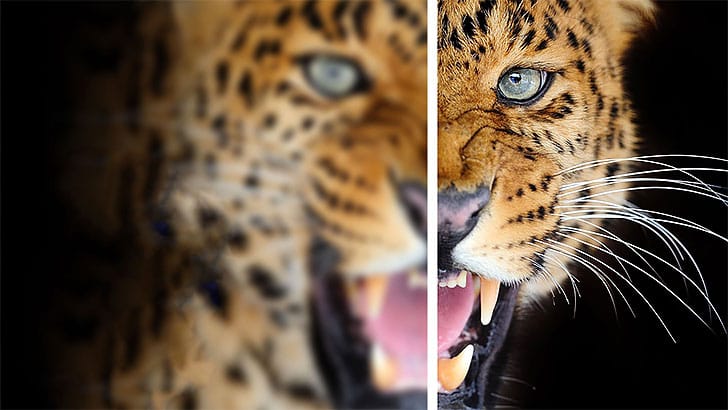Achieving sharp, detailed images is a common goal for photographers and designers, yet many find the process frustrating. Traditional sharpening tools can often lead to over-processed results, introducing halos, noise, or an unnatural appearance. The challenge lies in enhancing clarity without sacrificing image quality or introducing unwanted artifacts.
This tutorial reveals a powerful and often overlooked technique for precise image sharpening in Photoshop. By mastering the application of the High Pass filter combined with specific blending modes, users can achieve crisp, professional-grade sharpness that integrates seamlessly with their workflow, making images truly pop without compromise.
Watch the Tutorial: High Pass Sharpening in Photoshop
Any links or downloads mentioned by the creator are available only on YouTube
Understanding the High Pass Filter for Sharpening
At its core, image sharpening in digital editing is about enhancing "edge contrast." Every distinct edge in a photo consists of a light side and a dark side. Our eyes perceive a sharper image when the contrast between these light and dark areas is increased, making the boundaries more defined.
The High Pass filter, typically found under the "Other" filter category, doesn't directly sharpen an image. Instead, it isolates edges within the photo by converting the image into a grayscale representation. In this grayscale view, areas without significant detail or contrast become 50% gray, while edges are represented by light and dark pixels surrounding that neutral gray.
This unique output from the High Pass filter provides the precise data needed for sharpening. When combined with specific blending modes, Photoshop can selectively apply contrast only to these identified edges, effectively enhancing sharpness without affecting the flat, detail-less areas of the image, leading to a much cleaner and more natural result than many conventional sharpening methods.
Practical Tips about High Pass Sharpening
- Locate the High Pass filter by navigating to
Filter > Other > High Passin Photoshop. It is a powerful yet often overlooked sharpening tool. - When setting the
Radiusin the High Pass dialog box, aim for a subtle effect where you can just barely discern the image details through the gray. This subtle setting is crucial for achieving a natural sharpening effect without over-processing. - Consider duplicating your image layer (
Command/Control + J) and desaturating it (Image > Adjustments > Desaturate) before applying the High Pass filter. This optional step helps prevent color shifts in your sharpened image. - Apply the High Pass effect by changing the layer's blending mode to
Linear Light. This blending mode smartly removes the 50% gray areas while applying the high-contrast edge information, which is the actual sharpening, to the layers below. - Fine-tune the sharpening intensity by adjusting the
Opacityslider of your High Pass layer. This allows for precise control, ensuring the sharpening looks realistic and blends naturally with the overall image.
More Tutorials about Image Sharpening
Explore additional resources to deepen your understanding of image sharpening techniques and other related Photoshop adjustments.