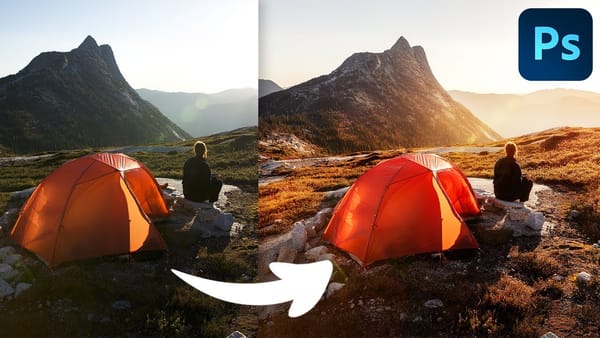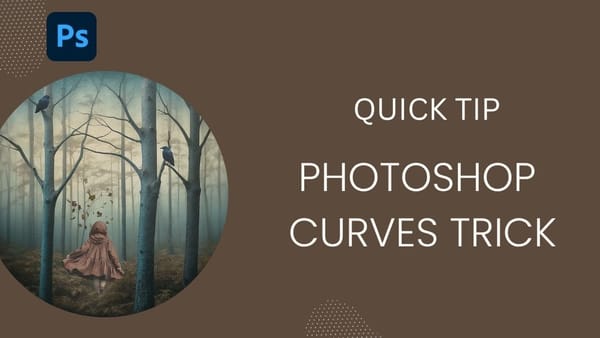This tutorial by PiXimperfect offers a simple and effective technique to remove the yellow stains from teeth in Photoshop. The author suggests using the Hue/Saturation Adjustment Layer to target and manipulate the colors, resulting in a natural-looking outcome.
The process is straightforward. The user can apply the Hue/Saturation Adjustment Layer to the desired area and play with the saturation levels to reduce the yellow tones. This approach allows for precise control over the color changes, ensuring a seamless and natural-looking result.
The tutorial highlights the power of the Hue/Saturation Adjustment Layer, which enables users to effortlessly address discoloration issues without the need for complex selections or intricate editing techniques. By following PiXimperfect's guidance, users can achieve professional-grade teeth whitening effects in Photoshop.