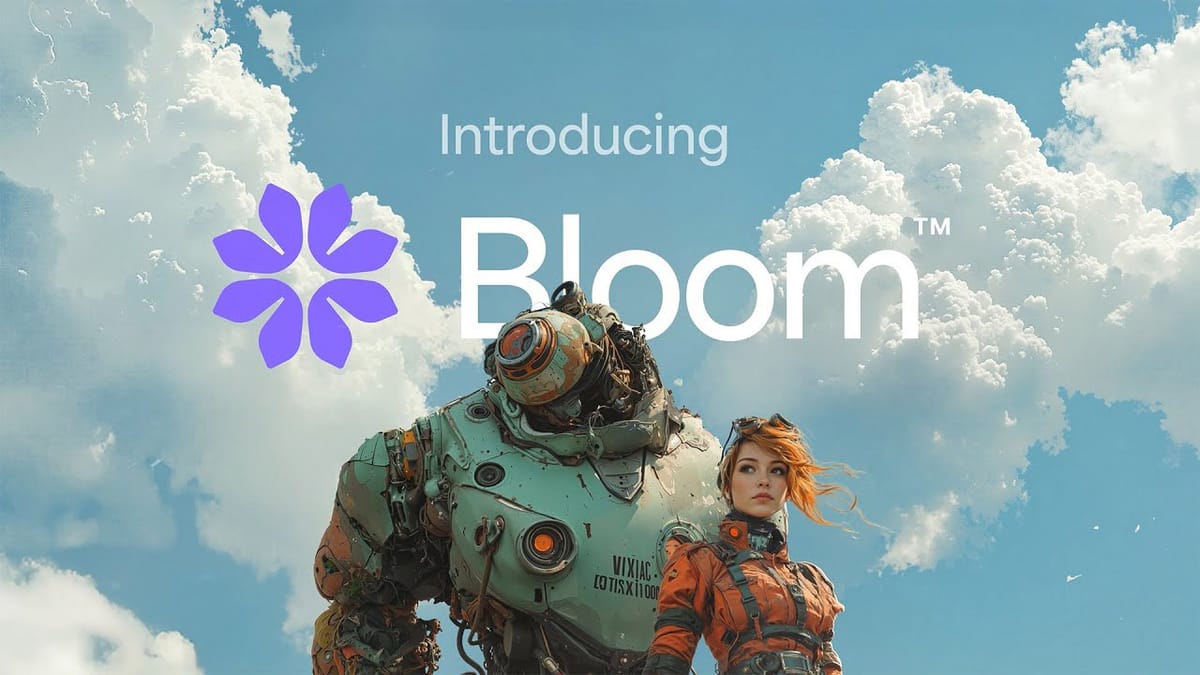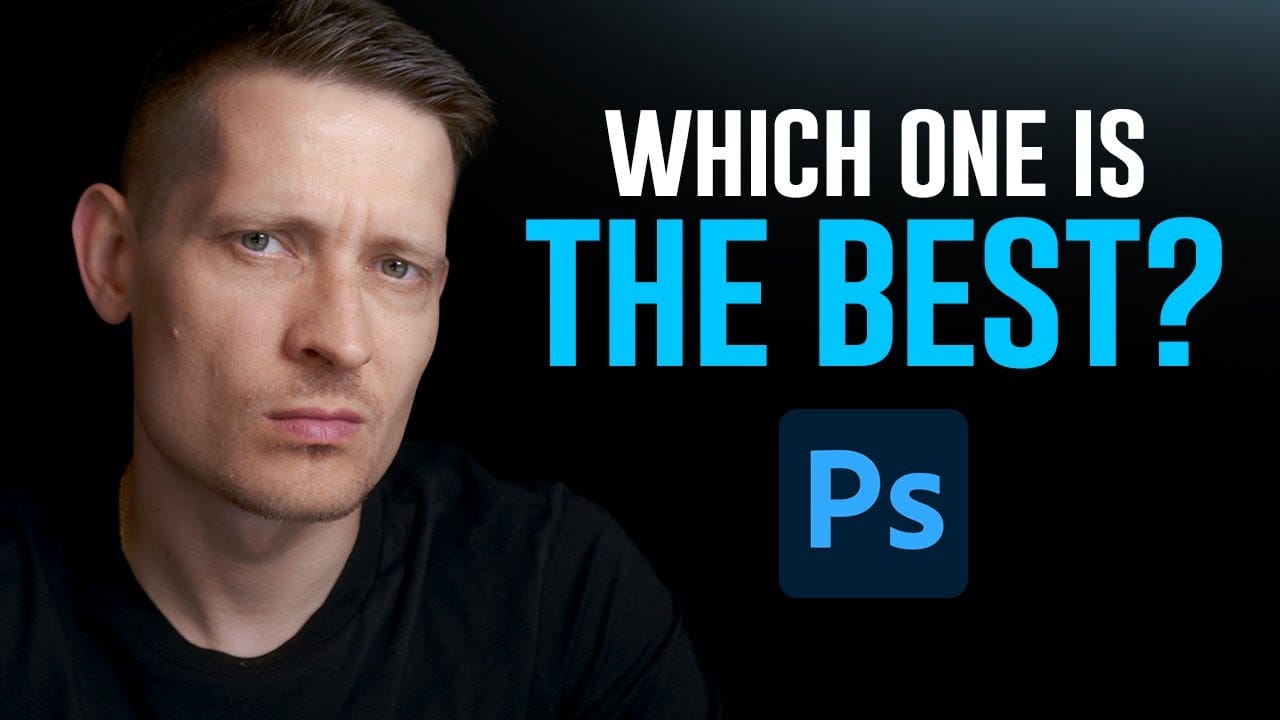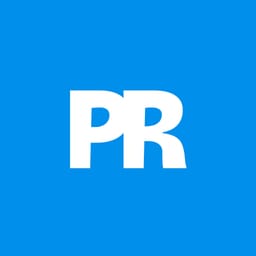Photoshop's new generative upscale feature promises to compete with established AI upscaling tools like Topaz Photo AI and AIT Image Enhancer. This comparison reveals significant performance differences between these popular upscaling solutions.
The test results show clear winners and losers when upscaling small 640x480 pixel images to four times their original size.
Watch the Comparison Test
Video by Zenzdesign. Any links or downloads mentioned by the creator are available only on YouTube
Key Findings About AI Upscaling Performance
- Photoshop's generative upscale requires the beta version and produces blurry results compared to competitors
- Topaz Photo AI delivers significantly sharper details and offers multiple AI model options for different image types
- AIT Image Enhancer provides excellent sharpness and includes advanced features like two-pass processing for even better results
- Small source images (640x480 pixels) reveal the biggest performance differences between these tools
- Dedicated upscaling software currently outperforms Photoshop's integrated solution for detail preservation
Related Articles and Tutorials About AI Upscaling
Explore more comprehensive guides and comparisons for AI-powered image enhancement.