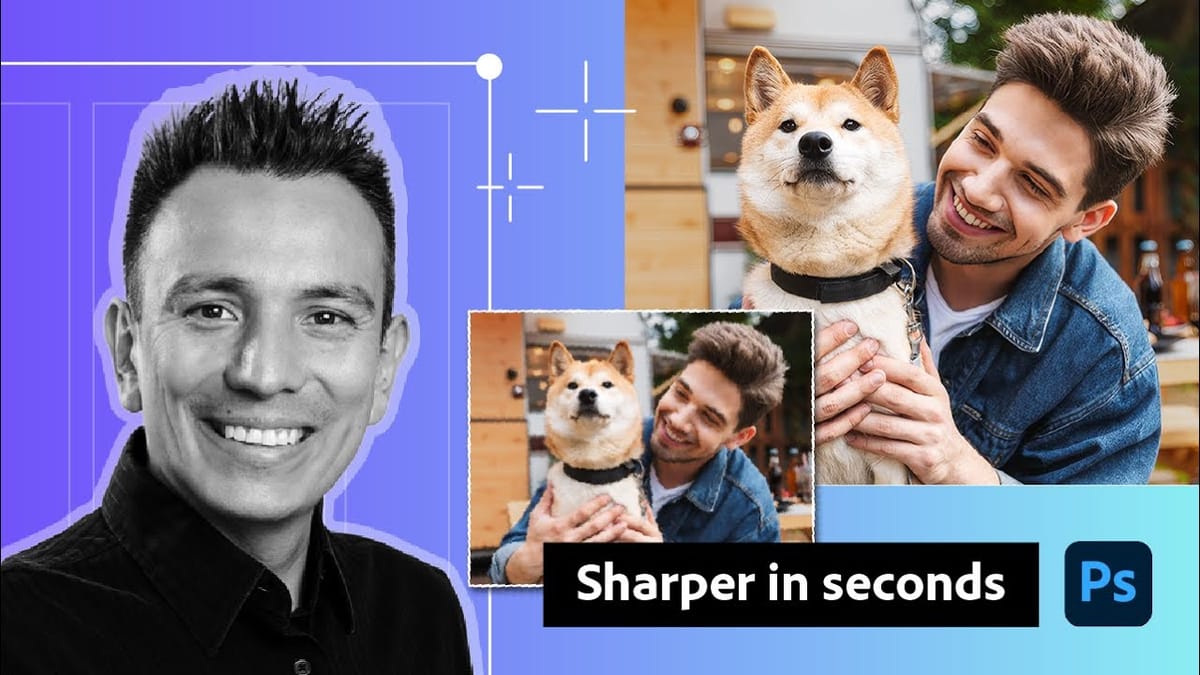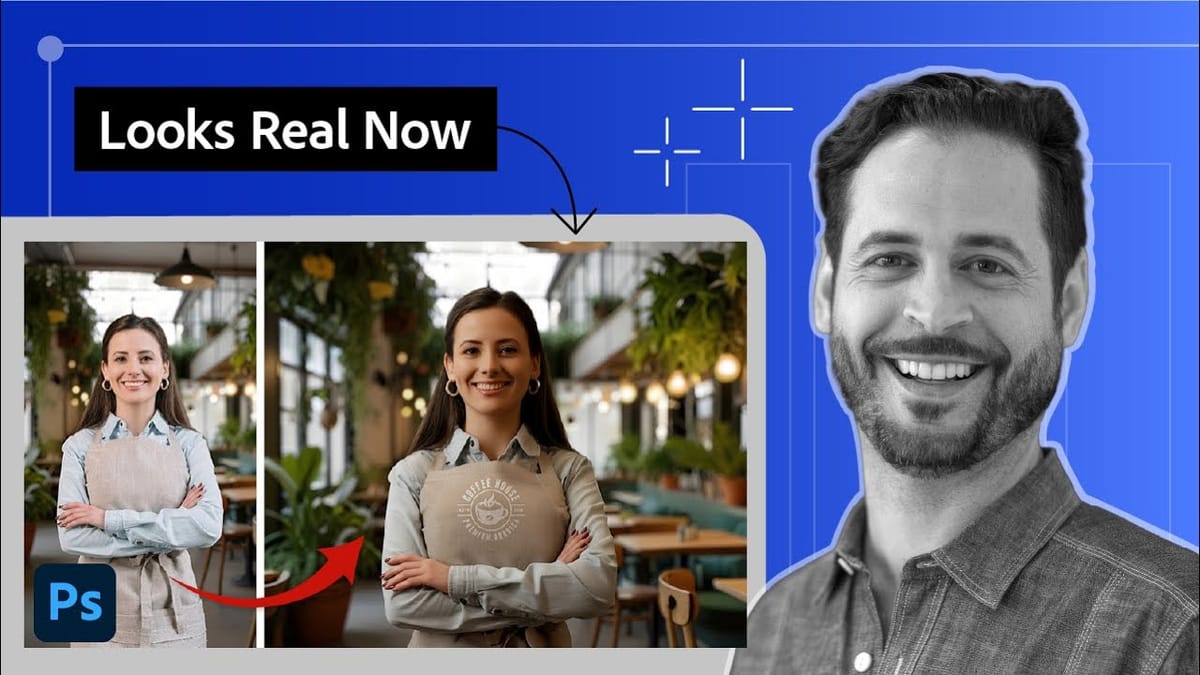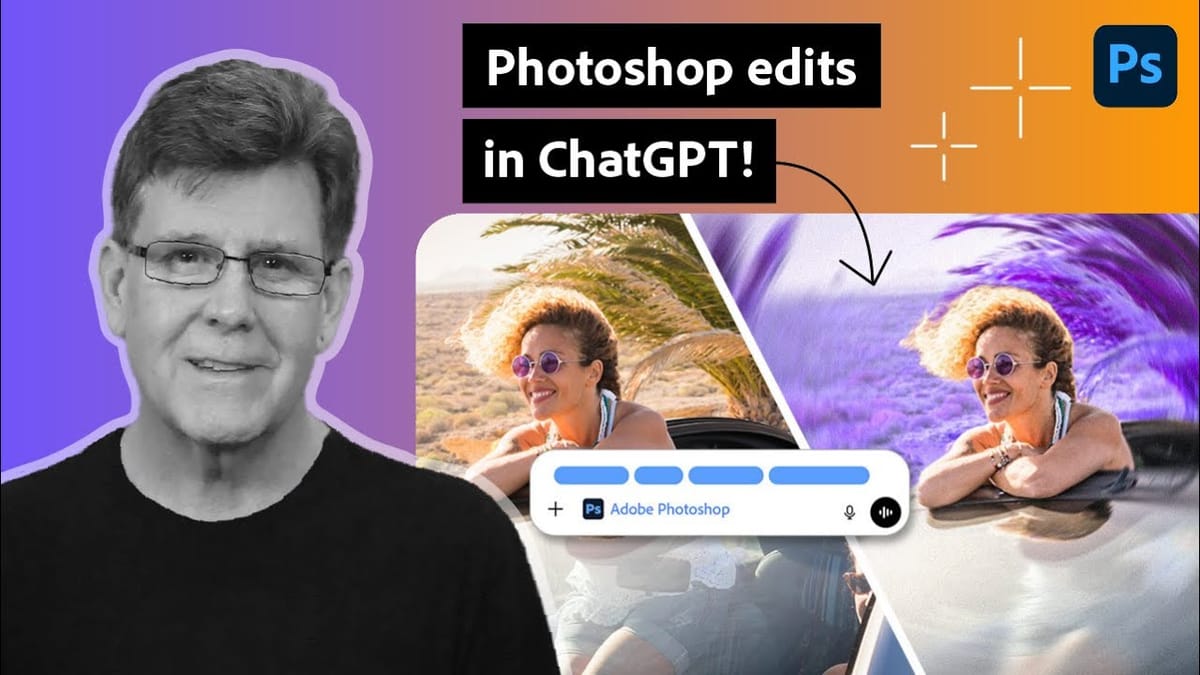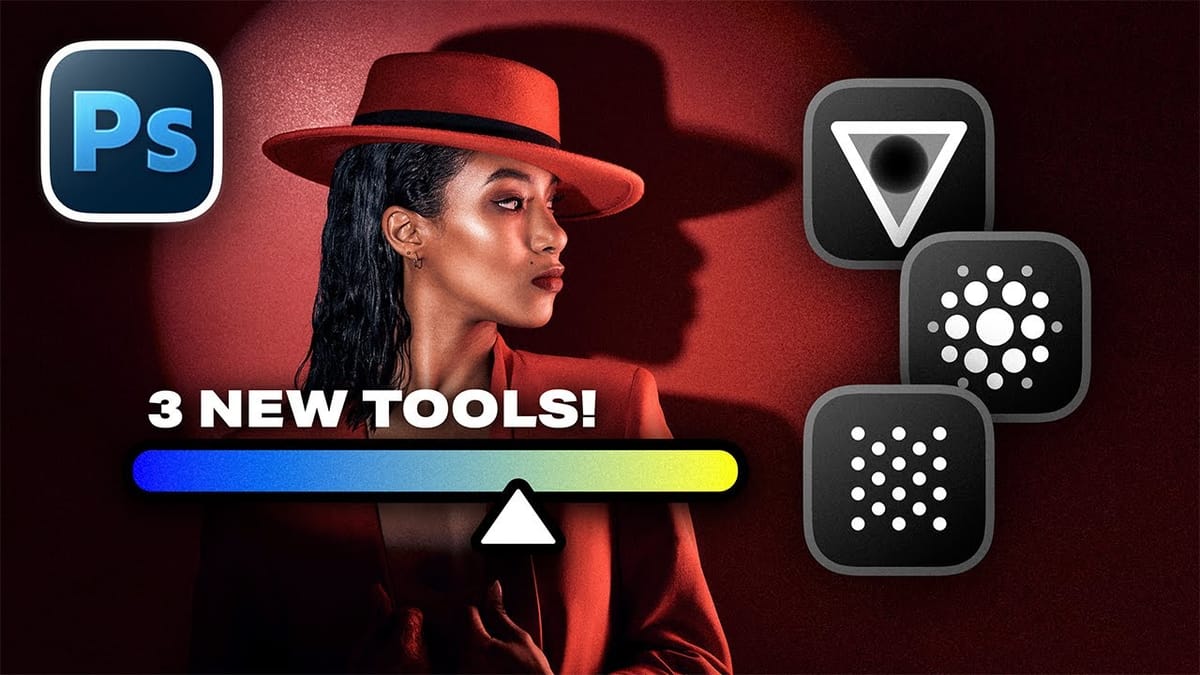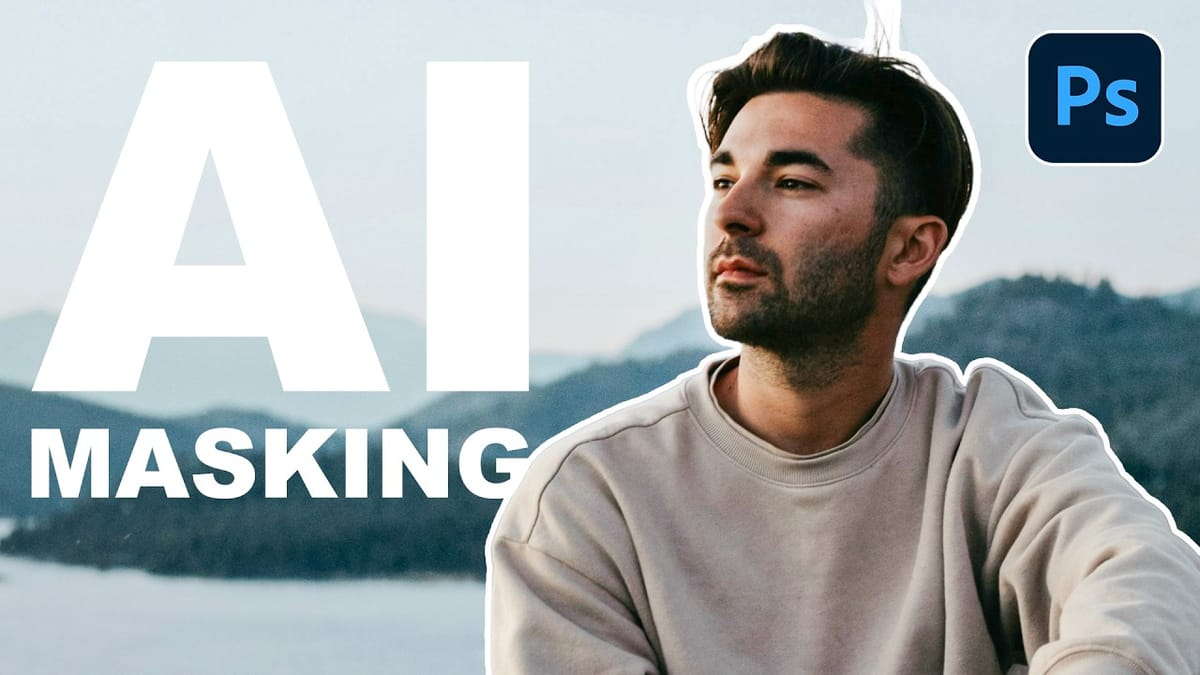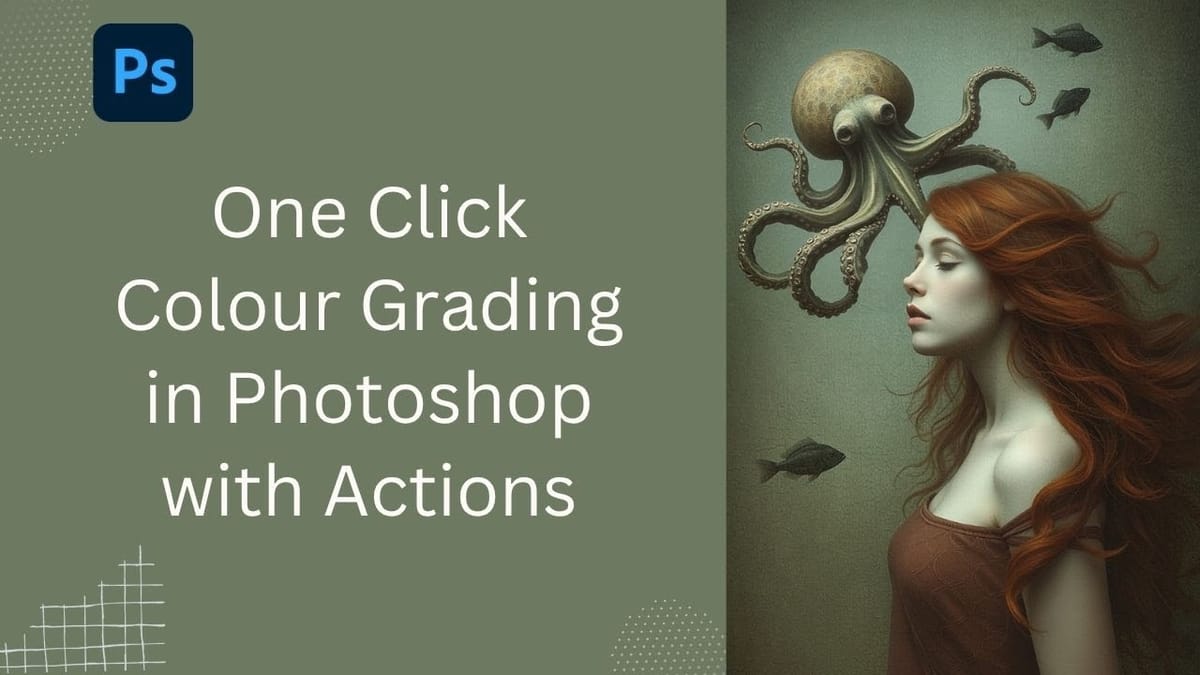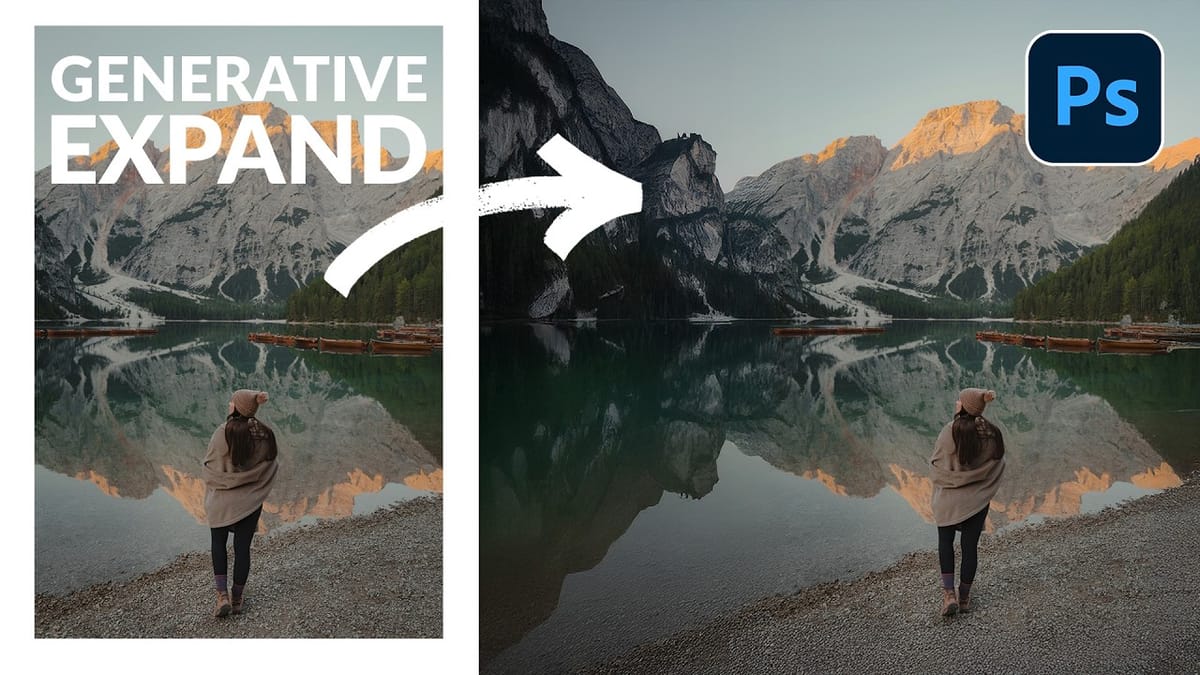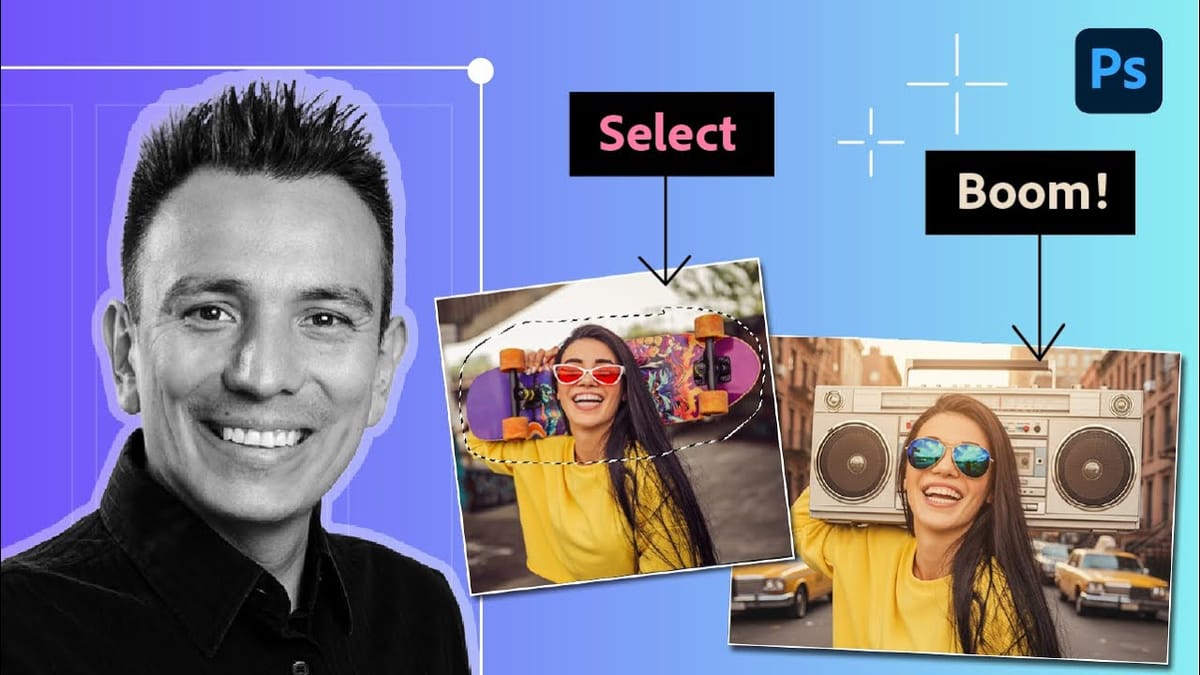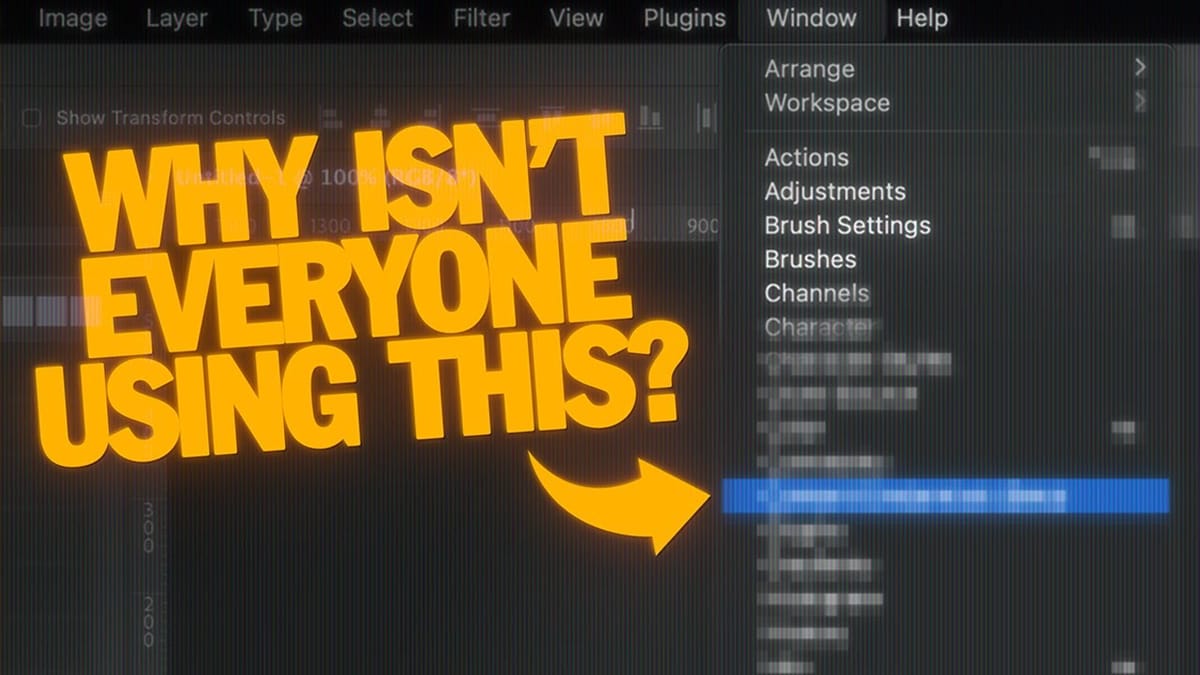Understanding Generative AI Credits: Which Tools Cost Nothing and Which Tools Drain Your Budget
Navigating the world of AI-powered editing tools can be confusing when you're unsure which features consume credits and which are free to use. Many powerful AI functions don't require any credits at all, while others can quickly exhaust your monthly allowance depending on which models and...