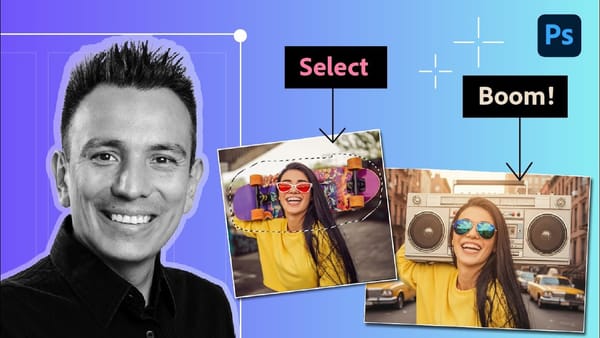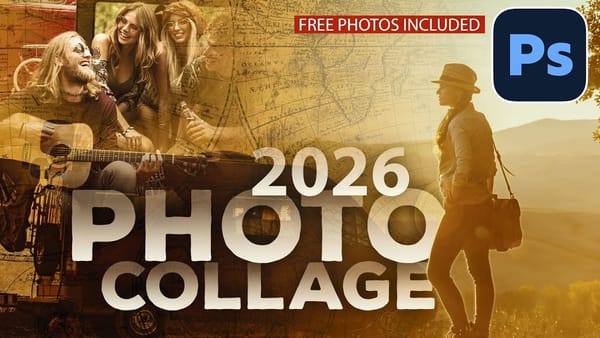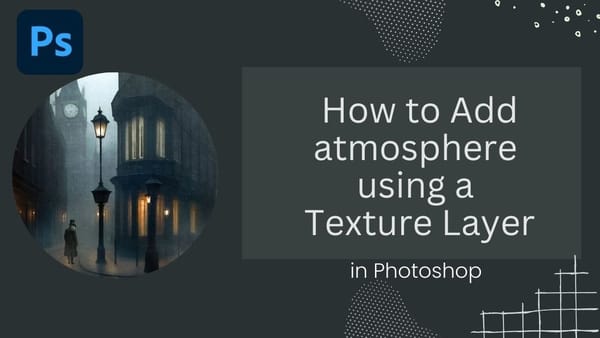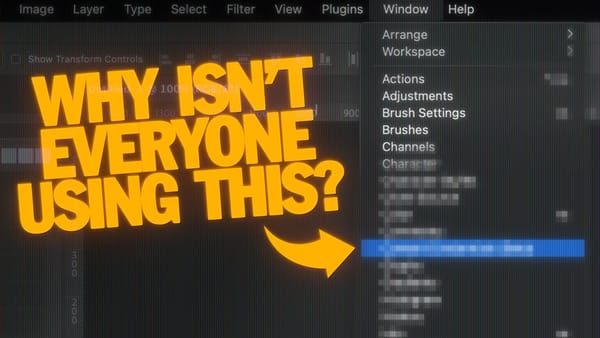The smoke dispersion effect transforms ordinary portraits into striking artwork where parts of the subject appear to dissolve into wisps of smoke. This dramatic technique creates movement and mystery in static images.
This tutorial demonstrates how to achieve professional-looking smoke dispersion using custom smoke brushes, layer masks, and strategic painting techniques in Photoshop CS6.
Watch the Tutorial
Essential Tips for Smoke Dispersion Effects
These key techniques will help you create more convincing and varied smoke dispersion effects:
- Expand your canvas first — Use the crop tool to add extra headroom around your subject before starting the effect
- Rotate smoke brushes frequently — Change the angle and size of each brush stroke to avoid repetitive patterns
- Use both ends of brushes — Flip brushes 180 degrees and use different portions to create varied smoke shapes from the same brush
- Paint on black layer masks — Use white paint on a black mask to reveal the dispersed areas gradually and controllably
- Apply contrast curves — Create an S-shaped curve adjustment to boost contrast and make the smoke effect more dramatic
More Tutorials About Dispersion Effects
Explore additional techniques for creating stunning dispersion and particle effects in Photoshop.