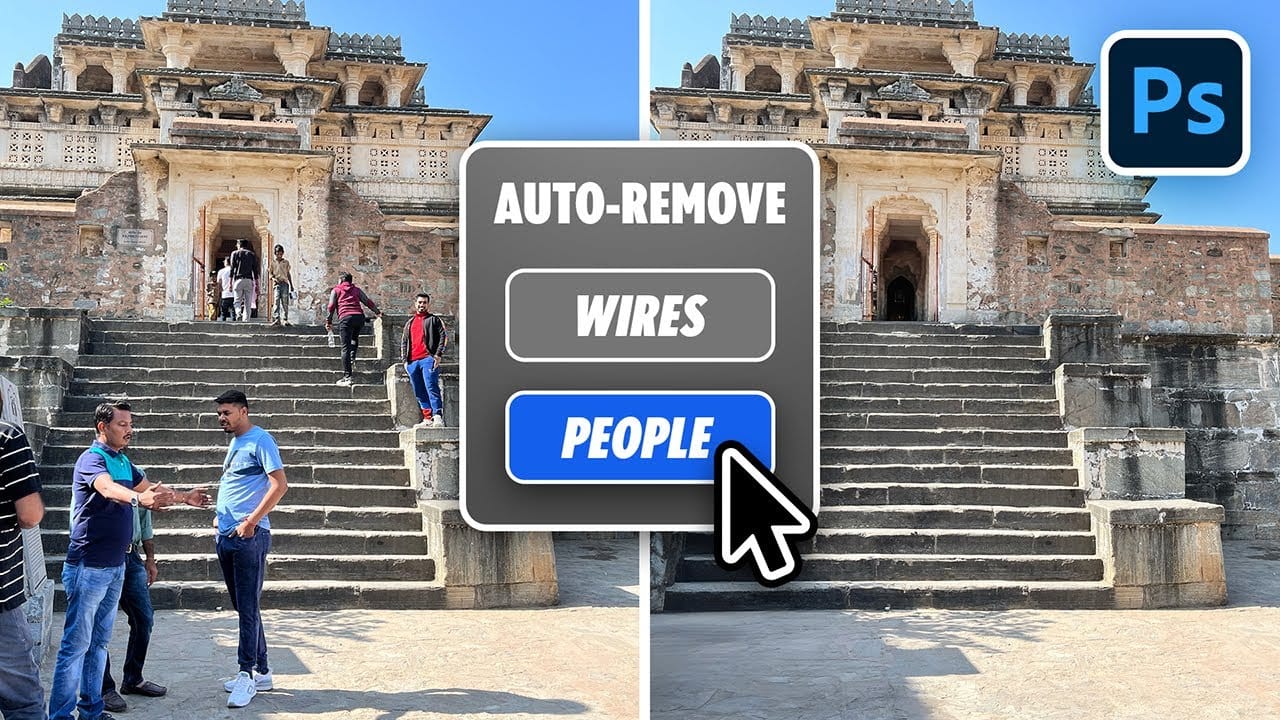This tutorial by PiXimperfect introduces an impressive new feature in Adobe Photoshop Beta that simplifies photo editing. By utilizing the updated Remove Tool, users can effortlessly eliminate distractions from their images with just one click.
The tutorial highlights how this feature can efficiently remove unwanted elements such as people, power lines, and various other distractions that can detract from the overall quality of a photograph. Ideal for photographers and graphic designers alike, this tool streamlines the editing process, saving time and enhancing creativity.
Whether you’re working on personal projects or professional work, the ability to clean up images quickly can significantly improve the visual impact of your photos. This tutorial is a must-watch for anyone looking to enhance their editing skills with Photoshop.