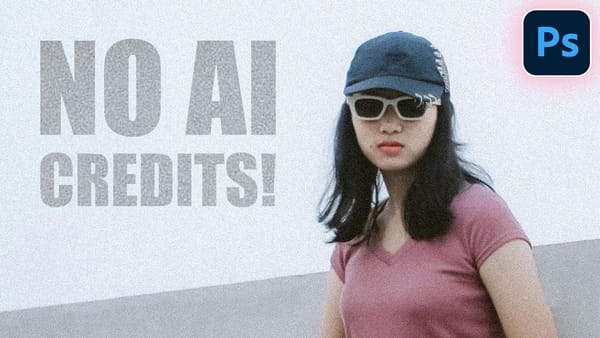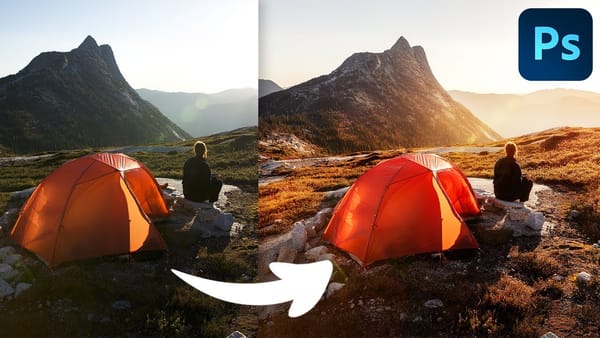In this tutorial by Unmesh Dinda from Piximperfect you will learn the Easiest way to recover details and remove overexposed highlights in Photoshop. Learn how to fix blown out skin or recover the details in the dress by utilizing the fundamental concepts of blend modes, channels, and adjustment layers. Without the need to make any precise selection, automatically target the overexposed areas.
The first objective is to target the bright areas. By using the RGB Channel you can easily make a selection based on luminosity. Which means, bright areas will be selected and dark areas won’t. Then, putting only the bright areas on its own layer, you can easily change the blend mode to “Multiply”. Now, “Multiply” is such a blend mode which darkens things. Applying Multiply to just bright areas will darken them enough to recover details.