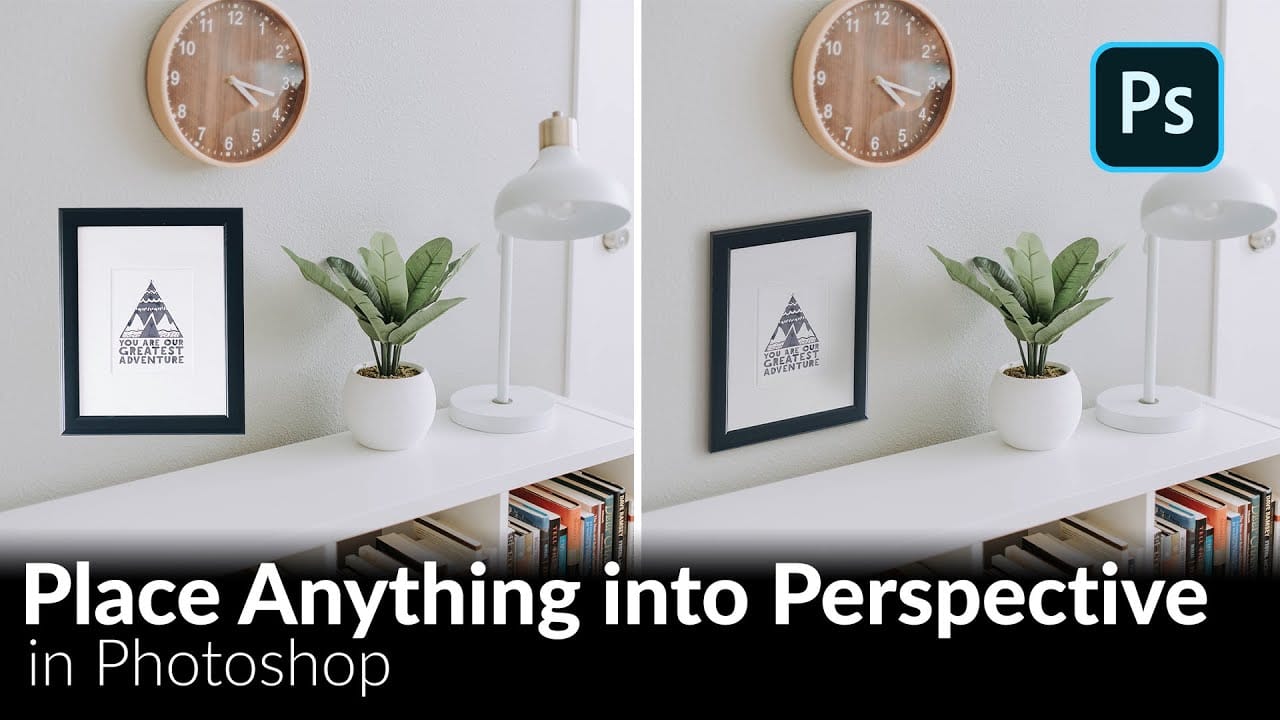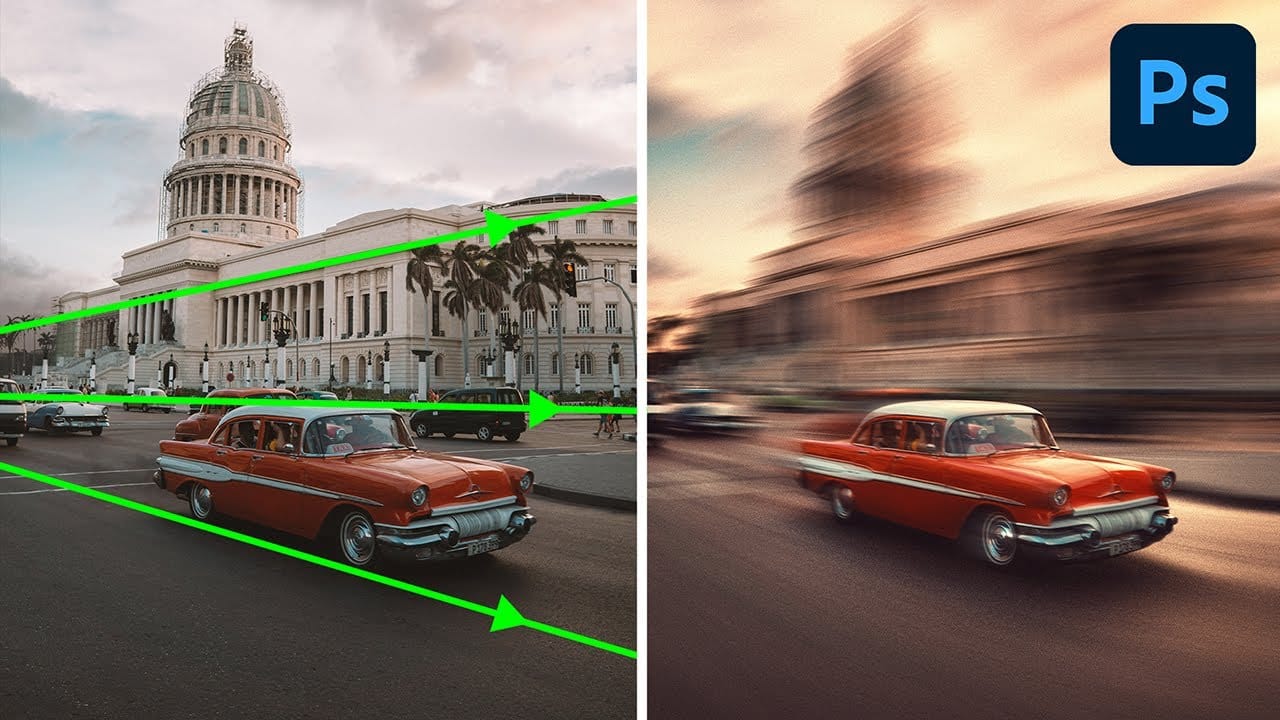Integrating text seamlessly into photographic scenes can improve a design, making static words appear as if they are a natural part of the environment.
Learn how to use Photoshop's Vanishing Point filter to map text seamlessly onto different surfaces, maintaining the image's perspective for a realistic result.
Watch the Video
Video by Brendan Williams. Any links or downloads mentioned by the creator are available only on YouTube
Practical Tips for Integrating Perspective Text
- Select a bold font for your text to ensure maximum legibility and visual impact once the perspective transformation is applied.
- Before using the Vanishing Point filter, rasterize your text by copying its pixels to a new transparent layer, as the filter operates on pixel data, not live text.
- Accurately define your perspective planes using the Create Plane tool, aligning the grid lines with the prominent horizontal and vertical elements of the surface in your photo.
- Extend planes by holding
CommandorControland dragging from a middle anchor point to seamlessly wrap text around corners or onto adjacent surfaces. - Refine the text's blend with the underlying image by adjusting the "Underlying Layer" slider in the Blend If options, removing the text from the darker shadow areas for a more natural appearance.
- Utilize a layer mask on your perspective text layer to manually remove text from specific details or objects, such as windows or other obstructions, ensuring clean integration.
More Tutorials about Perspective and Text Effects
Explore additional techniques for manipulating perspective and enhancing text in your Photoshop projects.