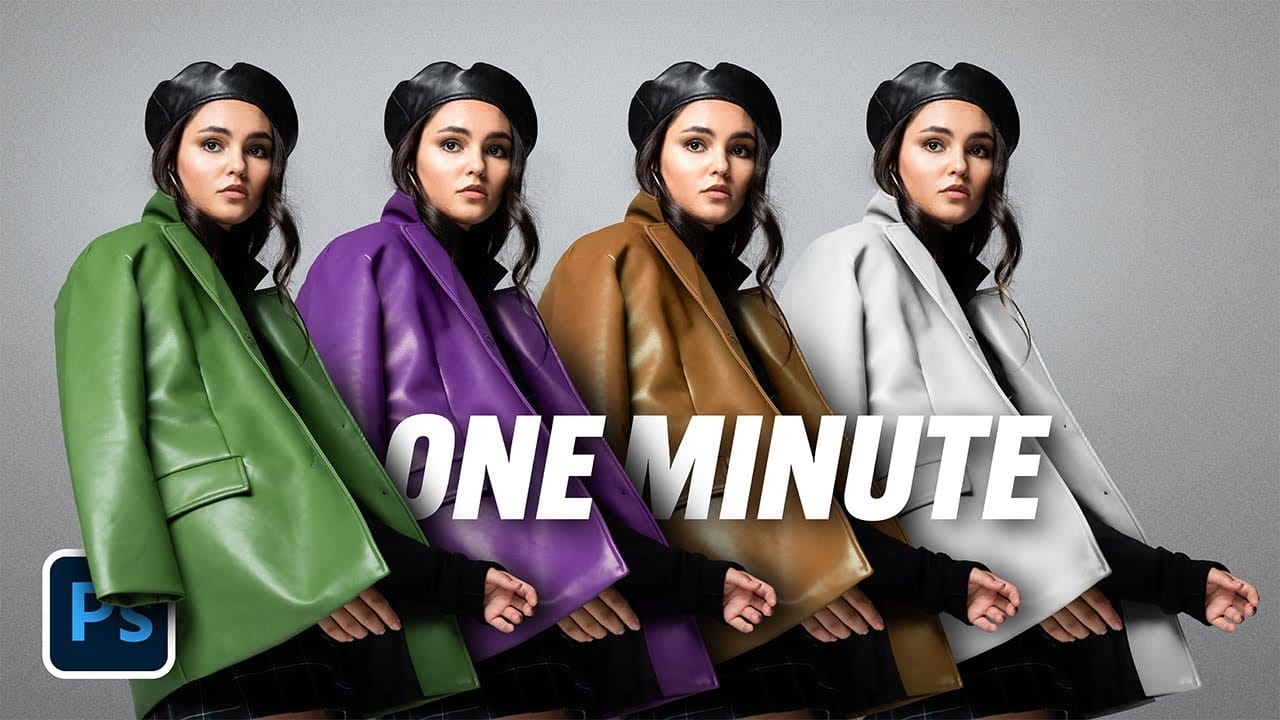Achieving visual harmony in composite images is a cornerstone of professional photo editing. When combining elements from different sources, discrepancies in color and lighting can immediately break the illusion of a unified scene, making the final image appear unnatural or poorly constructed.
This tutorial demonstrates a straightforward yet powerful method within Photoshop to perfectly align the color profiles of disparate images. Viewers will learn how to leverage Photoshop's built-in tools to create cohesive and believable photo manipulations with remarkable ease.
Watch the Full Tutorial
Achieving Visual Cohesion Through Color Matching
Color matching is more than just adjusting hues; it's about creating a believable visual narrative. When elements from different photographs are brought together, they often carry distinct color casts, luminance levels, and saturation profiles inherited from their original environments. These differences can range from subtle shifts in white balance to significant variations in overall brightness and contrast.
Effective color matching ensures that all components within a composite image appear to belong to the same scene, under the same lighting conditions. This process is critical for maintaining realism, establishing a consistent mood, and guiding the viewer's eye seamlessly across the entire composition. Without proper color integration, even perfectly cut-out subjects can look like they are simply pasted onto a background.
Tools like Photoshop's Match Color feature analyze the color statistics of a source image and apply them to a target image, intelligently adjusting:
- Color intensity
- Luminance
- Fade (overall strength of the adjustment)
This automated approach significantly streamlines a process that would otherwise require meticulous manual adjustments to individual color channels and tones.
Practical Tips for Color Matching in Photoshop
- Always rasterize smart objects before attempting to use the Match Color feature, as it is disabled for non-rasterized layers.
- Carefully select the correct source image and the specific layer within that image that you want to use as the color reference.
- Adjust the Color Intensity slider to fine-tune how strongly the source color profile is applied to your target image.
- Refine the Luminance setting to ensure the brightness and contrast of the blended image align with the background.
- Experiment with the Fade slider to control the overall strength of the color match, allowing for more subtle or dramatic integration.
Related Articles and Tutorials about Color Matching
Explore additional resources to deepen your understanding of color manipulation and image blending techniques in Photoshop.