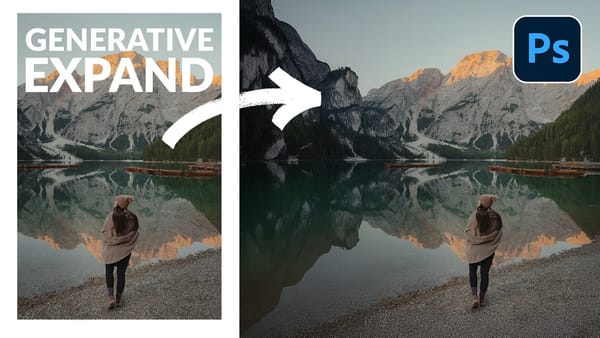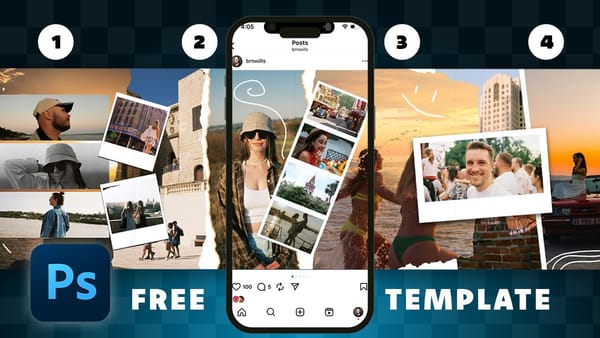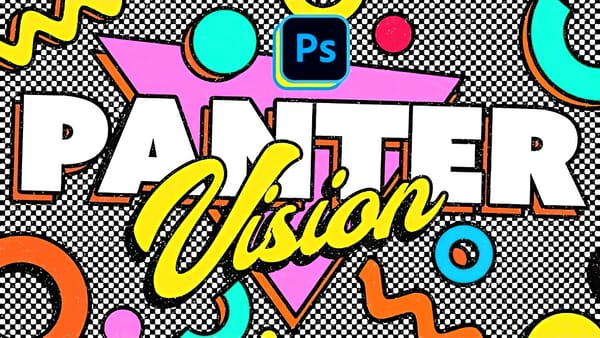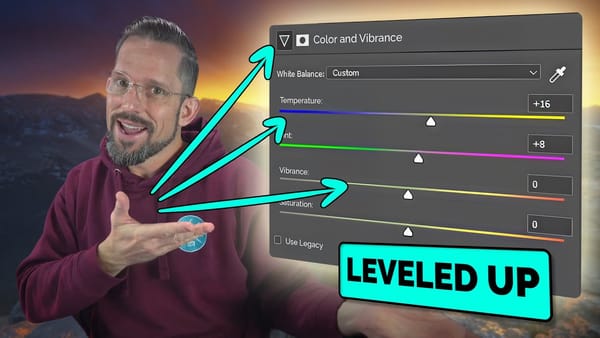In this Photoshop tutorial, Aaron Nace from Phlearn guides readers through the process of retouching a portrait using only the Brush Tool. The tutorial covers a range of techniques, including removing blemishes, dodging and burning, and color toning. Despite the vast array of tools available in Photoshop, the author demonstrates that the Brush Tool alone can be a powerful and versatile tool for image editing.
The concise and straightforward approach makes this tutorial accessible to both beginner and intermediate Photoshop users. The author's focus on a single tool encourages readers to explore its full potential and develop a deeper understanding of Photoshop's capabilities. By limiting the scope to the Brush Tool, the tutorial offers a focused and efficient learning experience, allowing readers to master the essential techniques necessary for effective portrait retouching.