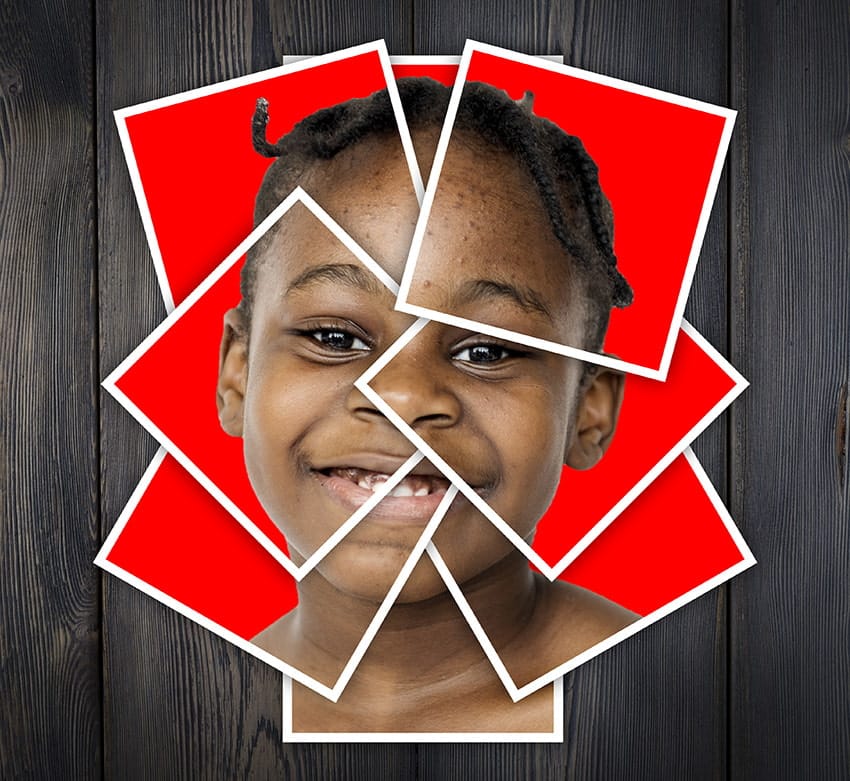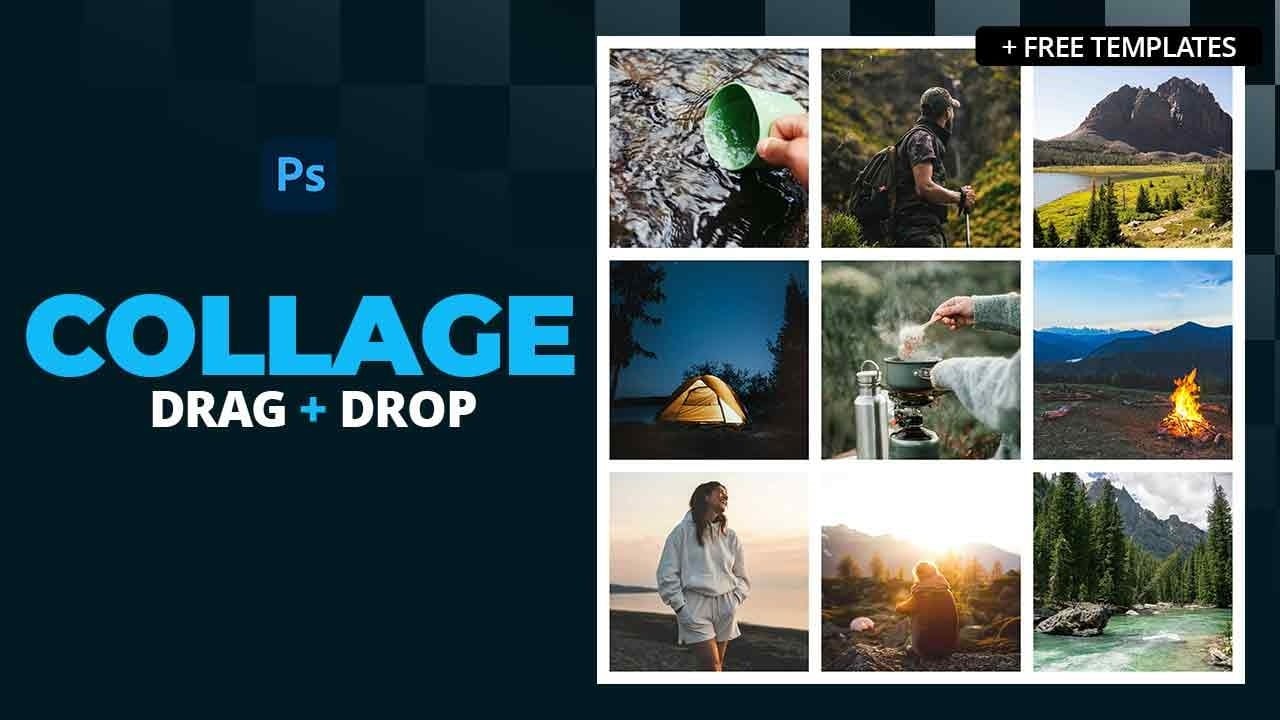Creating a sense of nostalgia with photo effects remains a popular trend. The Polaroid look, with its distinctive frame and vintage vibe, can transform ordinary photos into something special. By arranging multiple Polaroid-style images from a single source, you can create a unique collage effect.
This tutorial demonstrates how to craft a Polaroid photo montage using Photoshop. The process involves duplicating and arranging Polaroid frames, adding shadows for depth, and applying creative lighting effects to enhance the final composition.
Watch the Video
Video by Blue Lightning. Any links or downloads mentioned by the creator are available only on YouTube
Exploring the Art of Photo Montages
Photo montages are more than just a collection of images; they tell a story through visual arrangement. The human brain is wired to seek patterns and connections, and a well-crafted montage plays into this cognitive tendency. By strategically positioning and overlapping images, artists can guide the viewer's eye and create a narrative flow that enhances the emotional impact of the piece.
The art of photo montage gained prominence in the early 20th century with Dadaist and Surrealist movements, used to express anti-establishment sentiments and explore subconscious themes. Today, digital tools make it easier than ever to experiment with this technique. Modern artists use montages to explore themes ranging from personal identity to social commentary, taking advantage of the layered and complex narratives that this medium can convey. This includes, for example:
- Juxtaposing contrasting elements
- Creating visual metaphors
- Adding layers of meaning through careful composition
Practical Tips for Creating a Polaroid Montage
- Start with a high-resolution image: Beginning with a high-quality image ensures the final montage retains detail, especially when creating multiple Polaroid copies.
- Use consistent drop shadows: Applying consistent drop shadows to each Polaroid frame adds depth and realism, making the montage visually appealing.
- Vary the rotation and placement: Rotate and reposition each Polaroid to create a dynamic and organic arrangement, avoiding a static or uniform look.
- Add a background texture: Incorporating a background texture or pattern complements the Polaroid montage, enhancing the overall aesthetic and providing context.
Related Articles and Tutorials about Photo Collages
Expand your knowledge with these hand-picked tutorials and articles. Learn new skills, discover different techniques, and boost your creative ideas.