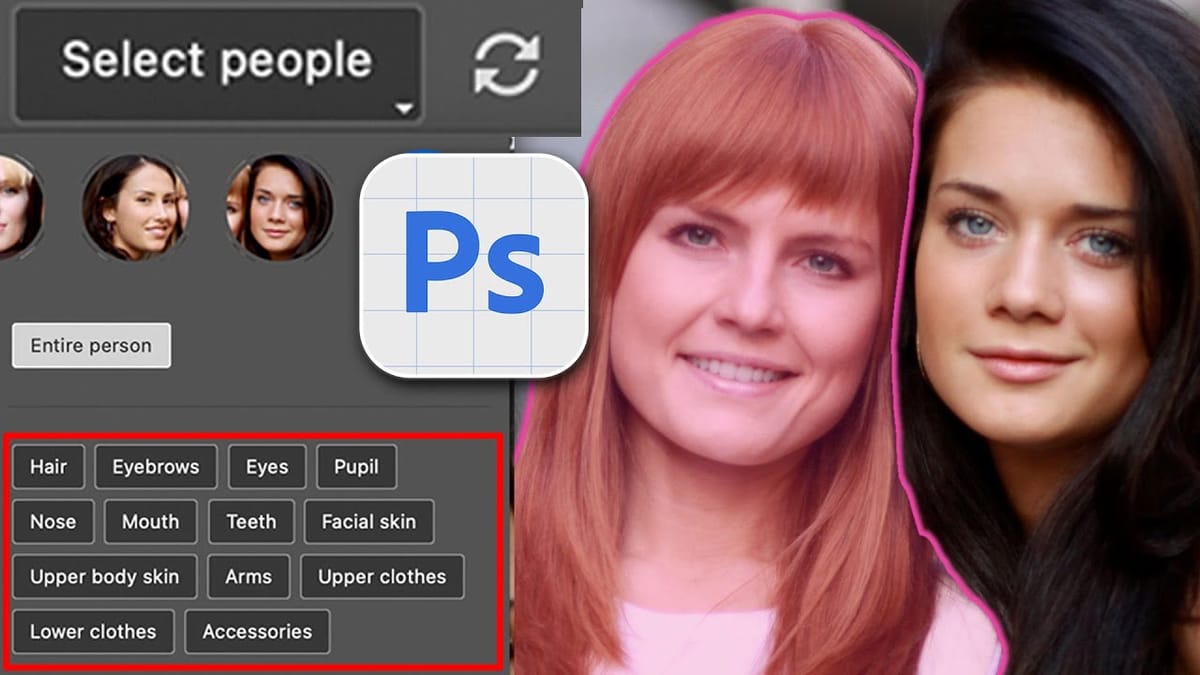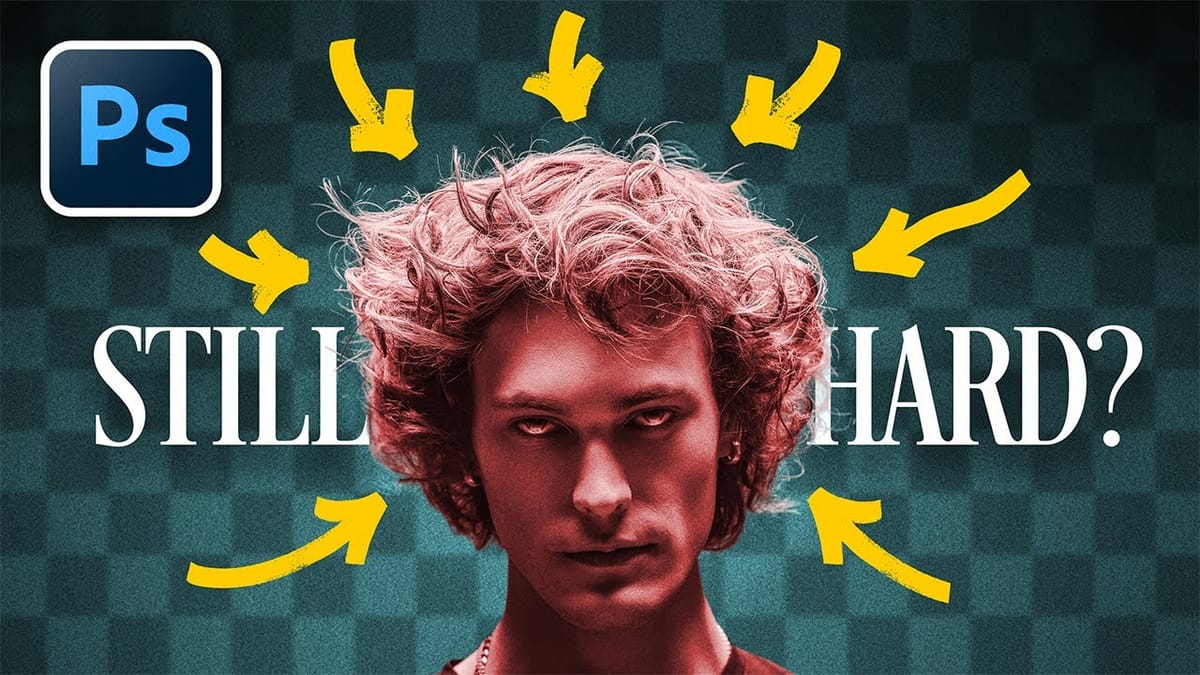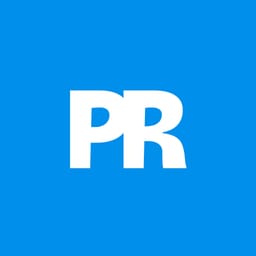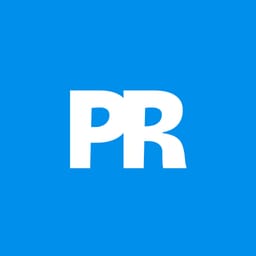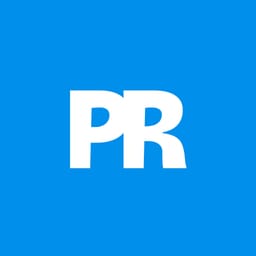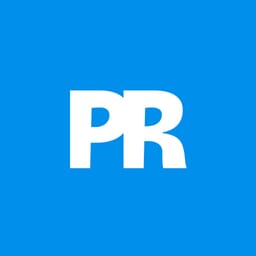Photoshop's latest update brings cloud-quality selection algorithms directly to your device. This means precise subject selection without internet connectivity or sending images to Adobe's servers.
The new on-device algorithm rivals the cloud version's accuracy, handling complex subjects like bicycle spokes, hair details, and backlit scenes with impressive precision.
Watch the Video
Video by photoshopCAFE. Any links or downloads mentioned by the creator are available only on YouTube
Practical Tips for On-Device Subject Selection
The new on-device algorithm delivers professional-quality selections while keeping your work completely private and offline.
- Access the Object Selection tool and set it to Device mode before using Select Subject for offline processing
- Test both Device and Cloud settings on complex images to compare quality and choose your preferred result
- Use the new algorithm for travel work or sensitive projects where cloud processing isn't suitable
- Expect excellent results on challenging subjects like intricate details, fine hair, and low-contrast backgrounds
- Switch to Device mode when working with large files to avoid upload delays and bandwidth limits
Related Articles and Tutorials
Explore more techniques for working with selections and atmospheric effects in Photoshop.