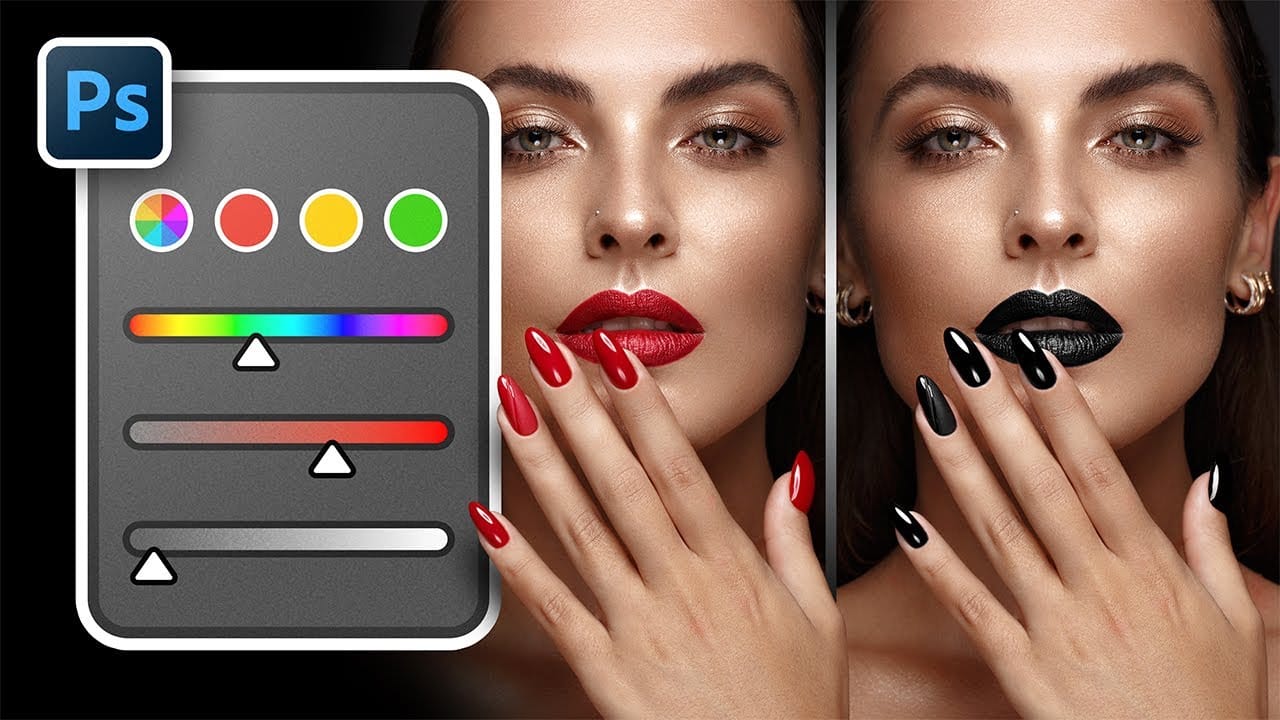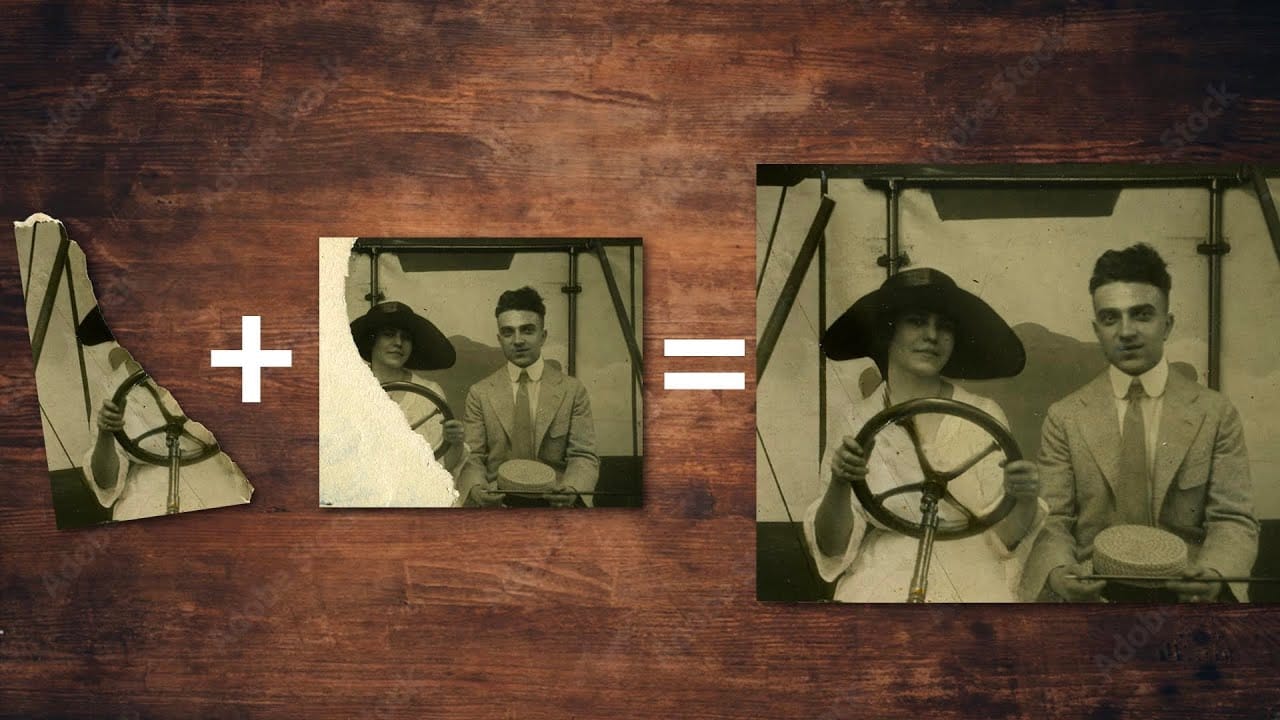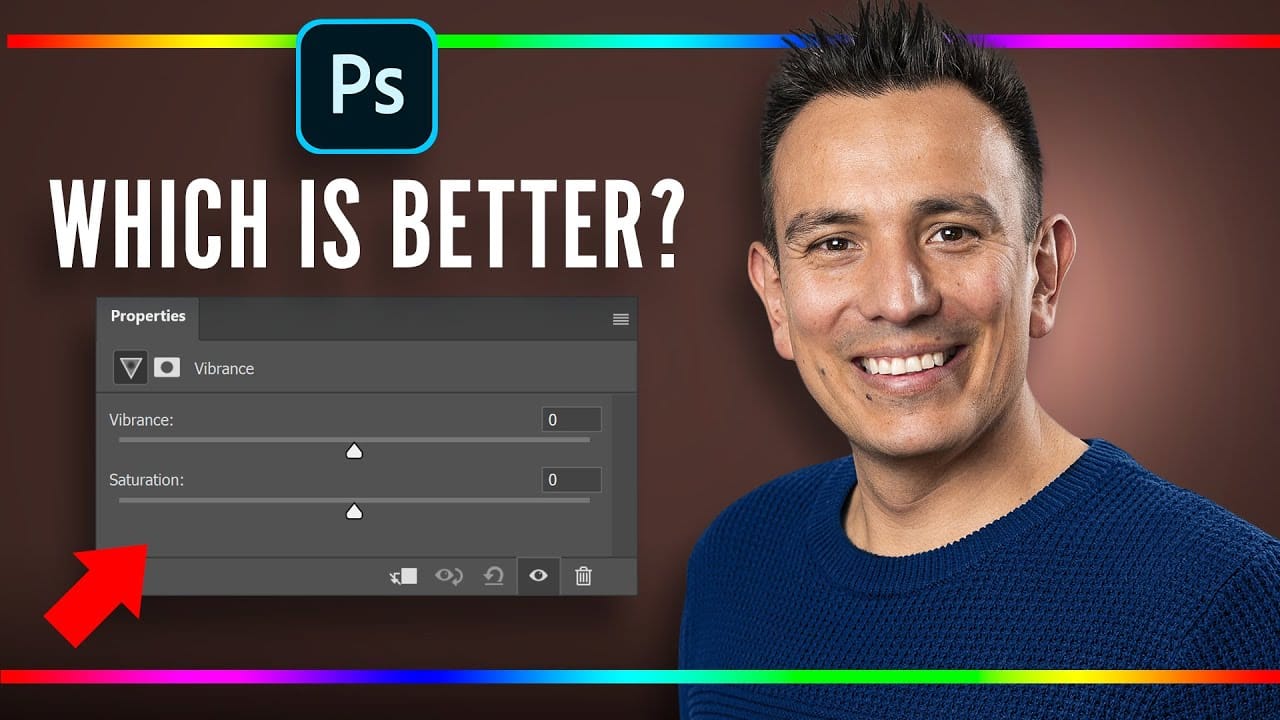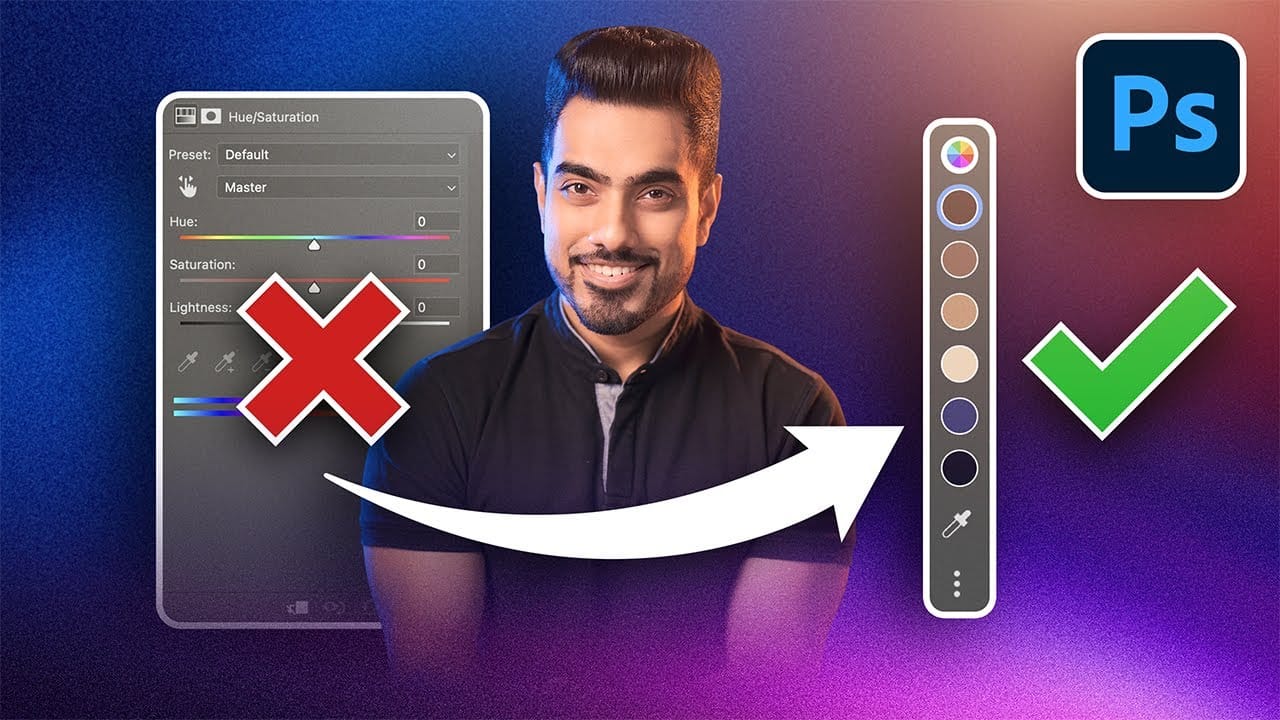Color adjustments just became dramatically simpler in Photoshop. The new Adjust Colors feature automatically detects the six most prominent colors in any image, letting you target and modify specific hues with a single click. No more guessing which color range to select or struggling with imprecise selections.
This intuitive approach transforms what used to be a multi-step process into an instant workflow. Traditional hue/saturation adjustments often missed their target or required extensive fine-tuning to isolate the exact colors you wanted to change.
Watch the Complete Tutorial
Video by PiXimperfect. Any links or downloads mentioned by the creator are available only on YouTube
The Evolution of Color Selection Technology
Adobe's latest color detection algorithms represent a significant leap forward in intelligent image analysis. The traditional hue/saturation tool relied on broad color categories like "reds" or "blues," which often included unwanted areas or missed subtle color variations within the same general hue family.
Modern color selection technology analyzes the actual pixel data in each image to identify distinct color groups. This approach creates image-specific color palettes rather than applying generic color ranges. The system recognizes that the "blue" in a denim jacket differs significantly from the "blue" in a sky, even though both fall within the same basic color category.
The visual feedback system also eliminates much of the guesswork that plagued earlier versions. Seeing before-and-after swatches immediately clarifies which colors you're affecting and helps prevent the confusion that arose when multiple adjustment layers targeted overlapping color ranges.
Practical Tips for Using Adjust Colors
- Access the feature through the contextual taskbar when you have a layer selected, or find it in the updated hue/saturation panel under "prominent colors."
- Click directly on the color swatch that matches what you want to change rather than trying to identify it by name or category.
- Use the visual before-and-after swatches to confirm you're targeting the right color range before making dramatic adjustments.
- Remember that Adjust Colors creates non-destructive adjustment layers automatically, so you can always return to modify your changes.
- Install the Photoshop beta version through Creative Cloud to access this feature if it's not yet available in the standard release.
Related Articles and Tutorials about Color Adjustments
Explore more advanced color correction techniques and related Photoshop features.