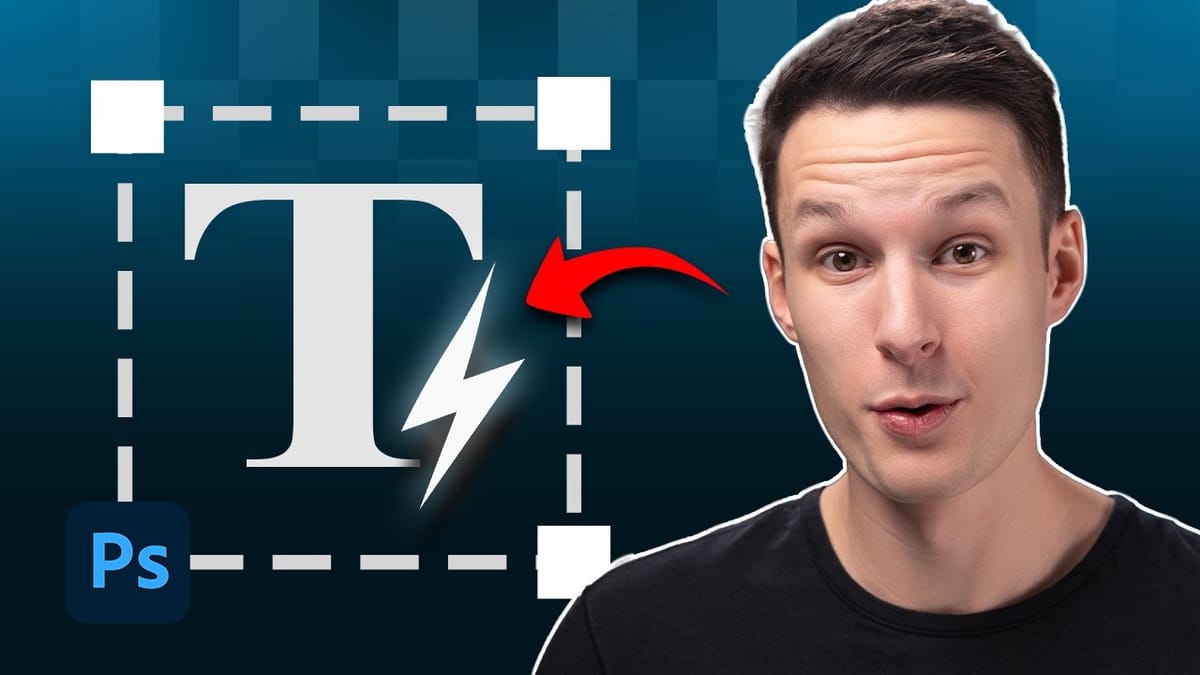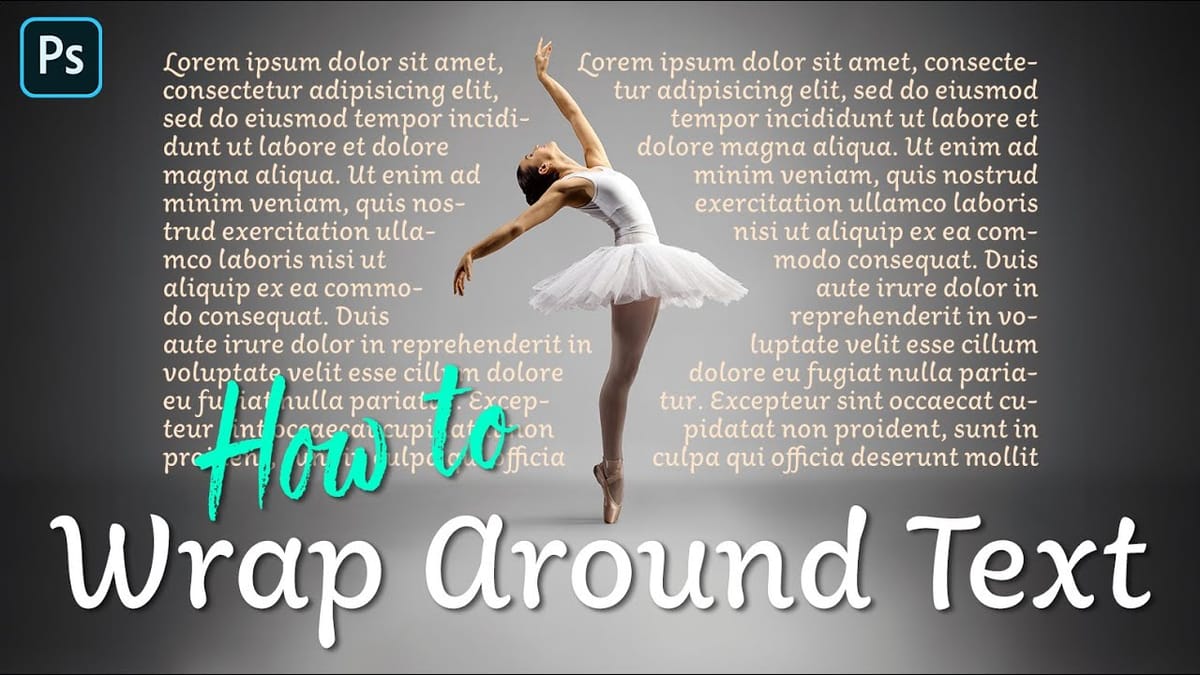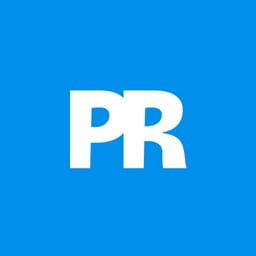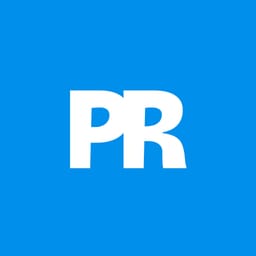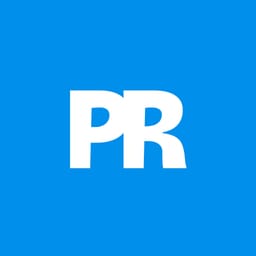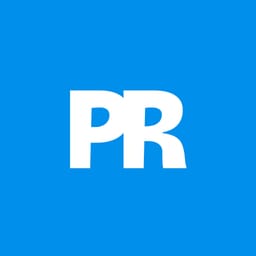Text alignment in Photoshop has long been a tedious process of manual adjustments, multiple layers, and constant realignment whenever you change font sizes or content. The traditional workflow forces designers to work with separate text layers and spend valuable time fine-tuning positions with transform tools and guides.
Photoshop's new Dynamic Text feature eliminates this frustration by automatically handling text flow, alignment, and resizing within a single responsive layer. This beta feature represents a significant shift toward more intelligent text handling in the software.
Watch the Tutorial
Video by PiXimperfect. Any links or downloads mentioned by the creator are available only on YouTube
The Evolution of Text Handling in Design Software
Traditional text tools in design applications have remained largely unchanged for decades, requiring designers to manually manage every aspect of text layout. This approach works well for static designs but becomes problematic when clients request changes or when experimenting with different layouts and text lengths.
Dynamic text systems represent a fundamental shift toward adaptive design tools. Instead of fixed text blocks, these systems create responsive text containers that automatically adjust their internal layout based on available space and content changes. Professional design software has been moving toward this approach to reduce repetitive tasks and improve workflow efficiency.
The feature addresses several pain points that designers face regularly:
- Managing multiple text layers for complex layouts
- Realigning text elements after font or content changes
- Maintaining consistent spacing and proportions across variations
Practical Tips for Dynamic Text
- Access the beta version through Creative Cloud's beta apps section, as this feature is not yet available in the standard release.
- Use manual line breaks by hitting Enter after specific words to control which phrases stay together when the text reflows.
- Hold Control/Command while resizing the bounding box to maintain text proportions, and add Shift to preserve aspect ratio.
- Adjust tracking and baseline shift in the Properties panel to fine-tune spacing between letters and lines within your dynamic text layout.
- Remember the limitations — paragraph settings, individual font sizing, and kerning controls don't work the same way as traditional text layers.
Related Articles and Tutorials about Photoshop Text Effects
Explore more advanced text techniques and creative applications in Photoshop.