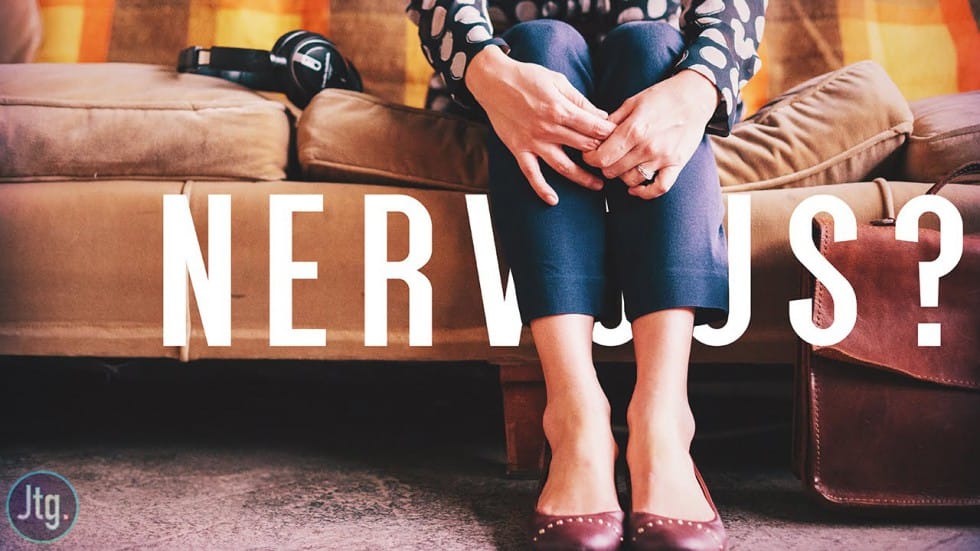Design magic happens when text blends seamlessly with images. Creating depth by placing text behind objects transforms ordinary graphics into compelling visual stories that capture attention and imagination.
Watch the Video
Practical Tips for Placing Text Behind Objects
Master the art of text placement with these essential techniques:
- Duplicate your original photo layer to create a sandwich effect for text positioning
- Use selection tools like the polygonal lasso or pen tool to create precise cutouts
- Apply layer masks to reveal only the specific areas where text should appear
- Work strategically by selecting only the necessary portions of an object, not the entire image
- Experiment with text placement before finalizing your layer mask
Related Articles and Tutorials about Photoshop Design Techniques
Explore more creative ways to manipulate text and images in design software.