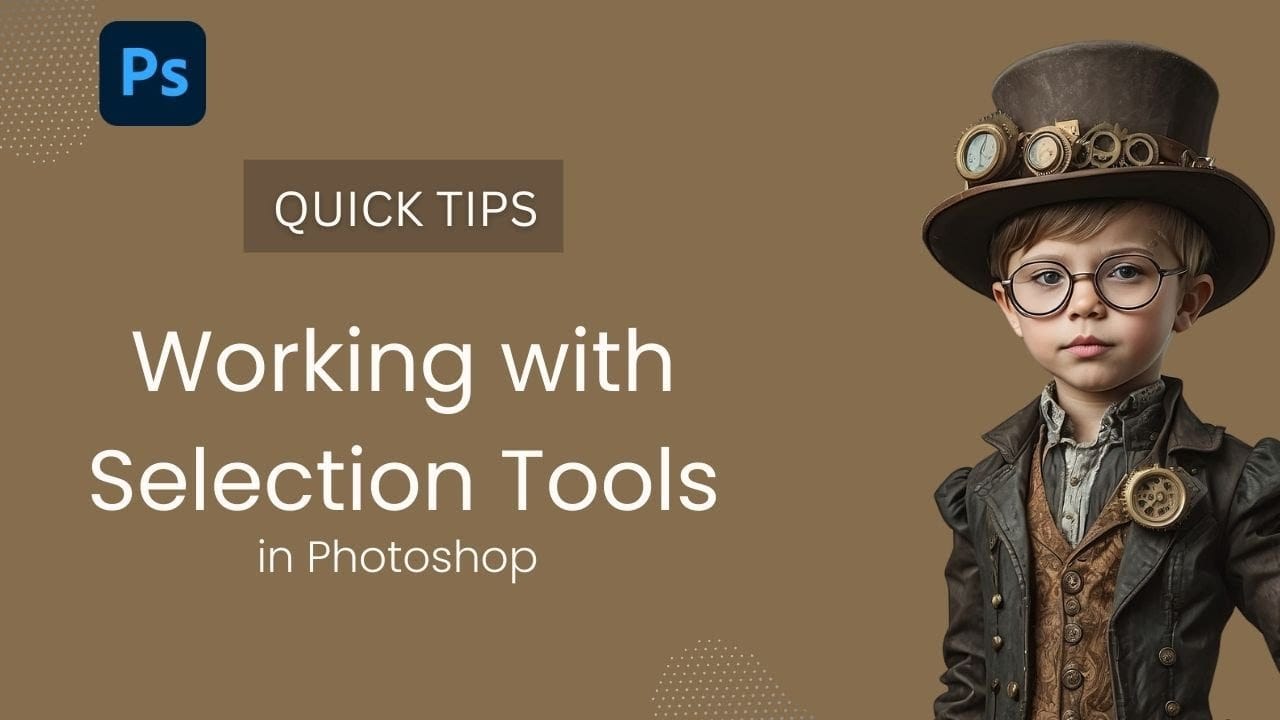Clean cutouts and precise selections form the foundation of professional composite work in Photoshop. The difference between amateur and polished results often comes down to mastering the right selection techniques for each situation.
Sandra demonstrates several quick selection methods that can streamline your workflow and improve your results. These techniques help you choose the most effective approach based on your specific image and project needs.
Watch the Tutorial
Video by SandraD Imagery. Any links or downloads mentioned by the creator are available only on YouTube
Understanding Selection Tool Strategy
Different images require different selection approaches. The key is understanding when to let Photoshop do the initial work and when manual refinement becomes necessary.
Modern Photoshop includes several AI-powered selection options that can handle much of the initial selection work. These tools work best as starting points rather than final solutions, especially for complex subjects with detailed edges.
- Remove Background - Automatically detects and removes background elements
- Select Subject - Identifies the main subject for selection
- Object Selection Tool - Allows manual area definition for targeted selection
- Layer masks - Convert selections into editable masks for refinement
- Selection evaluation - Zoom in to check edge quality and accuracy
Practical Selection Tips
- Unlock your background layer first to enable the contextual selection toolbar with quick options
- Start with automated tools like "Select Subject" or "Remove Background" to handle the initial selection work
- Convert selections to layer masks immediately to preserve your work and enable further editing
- Use the Object Selection Tool when automatic options pick up unwanted background elements
- Always zoom in to examine edge quality and identify areas that need manual refinement
More Tutorials about Photoshop Selections
Explore additional techniques for mastering selections and background removal.