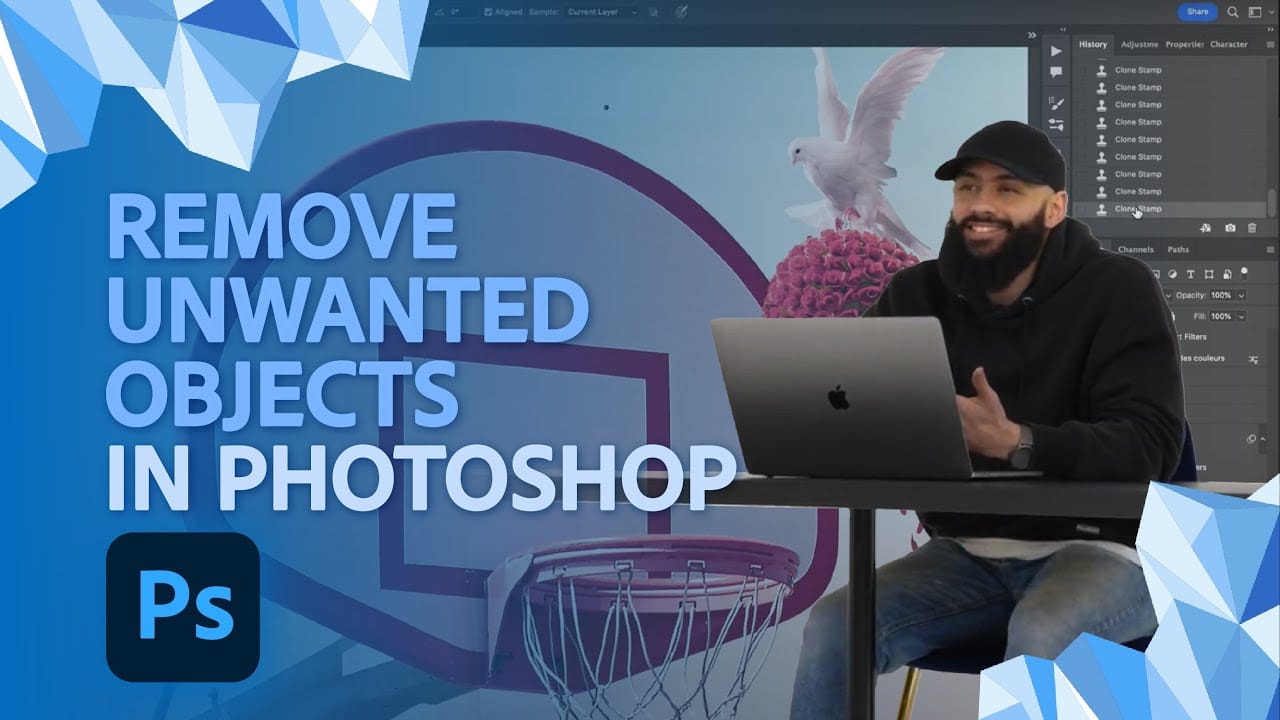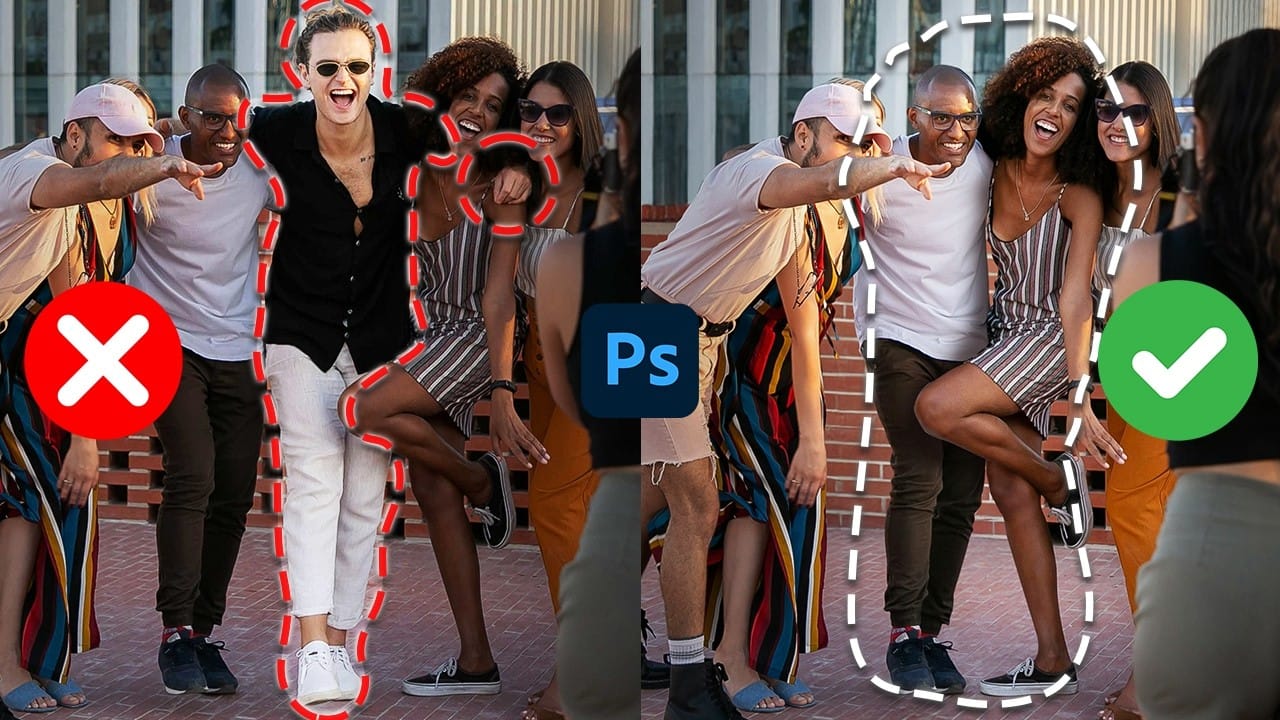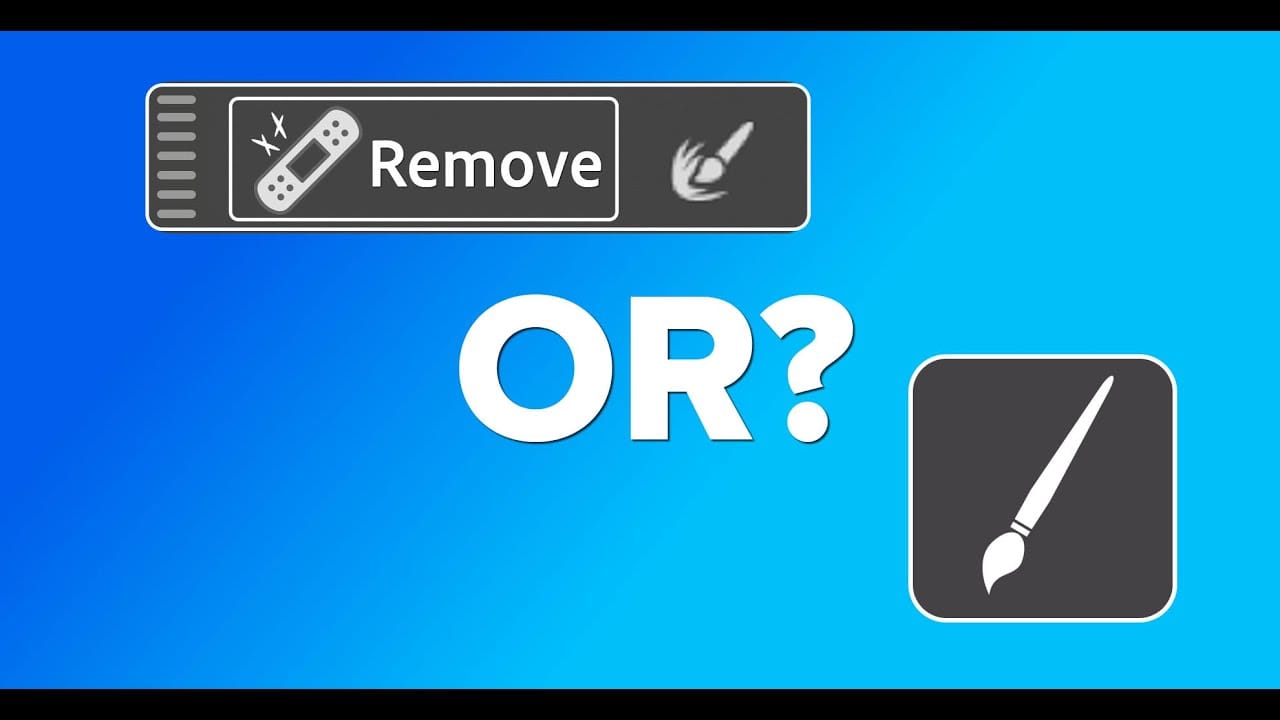Photoshop offers two main approaches for removing unwanted objects: the Remove Tool brush and the contextual Remove button that appears after making selections. Each method has distinct advantages depending on your image and workflow needs.
This comparison explores both techniques across multiple real-world examples to help you choose the most effective approach for different removal scenarios.
Watch the Tutorial
Video by Matt Kloskowski. Any links or downloads mentioned by the creator are available only on YouTube
Key Techniques for Object Removal
- Use the Remove Tool for faster selections — The brush automatically closes loops around objects, eliminating manual selection work for most removal tasks.
- Choose Gen AI On for better fills — While slightly lower in resolution, generative AI consistently produces more accurate removal results than traditional content-aware methods.
- Try Select Subject for background replacement — When removing everything except the main subject, use Select Subject followed by the Remove button for quick results.
- Switch methods when results disappoint — Different removal technologies work better on different image types, so experiment with both approaches if your first attempt fails.
- Expect some cleanup work — Both methods may leave small artifacts that require additional touch-up with healing tools, especially on detailed textures like branches or grass.
Related Tutorials About Object Removal
Explore more techniques for removing unwanted elements from your photos.