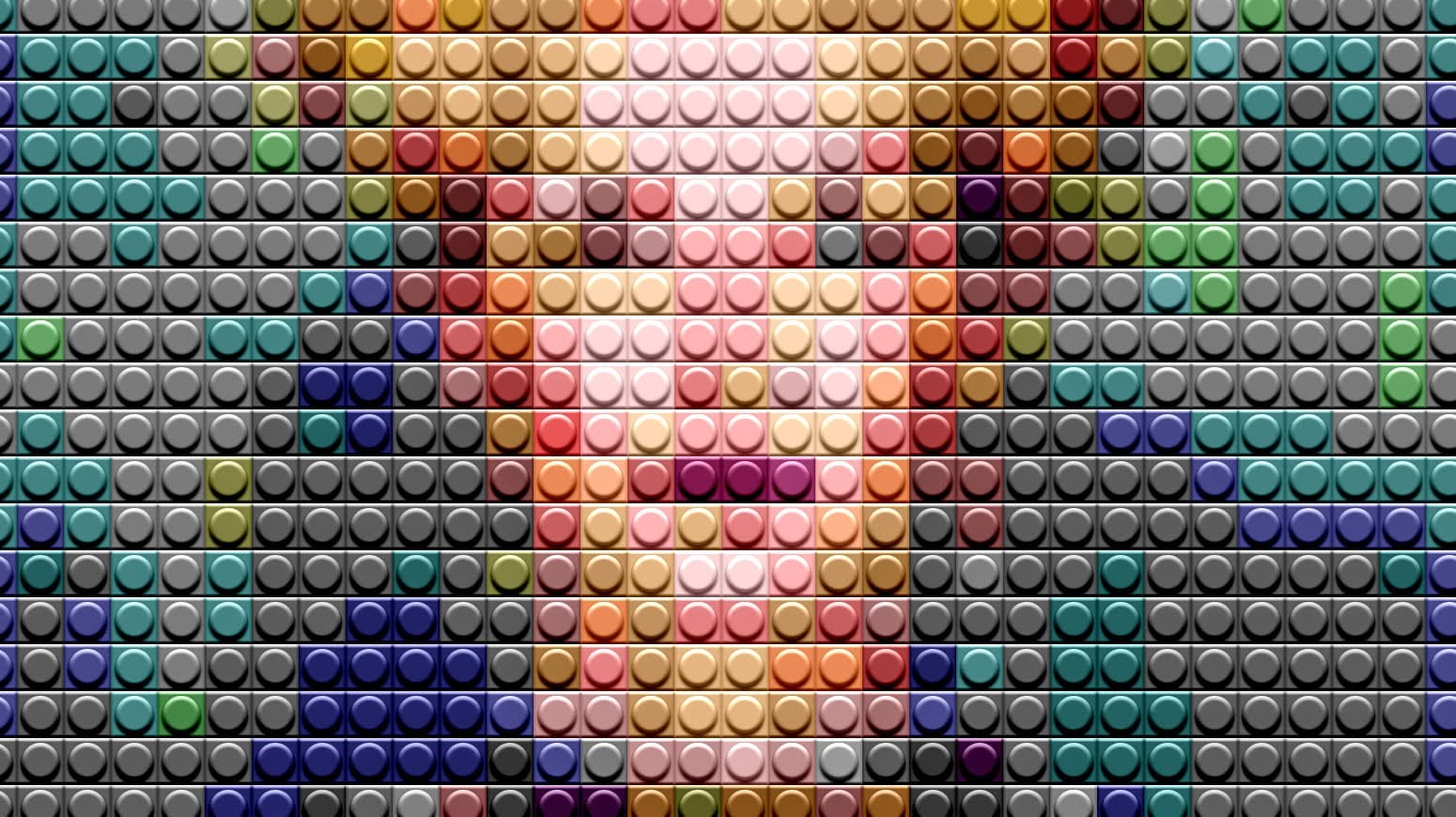This video explores a creative Photoshop technique for transforming a standard photograph into a unique quilted portrait. It delves into the steps required to give an image the textured appearance of a fabric quilt, complete with stitching and tufted patterns.
Viewers will learn how to prepare their photos for this effect, apply various filters and adjustment layers, and integrate custom patterns to achieve a realistic quilted look. The tutorial also demonstrates a valuable workflow for easily replacing the subject photo without redoing all the applied effects, enhancing efficiency in creative projects.
Watch the Video
Layering Textures for Digital Fabric Effects
Creating digital fabric effects, such as a quilted look, in Photoshop involves a sophisticated interplay of pixel manipulation and texture application. The core principle often relies on breaking down an image into discernible "blocks" or "cells," much like real quilt pieces. This initial pixelation provides the foundational grid upon which subsequent textures are built, mimicking the individual fabric squares.
Beyond simple pixelation, the illusion of depth and tactility is achieved through the strategic use of patterns and layer blend modes. A tufted pattern, for instance, adds subtle highlights and shadows that suggest raised areas, while a stitched thread pattern overlays the entire composition with the characteristic lines of sewing. The choice of blend modes, such as Linear Burn, helps integrate these patterns seamlessly with the underlying image, allowing the original photo's tones and colors to show through while adopting the texture of the applied patterns.
Furthermore, the non-destructive nature of Smart Objects in Photoshop is crucial for iterative design and flexibility. By converting the initial image into a Smart Object, all subsequent filters and adjustments are applied as Smart Filters. This allows for effortless modification or complete replacement of the source image without dismantling the entire effect stack. This approach is particularly beneficial for artists who wish to:
- Experiment with different subjects
- Adjust parameters of individual effects
- Maintain a flexible workflow
Practical Tips for Quilt Portrait Creation
- Convert your initial photo to a Smart Object to enable non-destructive editing and easy future modifications.
- Crop your image to a specific width, height, and resolution early in the process to match the desired quilt dimensions.
- Define custom patterns for tufted effects and stitched threads, ensuring they align with the chosen cell size for a cohesive look.
- Utilize Pattern Fill adjustment layers with appropriate blend modes, like Linear Burn, to integrate textures effectively.
- Clip solid color adjustment layers to pattern layers (using Ctrl + Alt + G or Cmd + Option + G) to selectively lighten or darken specific textures.
- Group all layers into a single Smart Object before applying final effects like Inner Glow, giving the entire quilt a subtle, pillow-like edge.
More Tutorials about Photo Manipulation
Explore additional creative techniques to transform your photos into unique art pieces with these related articles and tutorials.