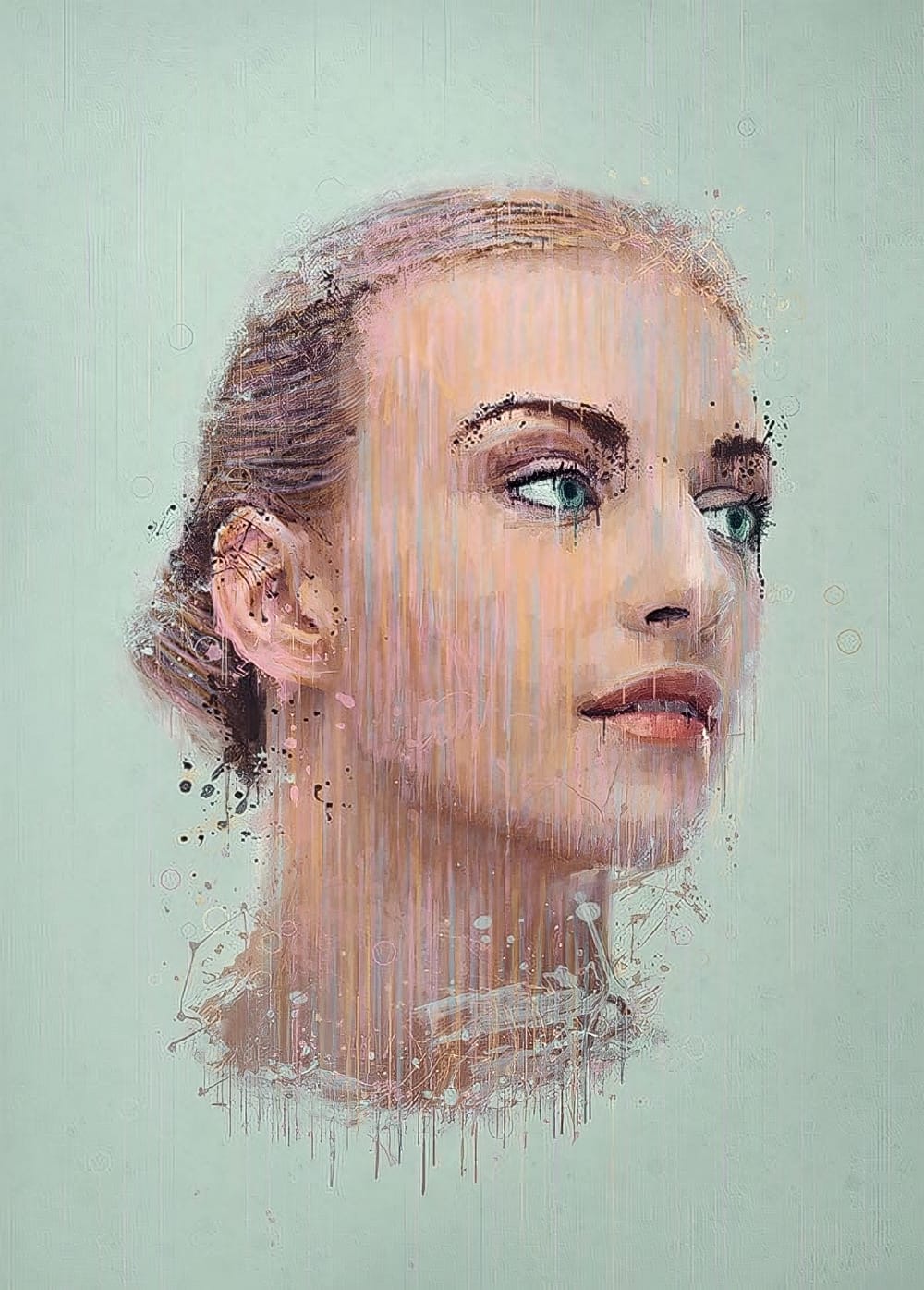This tutorial explores how to create a striking dispersion and splatter effect in Adobe Photoshop, transforming ordinary photos into dynamic works of art. This technique gives the illusion that parts of your subject are breaking apart and scattering into particles, adding movement and drama to static images.
Viewers will learn the essential steps to achieve this popular effect, from preparing your subject and background to utilizing smart objects, layer masks, and custom splatter brushes. The video emphasizes practical methods for non-destructive editing and achieving a visually stunning outcome.
Watch the Video Tutorial
The Artistic Impact of Dispersion Effects
Dispersion effects have become a prominent visual trend, particularly in digital art and photo manipulation. This technique transcends simple editing, allowing artists to convey concepts like transformation, dissolution, or explosive energy within a single frame. It effectively merges realism with abstract elements, creating compelling narratives without explicit storytelling.
The visual appeal of dispersion lies in its dynamic nature, suggesting motion and change. Artists often employ this effect to draw attention to a subject's vulnerability, its transition between states, or its powerful emergence. By carefully controlling the direction and density of the scattered particles, one can guide the viewer's eye and emphasize specific aspects of the composition, making it a versatile tool for creative expression.
Beyond personal projects, dispersion effects find applications in various commercial contexts, from album covers and movie posters to advertisements and social media campaigns. Their ability to capture attention and evoke emotion makes them ideal for imagery that needs to stand out in a crowded visual landscape, offering a memorable and impactful aesthetic.
Practical Tips for Dispersion Effects
- Convert your background and subject layers into Smart Objects to enable non-destructive modifications and easy replacement without redoing effects.
- Utilize the Magic Wand tool for quick selections on high-contrast backgrounds, adjusting the tolerance to fine-tune your selection accuracy.
- Employ Refine Edge (or Select and Mask) to precisely clean up selections around complex areas like hair, ensuring a natural blend.
- Leverage Layer Masks with black splatter brushes to strategically hide parts of the original subject, revealing the underlying liquefied layer for the dispersion effect.
- Use Clipping Masks to restrict adjustment layers, such as Vibrance, to affect only the specific layer directly below them, maintaining control over your adjustments.
More Tutorials about Dispersion Effects
Explore additional resources and tutorials to deepen your understanding of creating and refining dispersion effects in Photoshop.