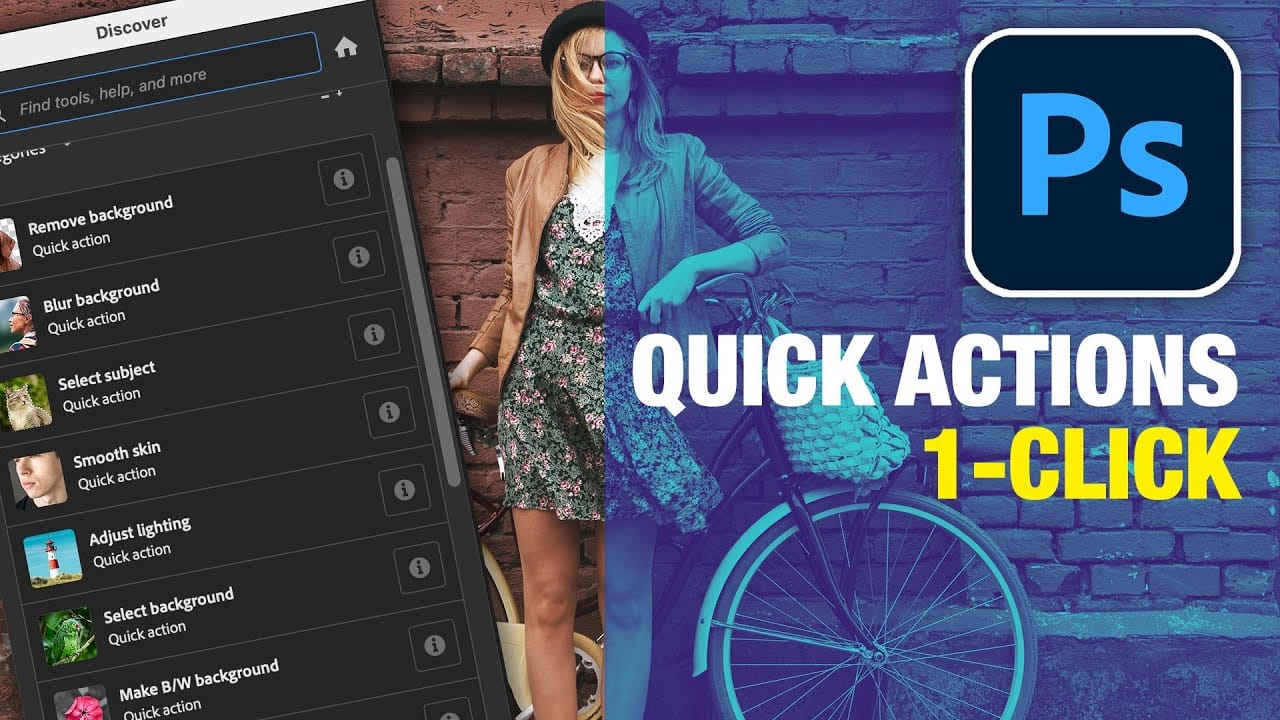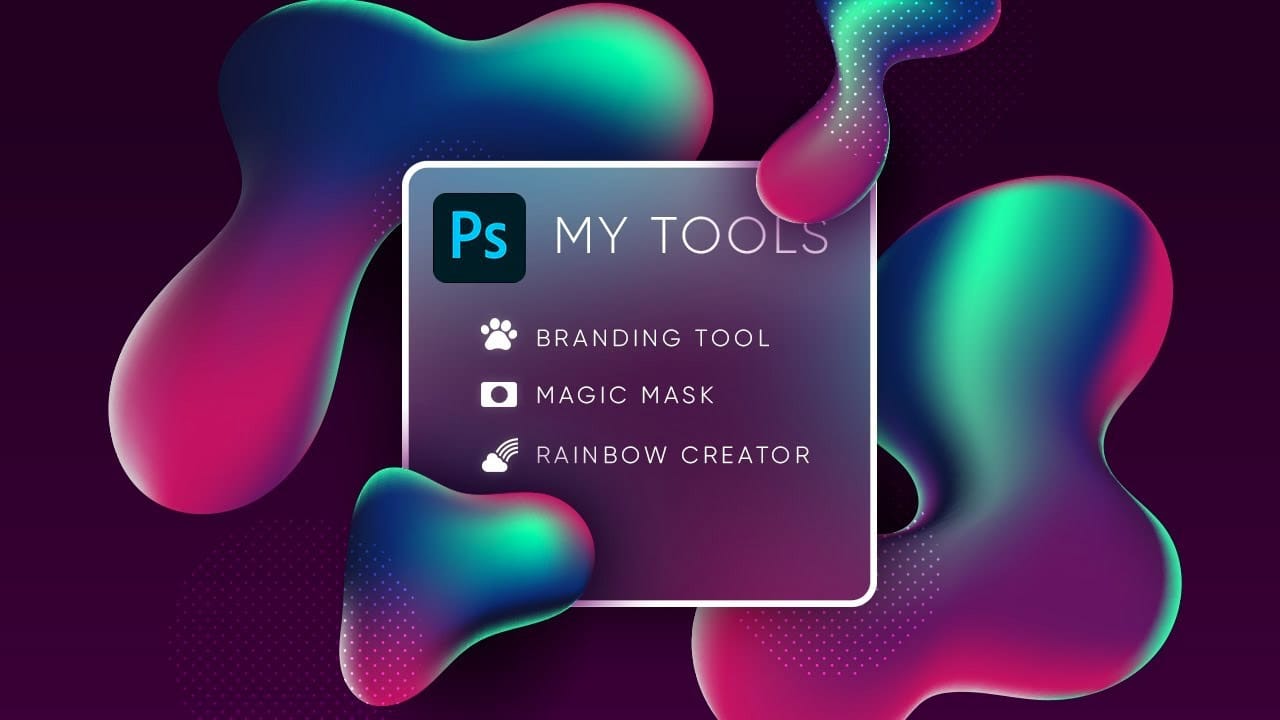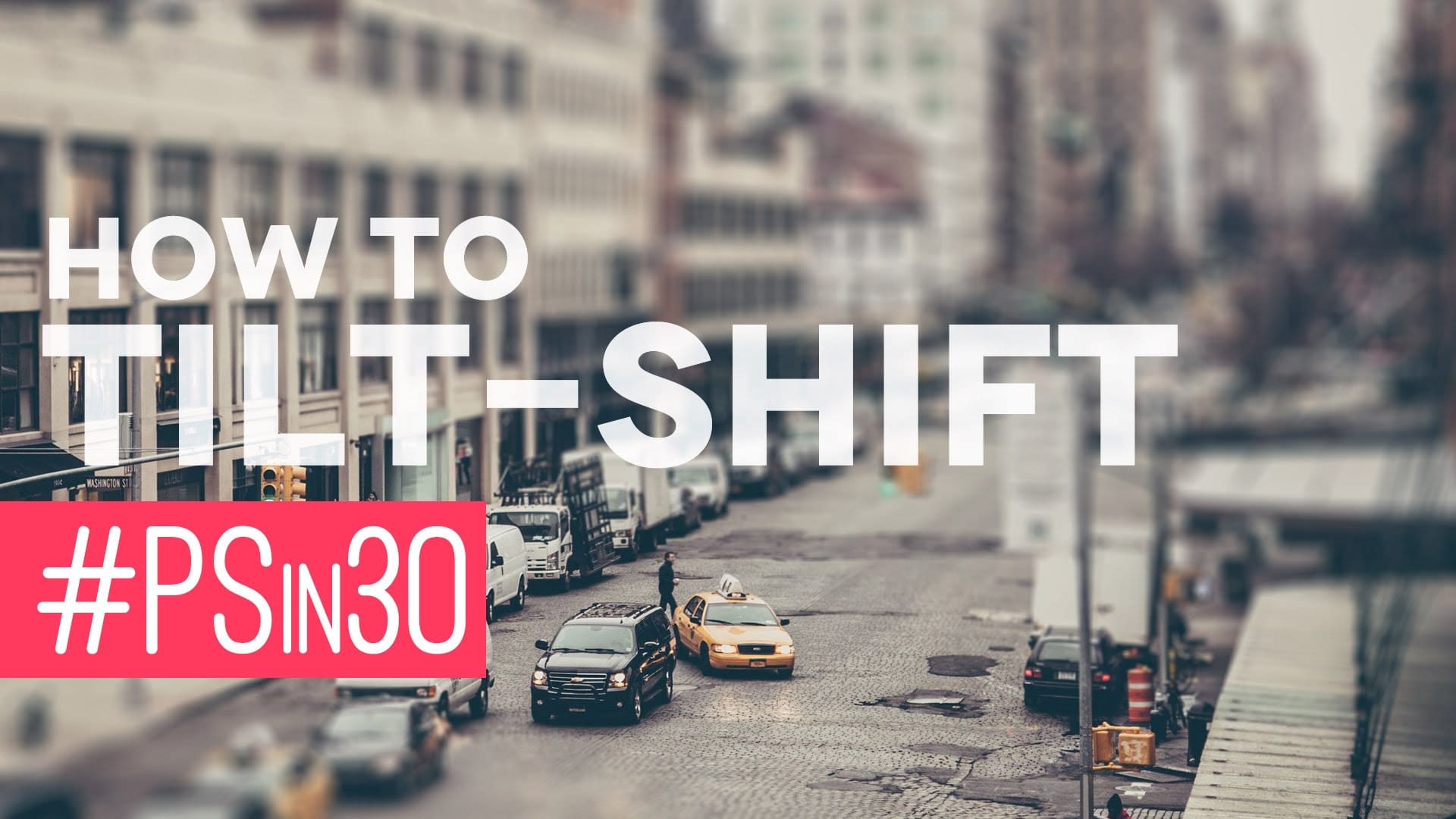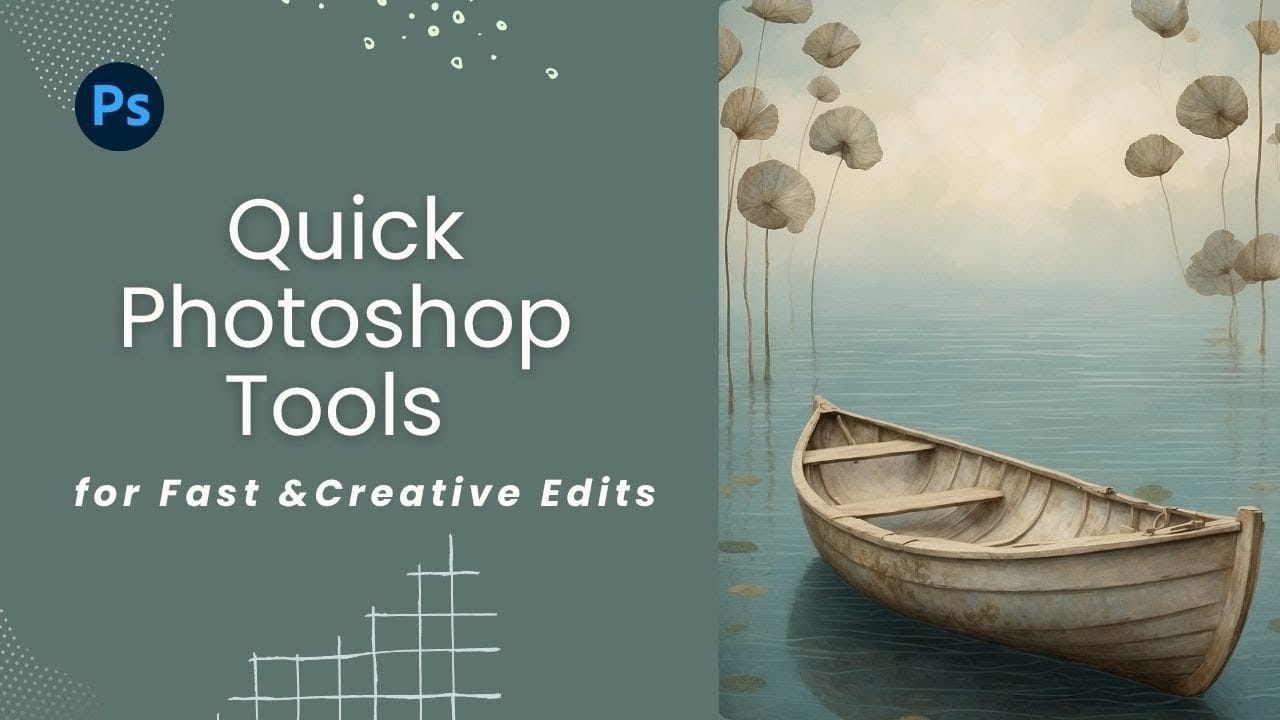AI-generated imagery opens up endless creative possibilities, but the real magic happens when you know how to refine and enhance these digital creations. Raw AI images often need compositional adjustments, element removal, and seamless blending to reach their full potential.
This tutorial demonstrates practical techniques for extending canvas space, removing backgrounds, and creating cohesive composites using Photoshop's modern tools. The workflow combines traditional compositing skills with AI-powered features to build compelling scenes from multiple elements.
Watch the Tutorial
Video by SandraD Imagery. Any links or downloads mentioned by the creator are available only on YouTube
Practical Composite Tips
- Use the Crop Tool for canvas extension - Drag beyond image boundaries before applying Generative Expand for better AI context
- Apply Neural Filter Harmonization to every composite element - Select the top layer as reference for consistent color matching across all additions
- Create stamp visible layers before major edits - Use Ctrl+Shift+Alt+E to preserve your progress at key stages
- Check border elements carefully - Remove any objects that touch or cross the image edges to maintain professional composition
- Use hard-edge brushes for precise masking - Avoid soft brushes when masking elements that need clean boundaries against solid surfaces
More Tutorials about Photoshop Efficiency Tools
Explore additional resources for streamlining your Photoshop workflow and creative process.