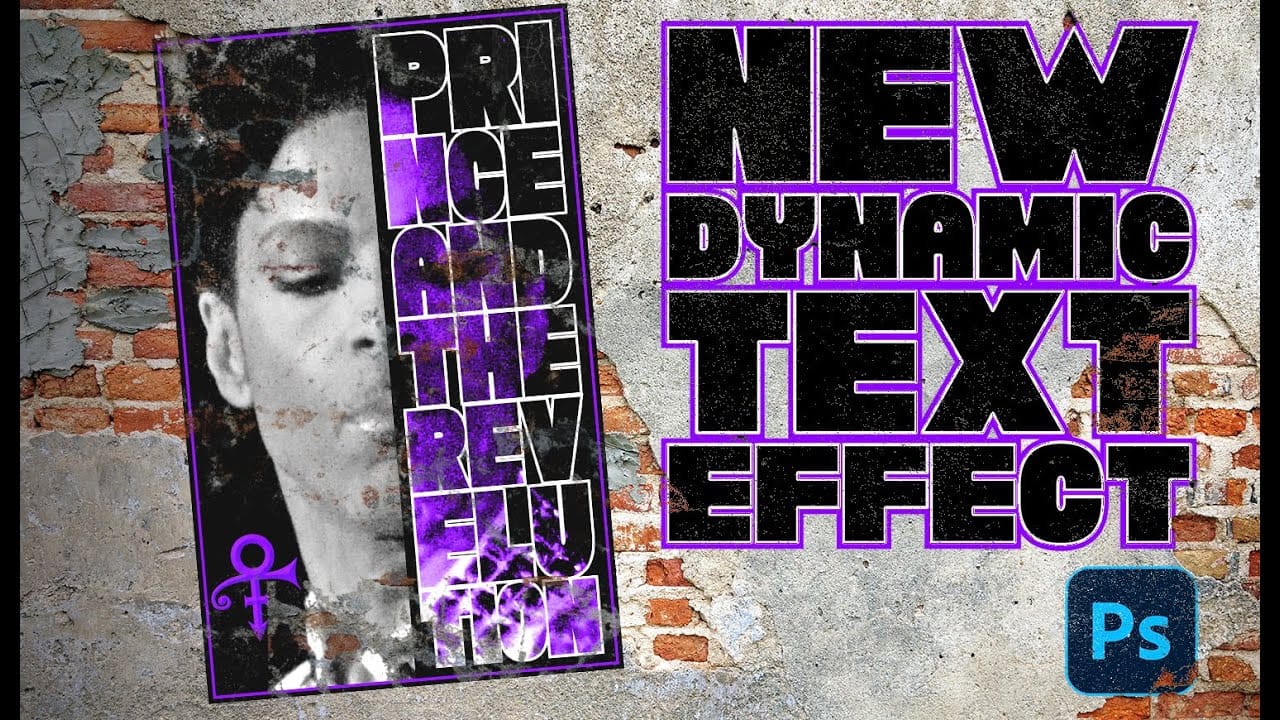Typography design often involves endless manual adjustments to make text fit perfectly within defined spaces. Every resize means recalculating font sizes, line breaks, and spacing to maintain clean alignment and readability.
Photoshop's new Dynamic Text feature automatically handles these calculations, creating pixel-perfect left and right margins while intelligently adjusting font sizes across different lines. This tool transforms how designers approach text layout by eliminating tedious manual formatting.
Watch the Tutorial
Video by Nucly • Photoshop and Creative Design Training. Any links or downloads mentioned by the creator are available only on YouTube
Understanding Dynamic Text Behavior
Dynamic Text represents a fundamental shift in how Photoshop handles typography. Unlike traditional text boxes where designers manually control every aspect, this feature prioritizes perfect alignment over individual control.
The system works by analyzing text content and available space, then automatically adjusting font sizes per line to achieve pixel-perfect margins. This creates consistently aligned text blocks regardless of box dimensions or content changes.
- Automatic font size calculation per text line
- Pixel-perfect left and right margin alignment
- Intelligent line break decisions based on available space
- Real-time text reflow when resizing containers
- Limited manual control over traditional typography settings
Practical Tips for Dynamic Text
- Use longer text content to give the system more flexibility in line arrangement and sizing decisions
- Control line emphasis by adding manual line breaks before and after important words or phrases
- Access dynamic text through Type menu, right-click context menu, or the T-with-thunderbolt icon in the toolbar
- Adjust word spacing and line spacing using the dedicated controls in the Properties panel for better text flow
- Hold Command while resizing to transform the entire text block instead of triggering dynamic reflow
Related Articles and Tutorials
Explore more advanced Photoshop typography and design techniques.