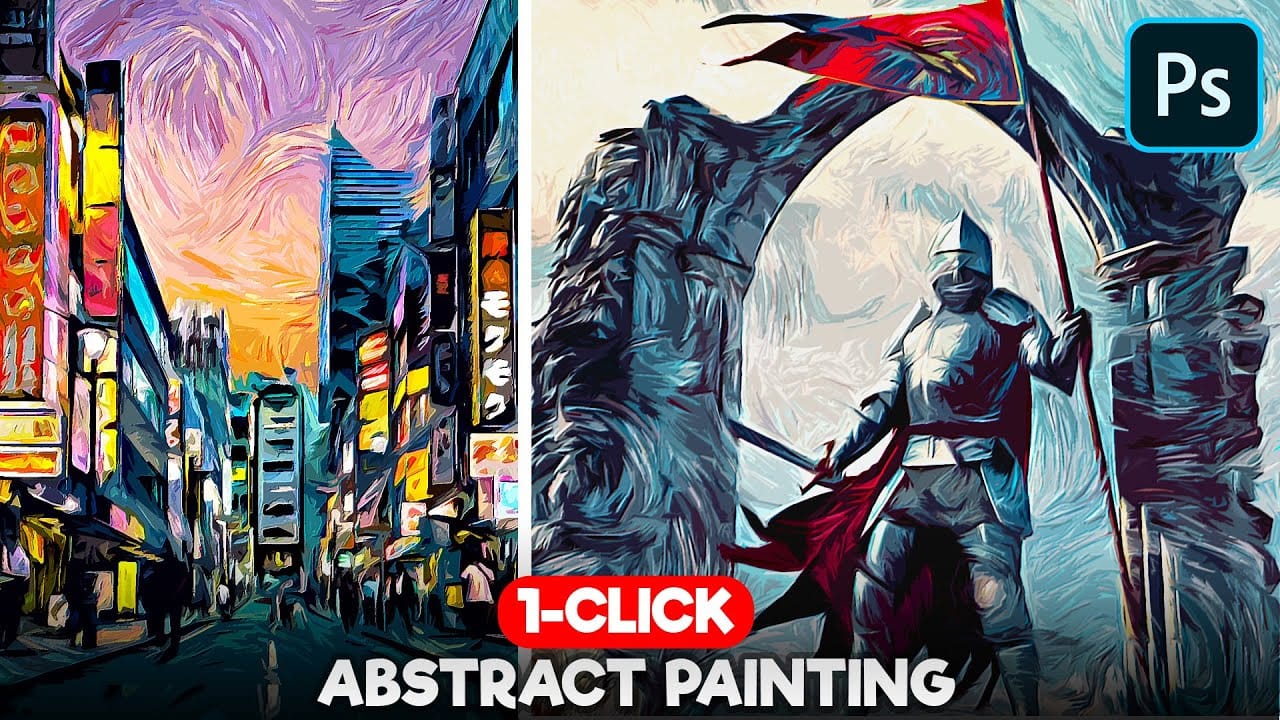Digital art techniques allow for creative transformation of ordinary images into unique visual pieces. This video explores a method to convert photographs into pointillist-style paintings within Photoshop.
Viewers will learn how to set up a reusable Photoshop Action, automating the process of applying artistic filters and color adjustments. This enables quick application of a distinct impressionist aesthetic to various images, enhancing their artistic appeal.
Watch the Tutorial: Automate Pointillist Effects
Video by Blue Lightning. Any links or downloads mentioned by the creator are available only on YouTube
The Art of Pointillism in Digital Photography
Pointillism is an art technique using small, distinct dots of pure color applied in patterns to form an image. This method, popularized by artists like Georges Seurat and Paul Signac, relies on the viewer's eye to optically blend the colors, creating a vibrant and luminous effect.
Translating this classic style into digital art involves simulating these distinct dots through pixel manipulation. Photoshop's filters can approximate the visual characteristics of pointillist brushwork, while the use of color matching can help unify the new artwork with a desired artistic palette, such as that found in impressionist masterpieces.
Automating this complex process with Photoshop Actions streamlines the artistic workflow. Actions allow designers and photographers to consistently apply a specific sequence of steps, ensuring a uniform artistic signature across multiple images without manual repetition.
Practical Tips for Creating Pointillist Actions
- Crop your photo to the suggested dimensions (e.g., 750px height, 150 resolution) before recording the action to ensure consistent filter results.
- Open your color source image (like the provided Monet painting) in Photoshop before using the
Match Coloradjustment to ensure it appears in the source list. - Adjust the
Levelslayer after the action has run on a new photo to fine-tune brightness and contrast, as these characteristics vary per image. - Name your layers (e.g., "Pointilize," "Dry Brush") within the action to maintain organization and clarity in your document structure.
- Test your recorded action on multiple photos to verify its consistency and identify any steps that might require manual adjustment post-action.
More Tutorials about Photo Painting Effects
Explore additional resources to further enhance your skills in transforming photographs into various artistic styles.