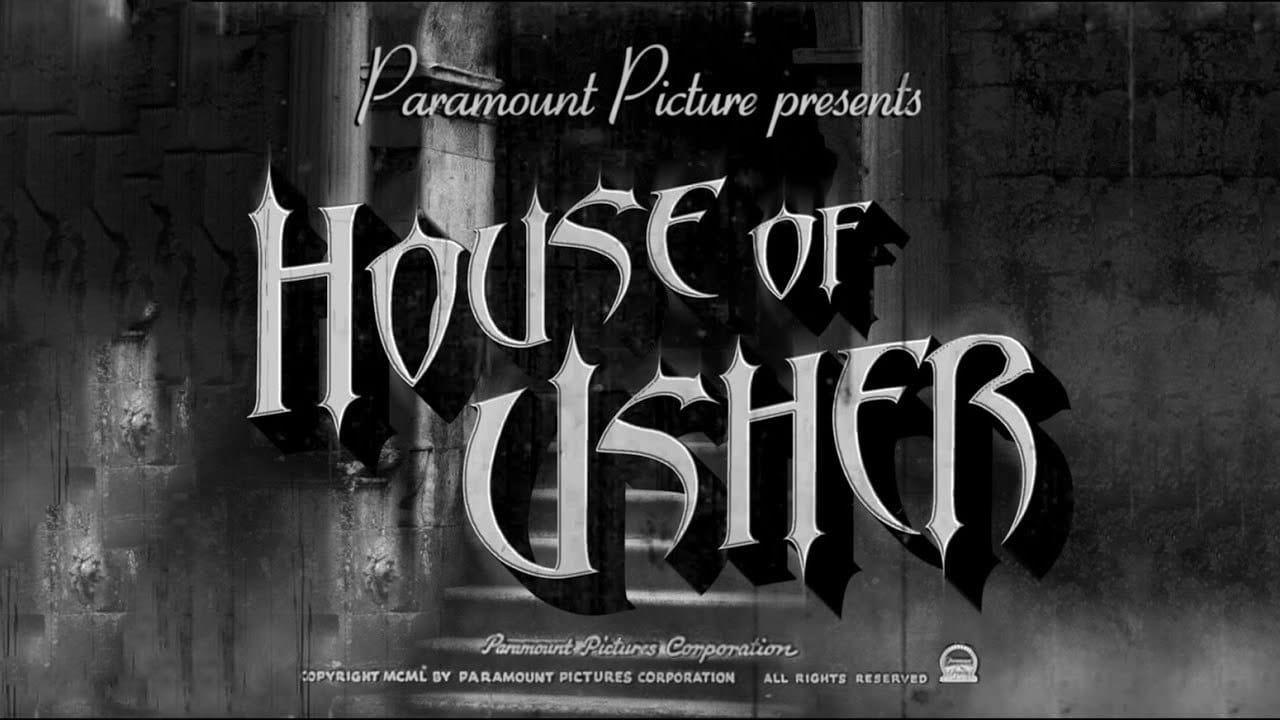This video tutorial guides you through the process of designing a compelling horror movie poster in Photoshop. It demonstrates how to combine various elements to achieve a chilling visual narrative.
Viewers will learn practical techniques for image manipulation, including creating realistic textures, applying dramatic lighting, and integrating custom typography, all essential for crafting effective cinematic artwork.
Watch the Tutorial
Visual Storytelling in Horror Posters
Horror movie posters serve as the initial visual hook, immediately communicating the film's genre and mood to potential audiences. Beyond simply displaying frightening imagery, these designs strategically employ visual motifs to evoke a sense of dread and anticipation.
Effective horror poster design often leverages specific elements to achieve its impact. These can include:
- Disturbing central figures, such as skulls or monstrous entities.
- Textural overlays, like concrete or blood, to add grit and realism.
- Dramatic lighting and shadows to enhance atmosphere.
- Unique typography that reflects the film's tone.
The sophisticated integration of these components, often through techniques like displacement mapping for realistic texture application, transforms simple images into cohesive, bone-chilling narratives that draw viewers into the film's world.
Practical Tips for Horror Poster Creation
- Utilize Smart Objects for non-destructive editing of core elements, such as the skull, allowing for flexible modifications without altering original image data.
- Employ displacement maps to make textures, like blood streaks, conform realistically to the contours of underlying objects, significantly enhancing visual depth.
- Adjust Levels to precisely control contrast and tonal values, which helps in bringing out intricate details in textures like concrete and blood for a more impactful look.
- Combine Motion Blur and Gaussian Blur on text layers to create dynamic effects, such as a subtle ethereal glow and a sense of implied movement.
- Feather selections for soft, gradual transitions, particularly when adding subtle shadows or vignetting to effectively frame the main subject.
More Tutorials about Horror Movie Poster Design
Explore additional resources to deepen your understanding of horror-themed visual design and movie poster creation in Photoshop.