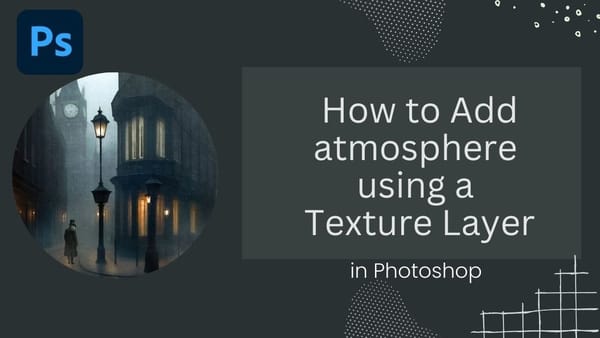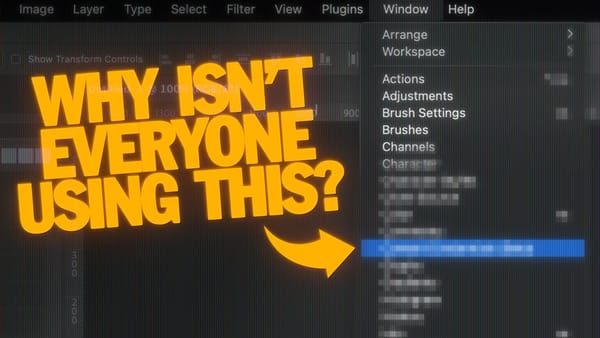This video demonstrates advanced Photoshop techniques to seamlessly integrate text and graphics into an image, creating the illusion of deeply carved elements. You'll learn essential skills like perspective transformations, using displacement maps for realistic texture, and applying layer styles to simulate depth and shadow, applicable to various design projects.
Watch the Tutorial
Video by Blue Lightning. Any links or downloads mentioned by the creator are available only on YouTube
Practical Tips for Carving Effects
- Prepare a displacement map from your background layer by duplicating and blurring it, then saving it as a .PSD file. This map is crucial for making elements conform to surface contours.
- Use the Transform Tool (Ctrl/Cmd + T) to manually align text and graphics with the perspective of the background image, dragging corners while holding Ctrl/Cmd for precise adjustments.
- Apply the Displace filter with appropriate horizontal and vertical scales (e.g., 7 pixels) to wrap elements around the surface's irregularities after preparing your displacement map.
- Reduce the opacity of the main text/logo layer to around 60% and duplicate it, setting the duplicate's fill to 0% to prepare for layer styles.
- Add an Inner Shadow layer style to the duplicate layer (with 0% fill) to create the recessed look, adjusting Distance and Size to control the depth and softness of the carving.
- For logos with open areas, create a selection of the open space, make a new layer, and fill it with a light, sandy color (e.g.,
DEAC89) with a Blend Mode of Overlay and reduced opacity (e.g., 40%) to brighten those areas.
More Tutorials about Carving and Text Effects in Photoshop
Explore further techniques and creative applications for text and graphic manipulations in Photoshop with these related tutorials.