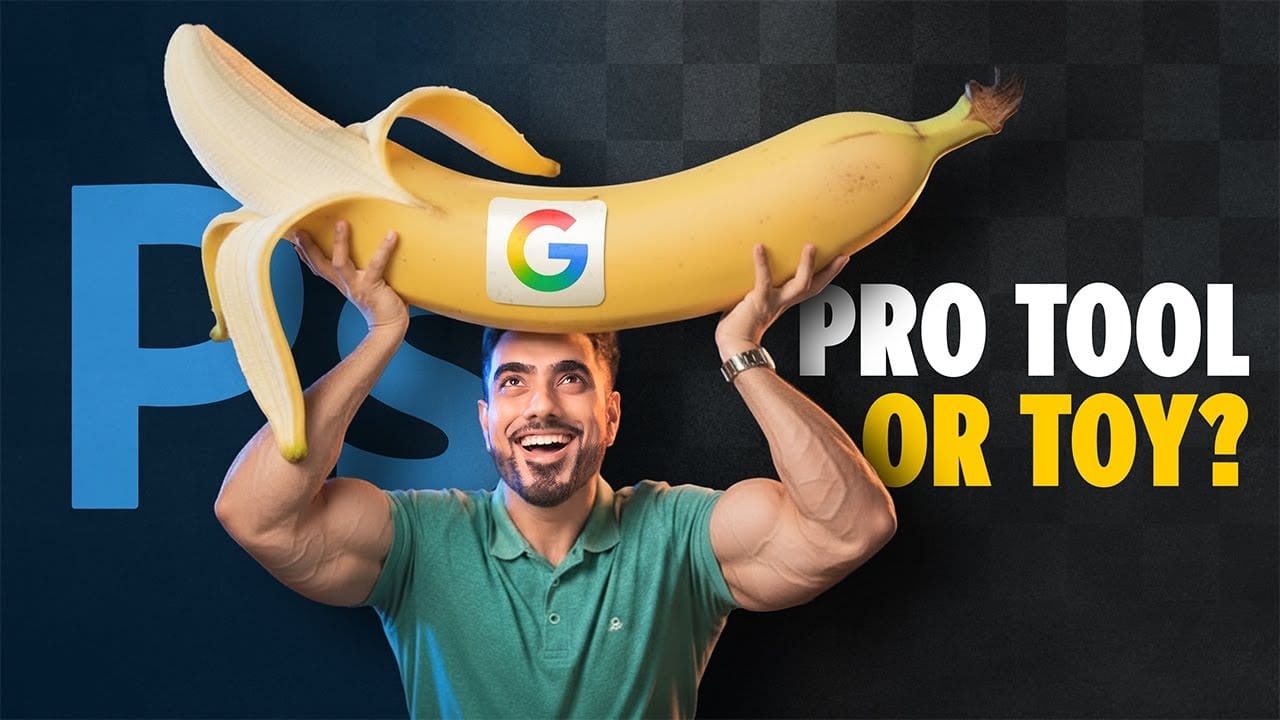Google's Nano Banana AI model now integrates directly into Photoshop Beta, offering superior detail preservation and more realistic results than Adobe's Firefly. This powerful generative fill tool excels at maintaining subject likeness while transforming backgrounds, clothing, and entire scenes.
The integration brings professional-grade AI editing capabilities directly into Photoshop's familiar interface, complete with advanced selection tools and workflow optimization.
Watch the Tutorial
Video by photoshopCAFE. Any links or downloads mentioned by the creator are available only on YouTube
Essential Tips for Nano Banana in Photoshop
- Use the selection brush with reduced hardness for smoother edge blending and better texture matching
- Keep generated areas moderately sized to maintain 1K resolution quality—avoid selecting entire images unless necessary
- Access Nano Banana through Generator Fill by switching from Firefly (FI) to the Gemini 2.5 model option
- Combine traditional Photoshop tools with AI generation for precise control over final results
- Download Photoshop Beta from Creative Cloud Apps to access this feature, as it's not available in the standard version
Related Articles and Tutorials about AI Image Editing
Explore more AI-powered Photoshop techniques and comparisons.