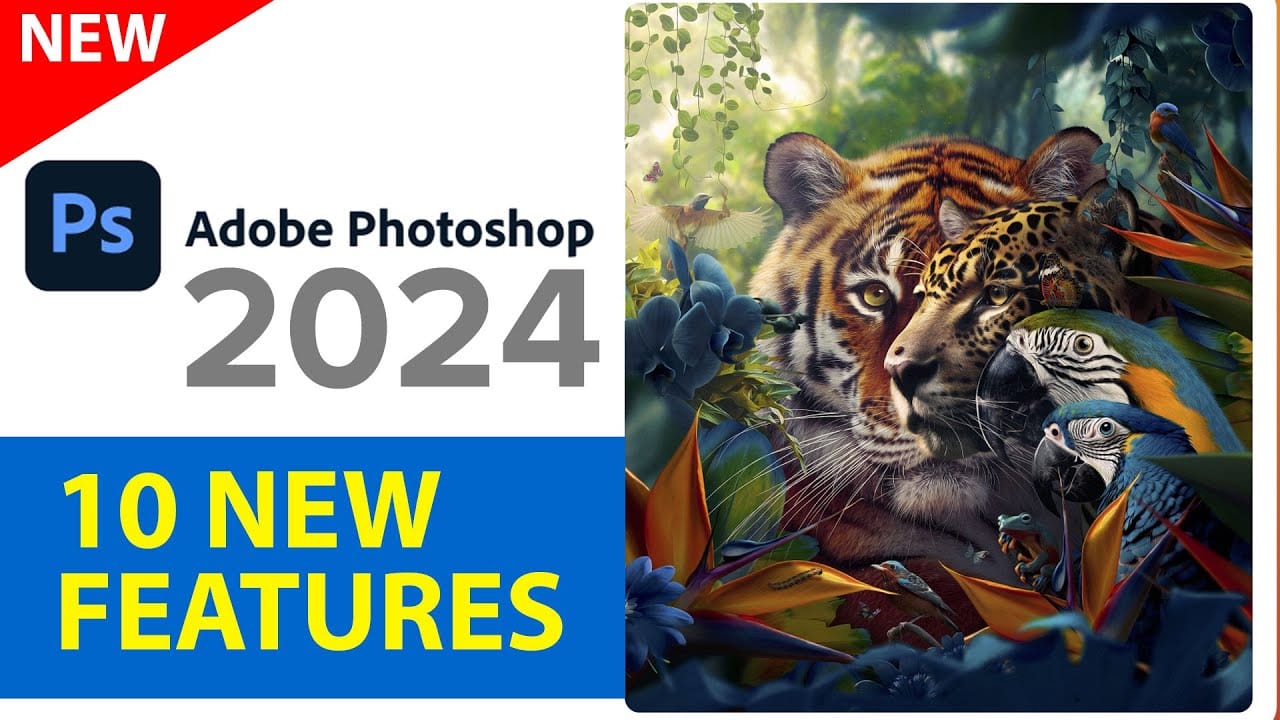Adobe continues to transform Photoshop with powerful AI-driven features that streamline complex editing tasks. The August 2025 update introduces six significant enhancements, from an improved Remove Tool that creates cleaner selections to the revolutionary Harmonize feature that automatically matches lighting and shadows across composite elements.
These updates address common workflow challenges while introducing new capabilities for collaborative projects and intelligent image processing.
Watch the Complete Feature Overview
Video by PiXimperfect. Any links or downloads mentioned by the creator are available only on YouTube
The Evolution of AI-Powered Photo Compositing
Modern photo editing increasingly relies on artificial intelligence to handle complex tasks that once required extensive manual work. The integration of multiple AI models gives editors flexibility in choosing approaches that match their specific project needs. Adobe's Firefly technology now offers different model options, allowing users to compare results and select the most appropriate algorithm for their content.
The Harmonize feature represents a significant leap in automated compositing. Traditional photo compositing requires careful attention to lighting direction, color temperature, and shadow placement to create believable results. This process typically involves multiple adjustment layers, manual masking, and considerable expertise in understanding how light behaves across different surfaces.
Generative upscaling technology addresses the growing need for high-resolution images in professional workflows. Unlike traditional interpolation methods that simply enlarge pixels, AI-driven upscaling attempts to predict and generate realistic detail based on patterns learned from extensive image datasets.
Practical Tips for the New Photoshop Features
- Enable the
Create New Layeroption in the Remove Tool to preserve your original image and maintain editing flexibility for complex projects. - Test both Firefly Model 1 and Model 3 when using Generative Fill, as each model excels with different types of content and artistic styles.
- Use the Harmonize feature on well-masked subjects for best results, as clean edge selection significantly improves the quality of lighting and shadow matching.
- Apply Generative Upscale to images before other heavy editing work, since the process recreates detail that may be affected by subsequent adjustments.
- Take advantage of the new Send to Apps feature to streamline your workflow between Photoshop and other Adobe applications without manual exports.
Related Articles and Tutorials
Explore more comprehensive guides covering Photoshop's latest updates and advanced techniques.