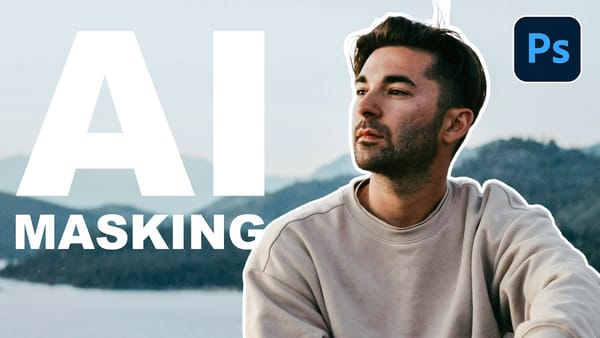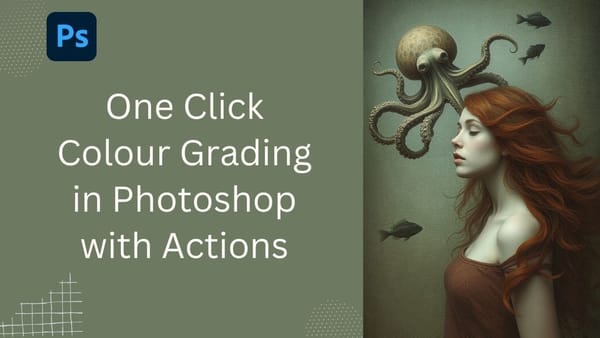This tutorial by Aaron Nace introduces the new Adjustment Brush Tool in Photoshop 2025. This tool lets you make specific adjustments to the color and light in areas of your image. The tool creates a separate adjustment layer, meaning you can edit your image without changing the original information. You can find the Adjustment Brush Tool in the Tools panel and select properties like Hue, Saturation, Brightness, Contrast, and Exposure to adjust.
The tutorial explains that to start, you open your image and select the Adjustment Brush Tool. Then, you paint on the areas you want to change, adjusting the opacity and flow settings for desired intensity and gradual transitions. The "Apply to Object" feature allows for precise adjustments to individual objects. To further modify, you can use black or white brushes on the layer mask to hide or reveal adjustments.
You can also create smooth transitions using gradients with the Adjustment Brush. There are different gradient presets to choose from, including black to white, linear, and radial gradients. You can adjust the gradient's angle, shape, and colors using the Gradient Editor or Options bar. For more vibrant color changes, enable the "Colorize" option and apply a specific color to your chosen areas.