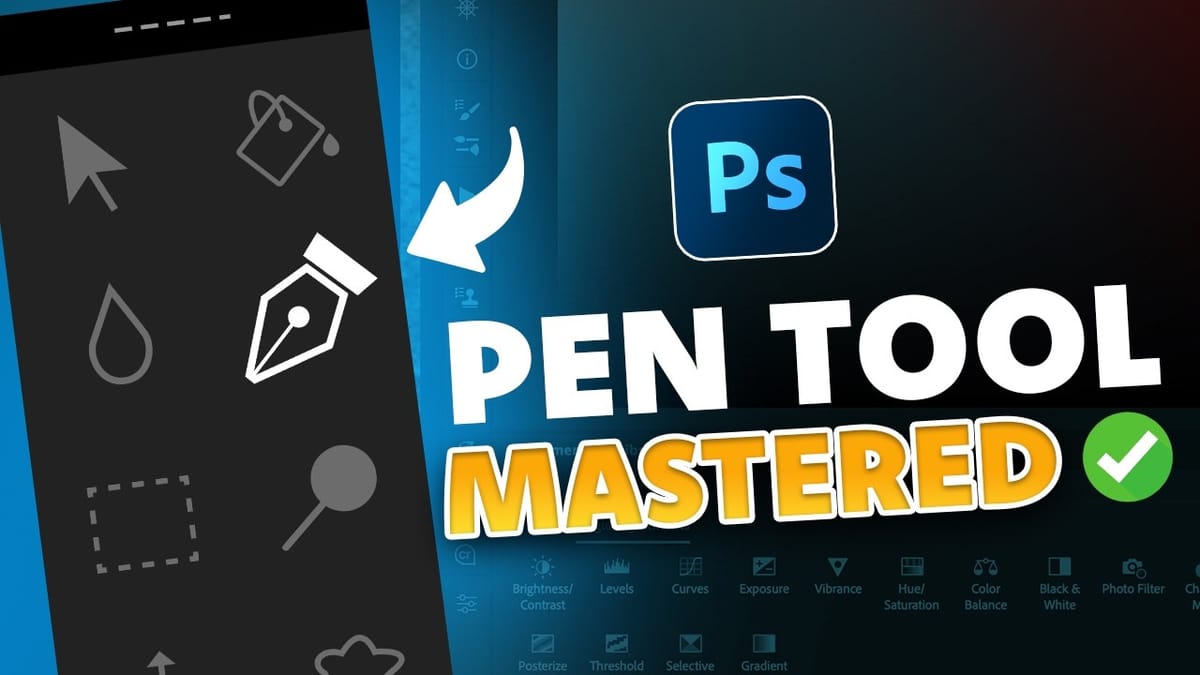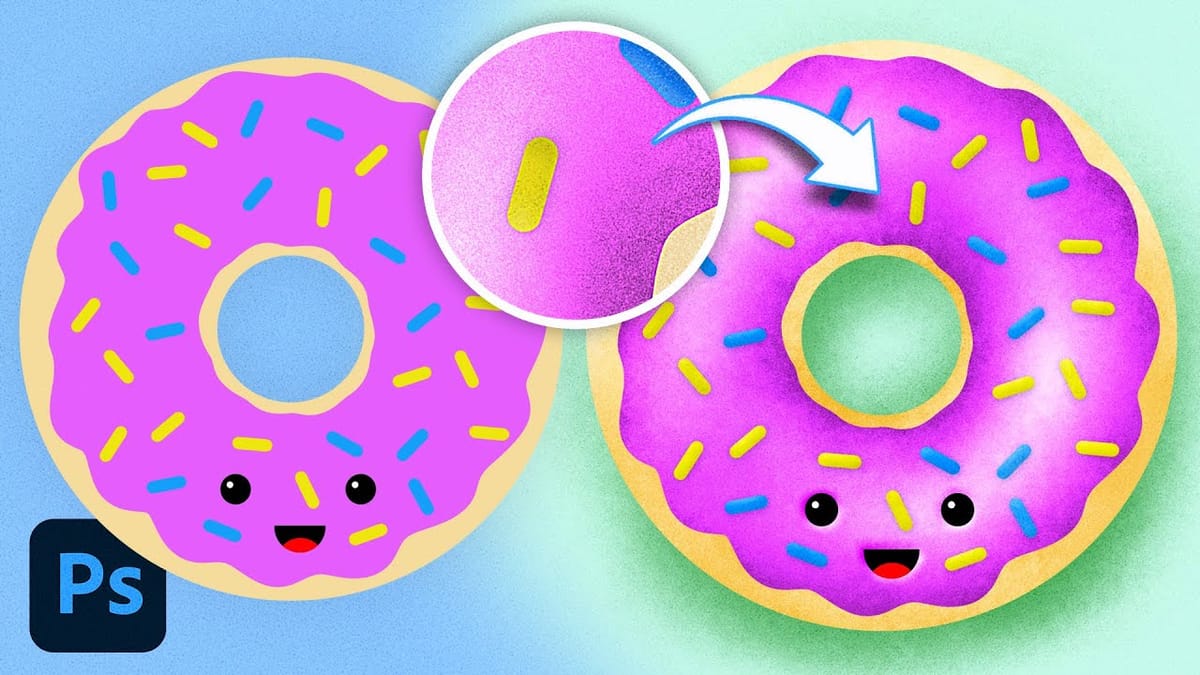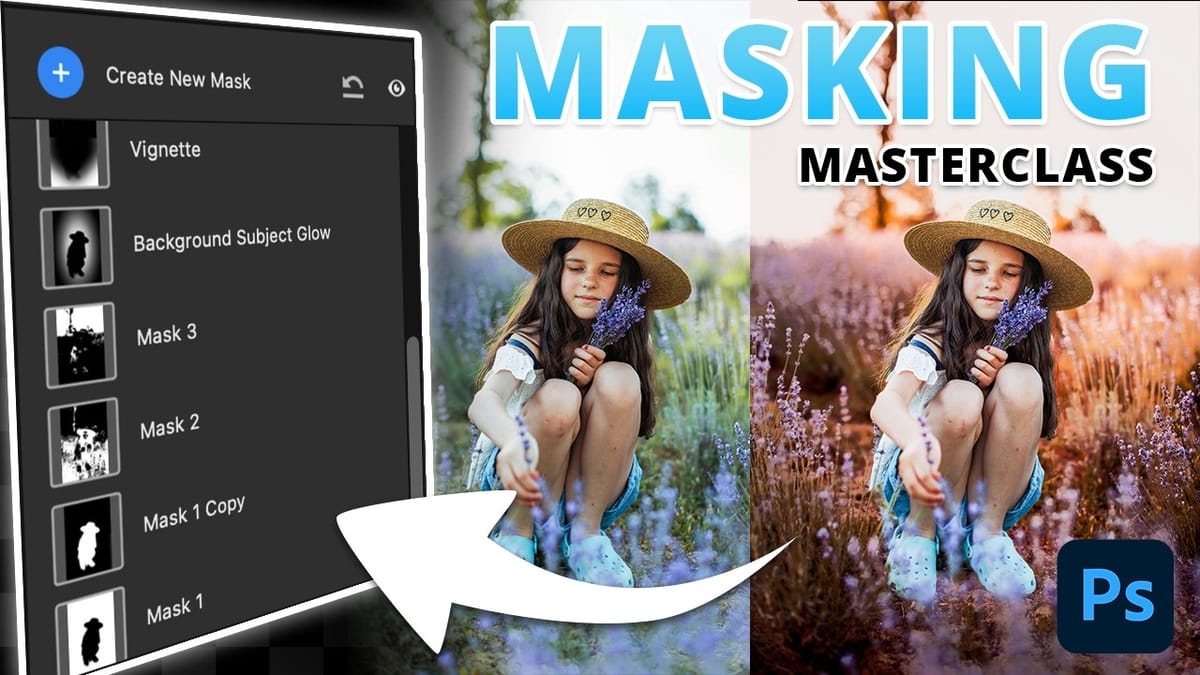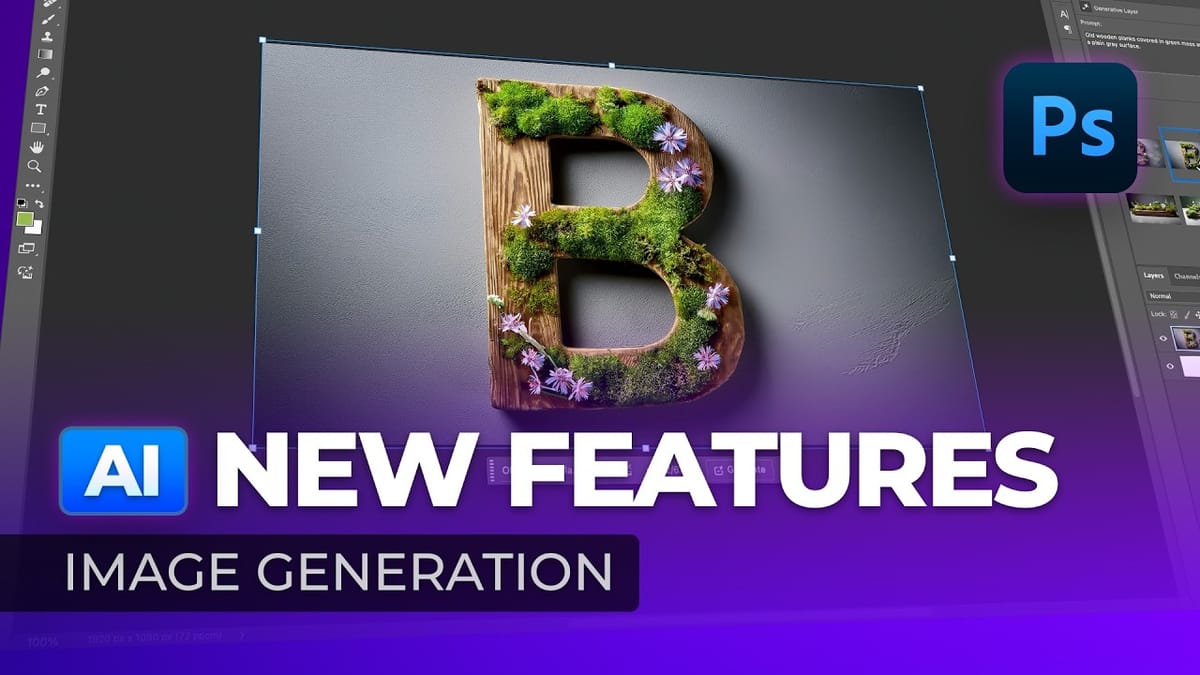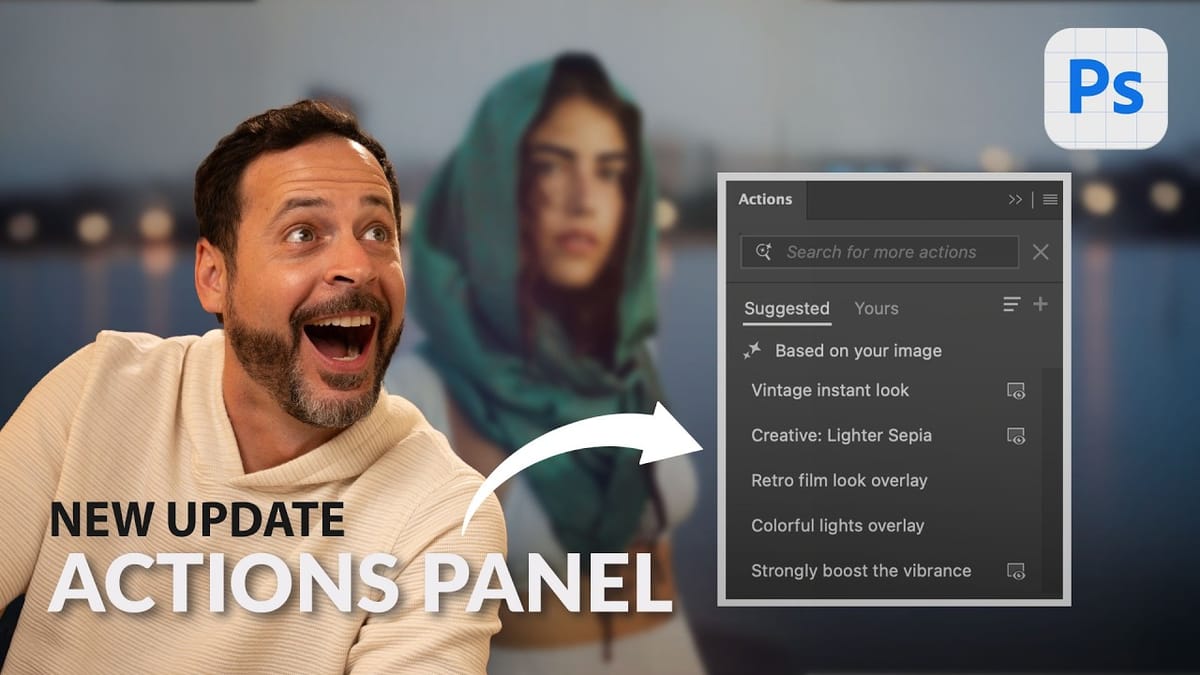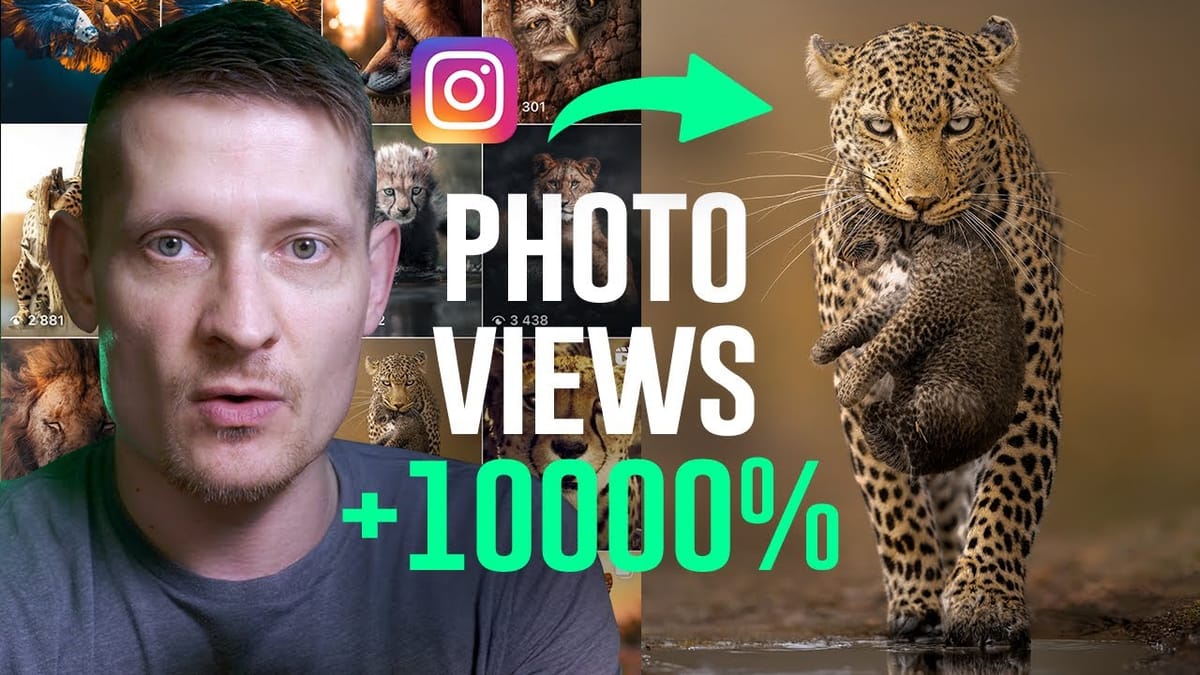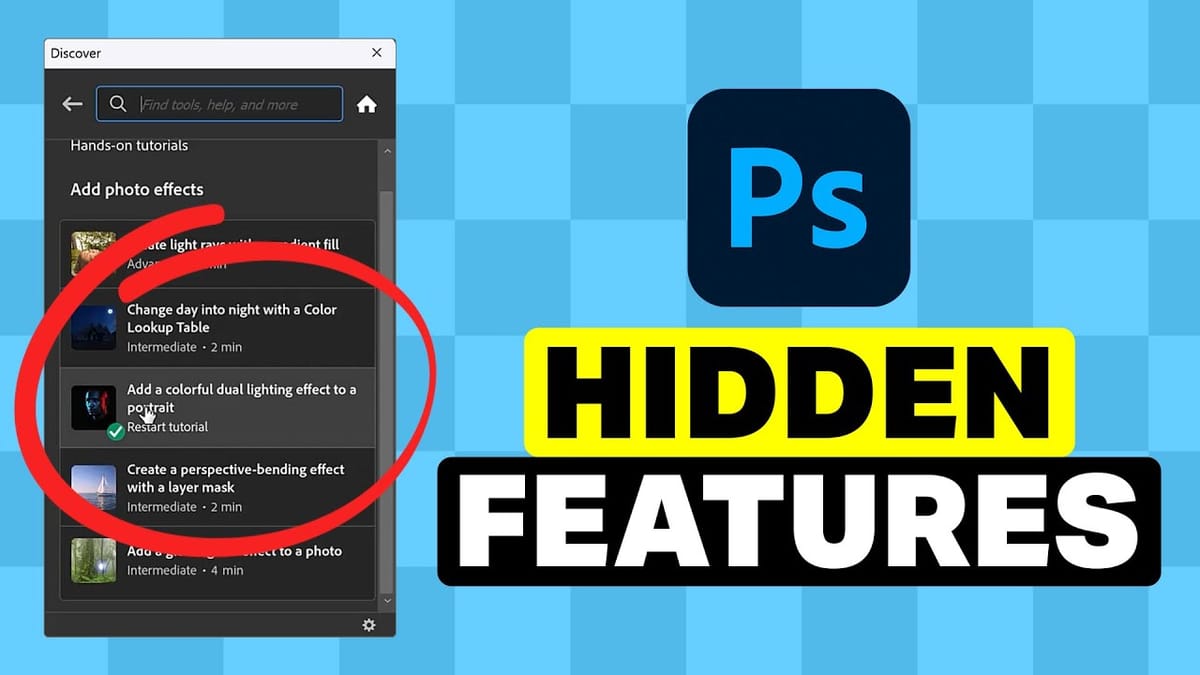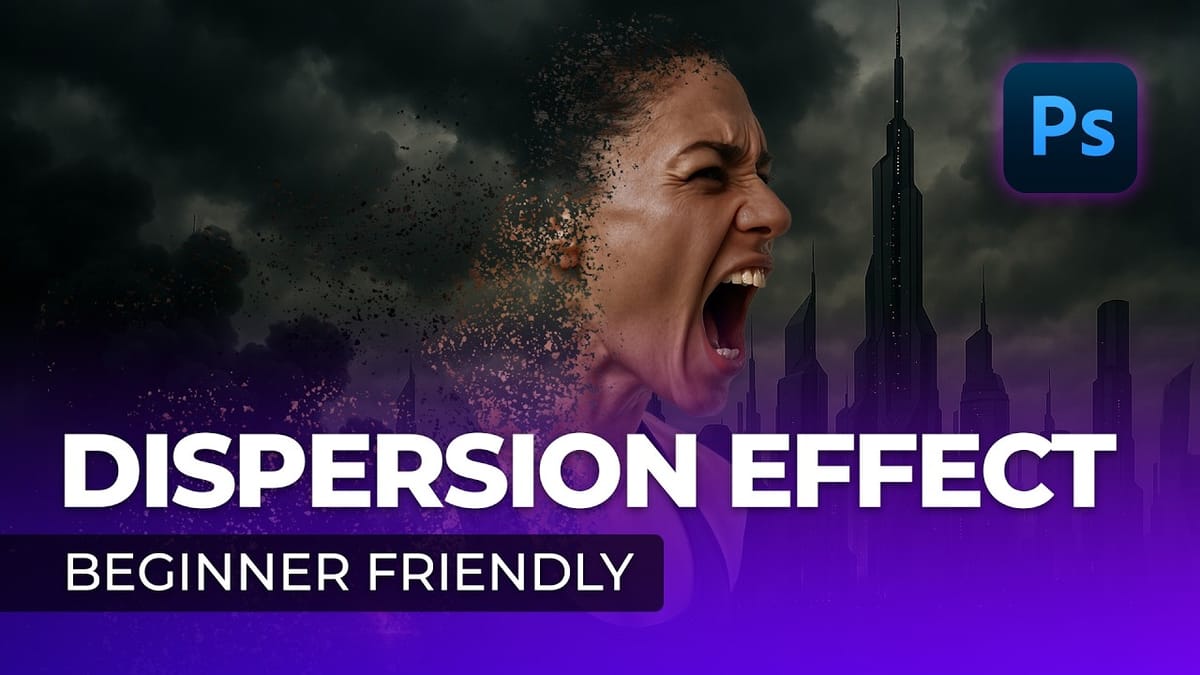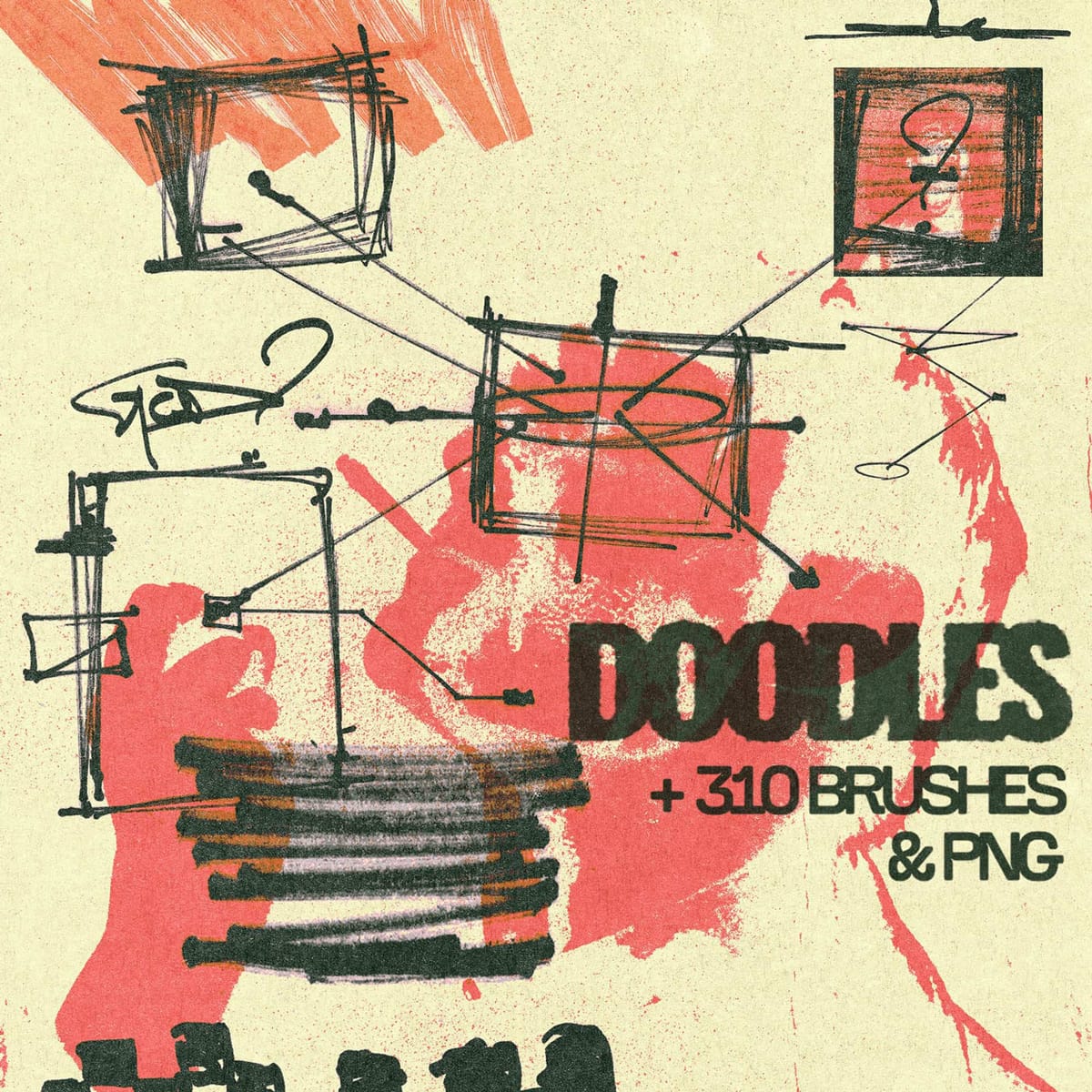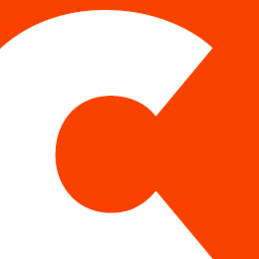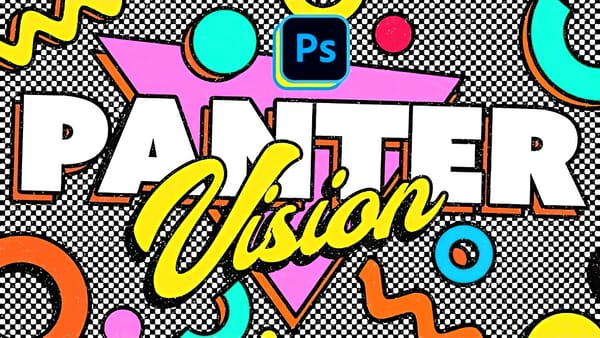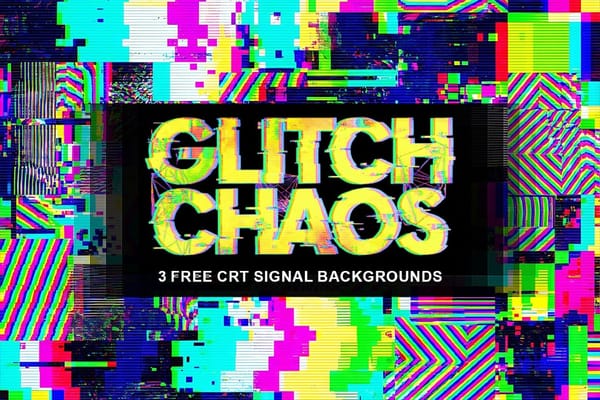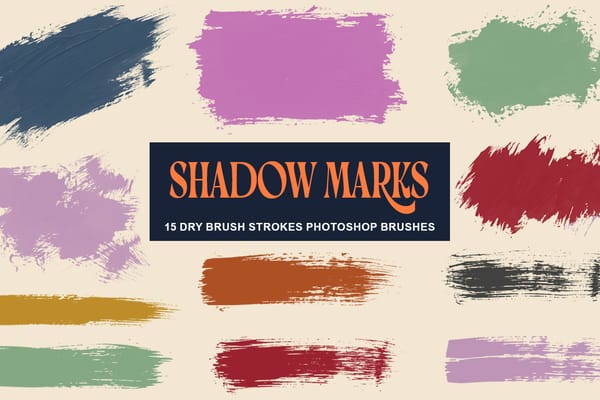Add Text Behind a Subject with Realistic Shadows in Photoshop
Creating realistic text-behind-object effects in Photoshop demands sophisticated techniques beyond simple masking. This tutorial explores advanced methods for extracting subjects and positioning text naturally, focusing on accurate lighting, shadow dynamics, and environmental details that enhance visual credibility and compositional depth. Watch the Tutorial Practical Tips for Text-Behind-Object Effects * Analyze light...