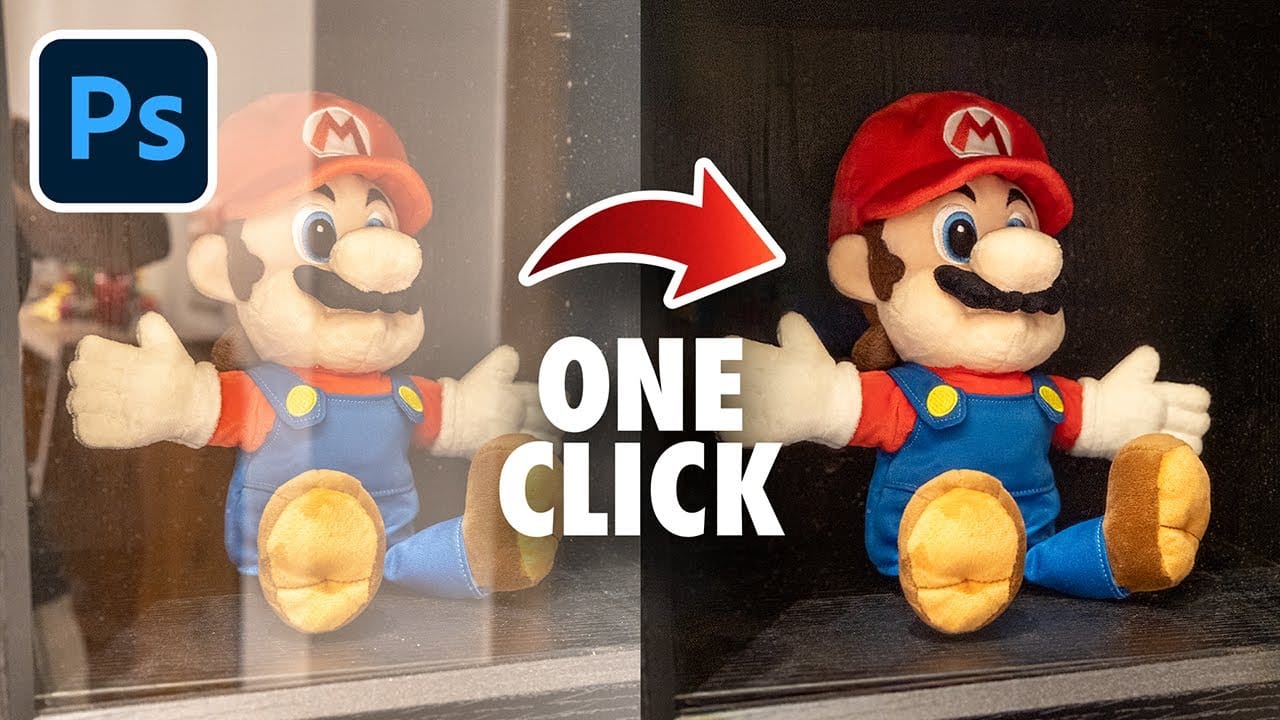Capturing the perfect shot often means battling environmental challenges, and few are as persistent as unwanted reflections in windows or glass. These glare points can obscure subjects, distort details, and fundamentally compromise an image's impact.
Fortunately, Photoshop has introduced a new AI-powered feature designed to tackle this common photographic issue. This video demonstrates how to activate and effectively use this tool, showcasing its capabilities and outlining crucial workflow considerations for optimal results.
See the Tool in Action
The Role of AI in Advanced Image Correction
Artificial intelligence plays an increasingly pivotal role in modern photo editing, extending beyond creative generation to sophisticated image correction. Tools like Photoshop's new reflection removal feature exemplify analytical AI, which is trained on vast datasets to identify and address specific visual anomalies without fabricating new content.
This AI model distinguishes reflections from the true underlying scene by analyzing patterns, light, and depth within thousands of images. Unlike generative AI, which creates novel elements, analytical AI focuses on intelligently refining existing pixel data to achieve a more accurate and visually coherent representation of the original subject.
This capability allows photographers to salvage images previously deemed unusable due to distracting glare, opening new possibilities for capturing moments through windows or glass barriers with greater clarity and detail.
Using the Reflection Removal Tool Effectively
- Ensure your Camera Raw version is 17.1 or later to access this feature.
- Activate the "New AI features and settings panel" in the Technology Previews section of Camera Raw preferences.
- Apply reflection removal as the initial step in your editing workflow, before any color grading, contrast adjustments, or other corrections.
- Note that the tool currently supports raw formats, with future updates planned to include JPEG and other non-raw formats.
- Understand the tool's current limitations: it performs best on large reflection areas and flat surfaces, potentially struggling with complex reflections, non-flat surfaces (like car bodies), or small glares (such as eyeglasses).
Related Articles and Tutorials about Image Correction
Explore more techniques and tools to refine your images and overcome common photographic challenges.