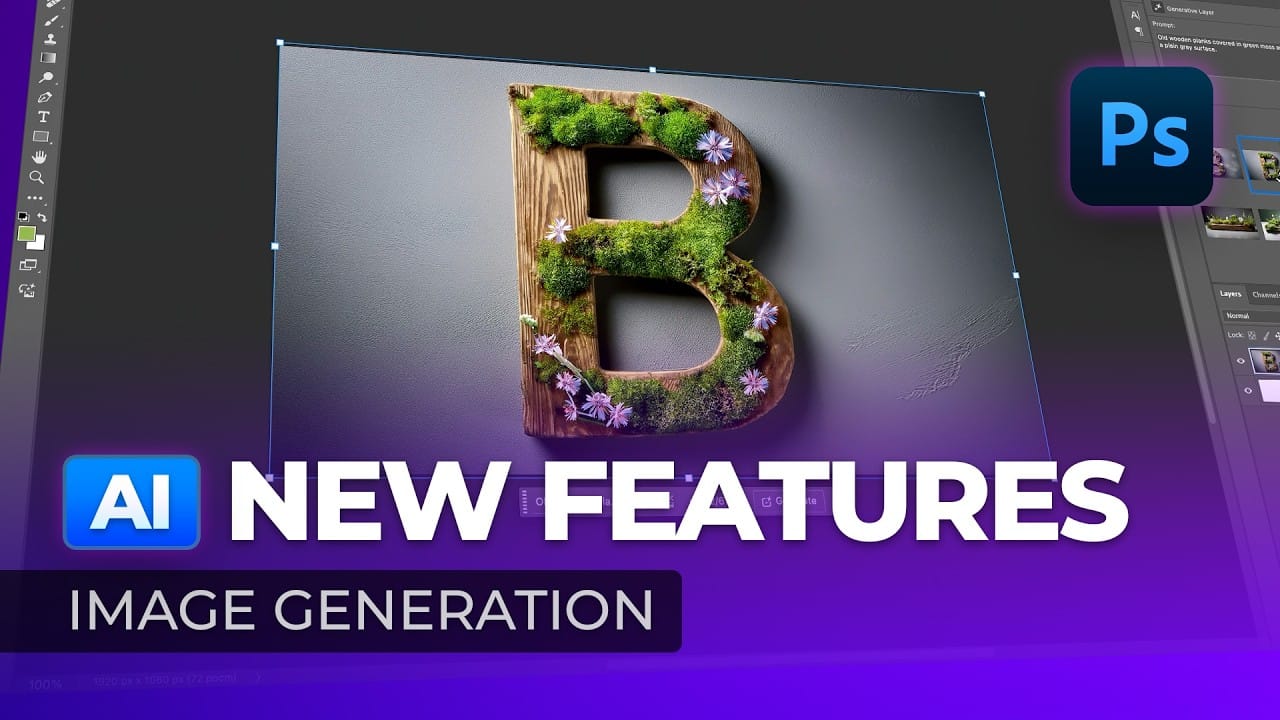Editing detailed selections, adjusting colors, and removing backgrounds in Photoshop can be tedious, especially when working with complex edges like hair or challenging objects. Manual work often stalls creative flow and makes it tough to achieve clean, professional results on tight deadlines.
This article introduces essential, time-saving features in the latest Photoshop update—including advanced AI-powered selection, color, and removal tools. Learn how these updates streamline everyday editing tasks, helping you work faster and with greater accuracy.
Watch the Video
Any links or downloads mentioned by the creator are available only on YouTube
Shaping Photoshop Workflows with AI-Powered Precision
Photoshop’s integration of artificial intelligence has transformed how creative professionals approach routine editing challenges. Instead of meticulously painting masks or fiddling with manual selections, users can now rely on smart automation for complex tasks like isolating fine details or re-coloring specific areas. The ability to generate new imagery or refine edges with minimal effort expands what’s feasible within a single project session.
Behind these capabilities are neural networks trained to recognize a variety of visual elements—everything from facial features to textured backgrounds. As a result, tasks that once took several minutes or hours can often be reduced to a few clicks, particularly when working with:
- Intricate hair or clothing selections
- Bulk color adjustments to multiple image regions
- Automated removal of distracting background elements
- Quick preview and application of creative adjustments
While automation accelerates routine work, it also encourages experimentation—designers can iterate more freely, knowing that manual refinement tools are always on hand when needed. The goal is to blend AI efficiency with expert oversight, using each where it’s most effective.
Practical Tips for Using Photoshop’s New AI Features
- Use the improved Select Detail tool for efficient and accurate selections of tricky areas like hair and accessories.
- Leverage the Select people option to isolate entire people or specific features; works well for grouped subjects.
- Apply Adjust Colors to edit the six most prominent colors in your image, creating quick and precise color changes using nondestructive layers.
- Enable cloud processing for Select Subject and Remove Background to generate sharper, cleaner masks—especially useful on complex subjects.
- Try the upgraded Remove tool to quickly take out unwanted objects, using either direct painting or quick selection plus the Remove button for larger shapes.
Related Articles and Tutorials about Photoshop AI Tools
Explore more tutorials and articles that expand on Photoshop’s newest AI capabilities and creative workflows.