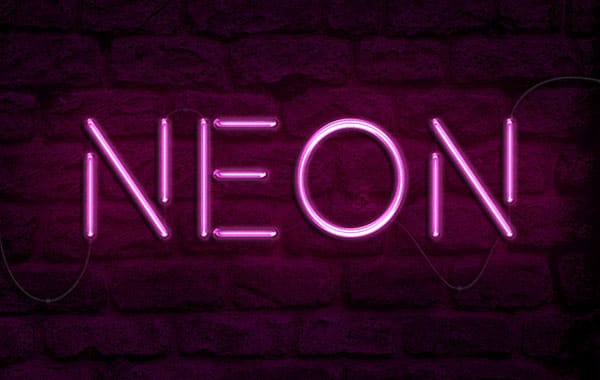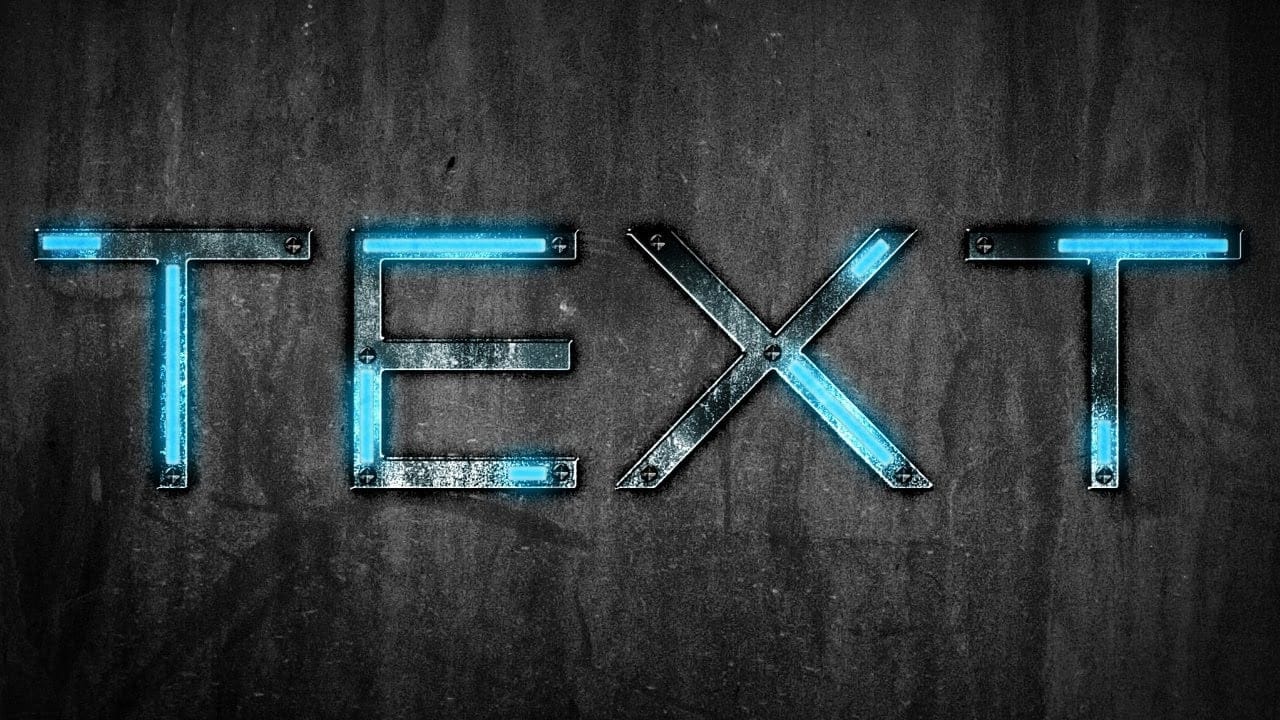Achieving the vibrant, electric glow of a neon sign can transform any design. This tutorial guides you through creating a detailed neon sign text effect in Photoshop, complete with gritty metal textures and stunning, saturated glows.
You will learn to build the back of the sign, produce bright neon illumination, and add a hazy atmosphere for a complete, realistic look.
Watch the Video
Practical Tips for Neon Sign Effects
Master the art of crafting realistic neon signs in Photoshop with these key techniques from the tutorial.
- Set up your document in a high resolution like 4K to ensure maximum detail in your design.
- Apply metal textures to your sign shape using a clipping mask to confine the texture precisely within the letters.
- Modify your text selection by contracting and smoothing it to create the ideal, rounded path for the neon tubes.
- Layer multiple effects, including
Stroke,Outer Glow, and a repurposedDrop Shadow, to achieve bright, saturated neon glows. - Create natural-looking breaks in the neon tubing by painting into a layer mask, which uses the
Strokeeffect to round the ends automatically.
More Tutorials about Neon Sign Effects
Explore more tutorials and articles to master diverse neon text effects and related Photoshop techniques.