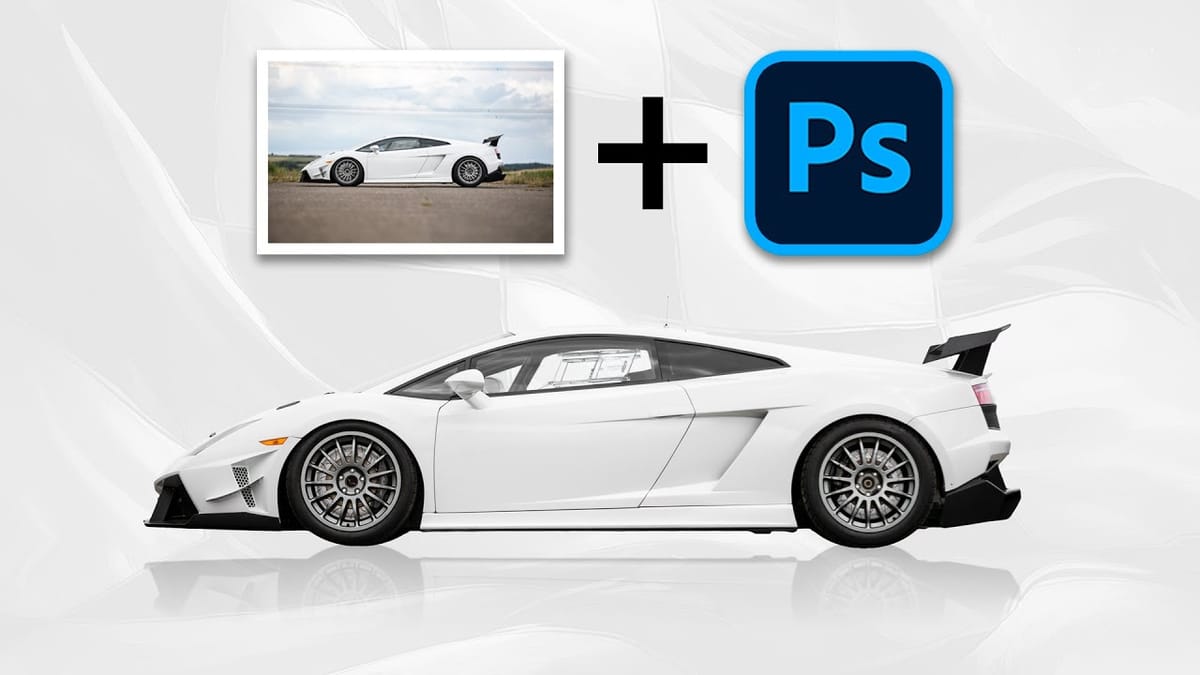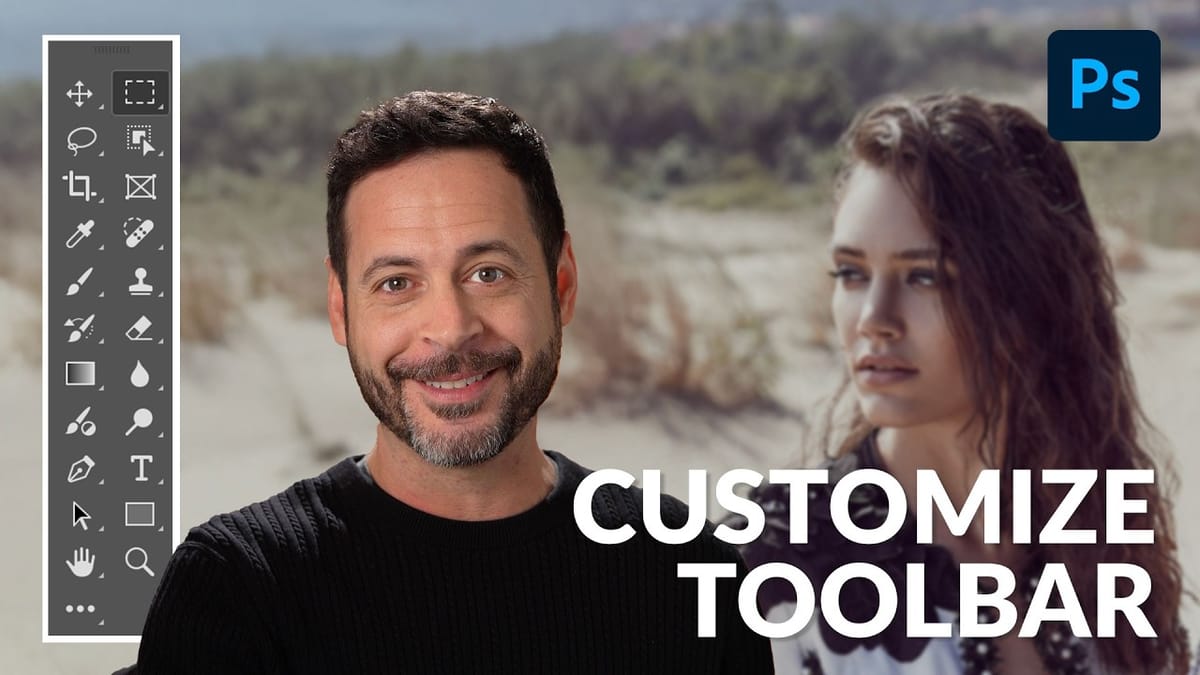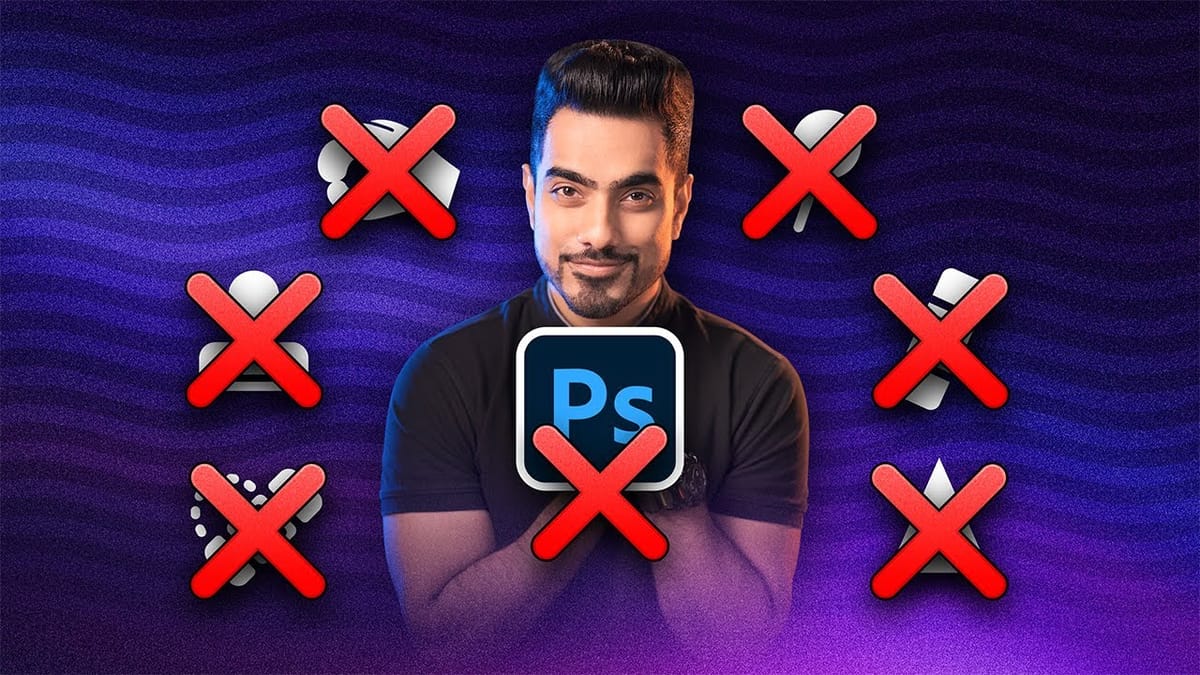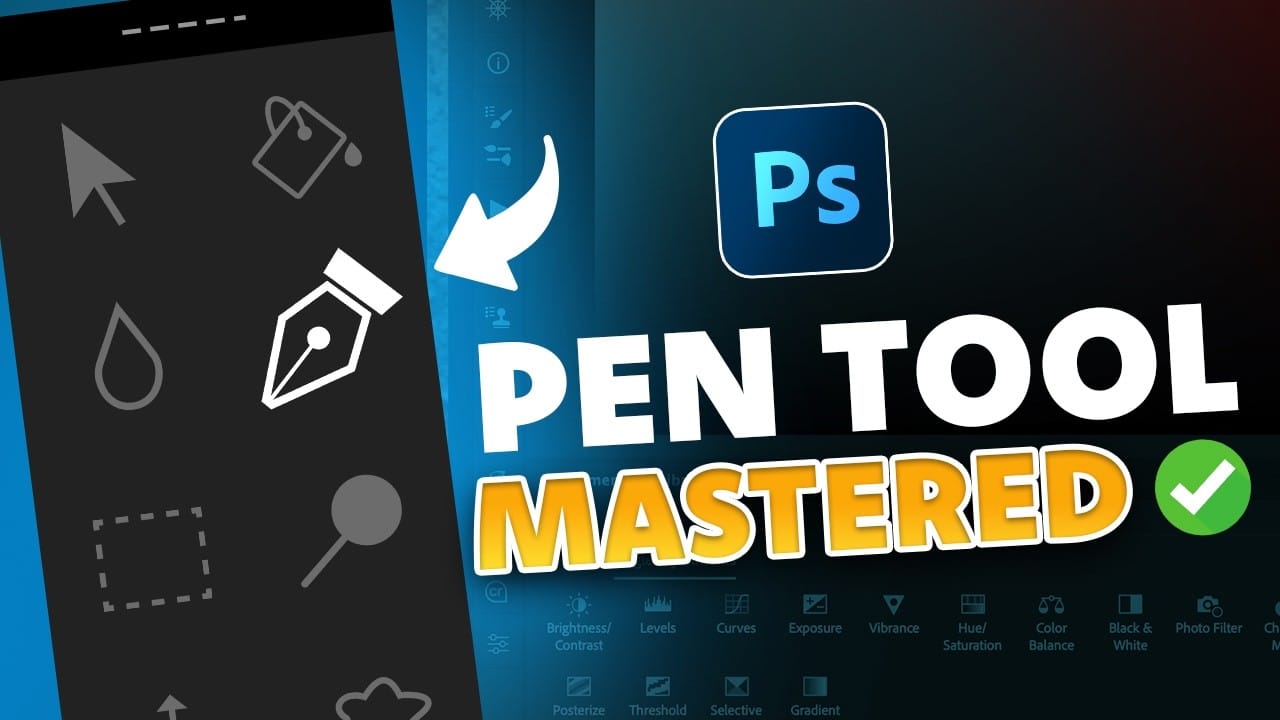The Pen Tool in Photoshop intimidates many designers, yet it remains one of the most powerful selection and shape creation tools in the software. While other selection methods work well for simple shapes, complex objects with curves and precise edges demand the accuracy that only the Pen Tool can deliver.
This tutorial breaks down the essential Pen Tool techniques into digestible steps, covering anchor points, control arms, and path creation. By understanding these fundamentals, you'll gain the ability to create precise selections, vector masks, and custom shapes that elevate your design work.
Watch the Tutorial
Any links or downloads mentioned by the creator are available only on YouTube
Why the Pen Tool Remains Essential for Professional Design
Vector-based tools like the Pen Tool operate differently from pixel-based selection methods. Instead of analyzing color differences or edge detection algorithms, the Pen Tool creates mathematically precise paths using Bézier curves. This approach produces clean, scalable results that maintain their quality at any resolution.
The tool's precision comes from its manual control system. Each anchor point serves as a coordinate on your canvas, while control arms determine the curvature between points. This direct manipulation gives designers complete authority over path creation, making it invaluable for logo design, product cutouts, and architectural illustrations.
Professional workflows often combine the Pen Tool with other Photoshop features. Paths convert seamlessly into selections, vector masks, or shape layers, providing flexibility that automated tools cannot match. This versatility explains why the Pen Tool remains a cornerstone skill in graphic design education.
Practical Tips for Pen Tool Mastery
- Enable Auto Add/Delete in the options bar to streamline anchor point management by clicking directly on path segments
- Use keyboard modifiers strategically:
Cmd/Ctrlto move anchor points,Alt/Optionto break control arm connections - Start with Path mode instead of Shape mode for maximum flexibility when converting to selections or masks later
- Place fewer anchor points rather than more—smooth curves require minimal points with properly adjusted control arms
- Zoom in closely when placing points along detailed edges to ensure accuracy in your final selection
Related Articles and Tutorials about Photoshop Tools
Explore more essential Photoshop techniques and tool tutorials: