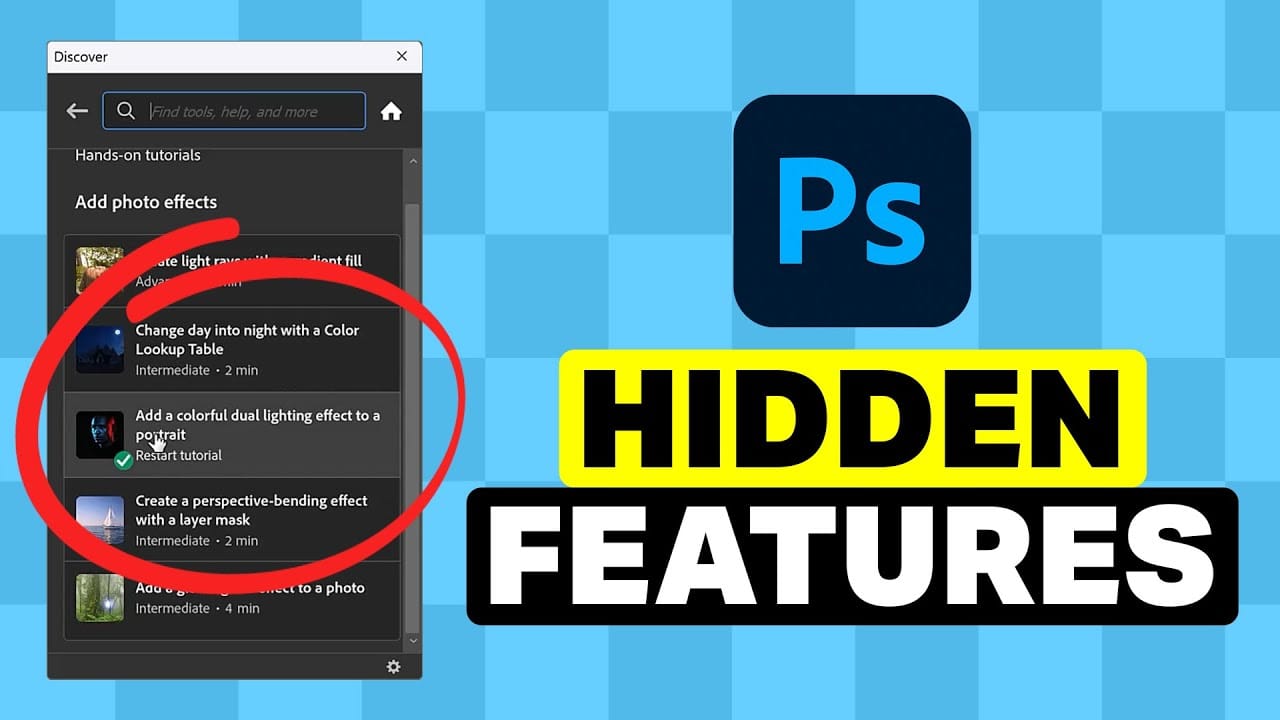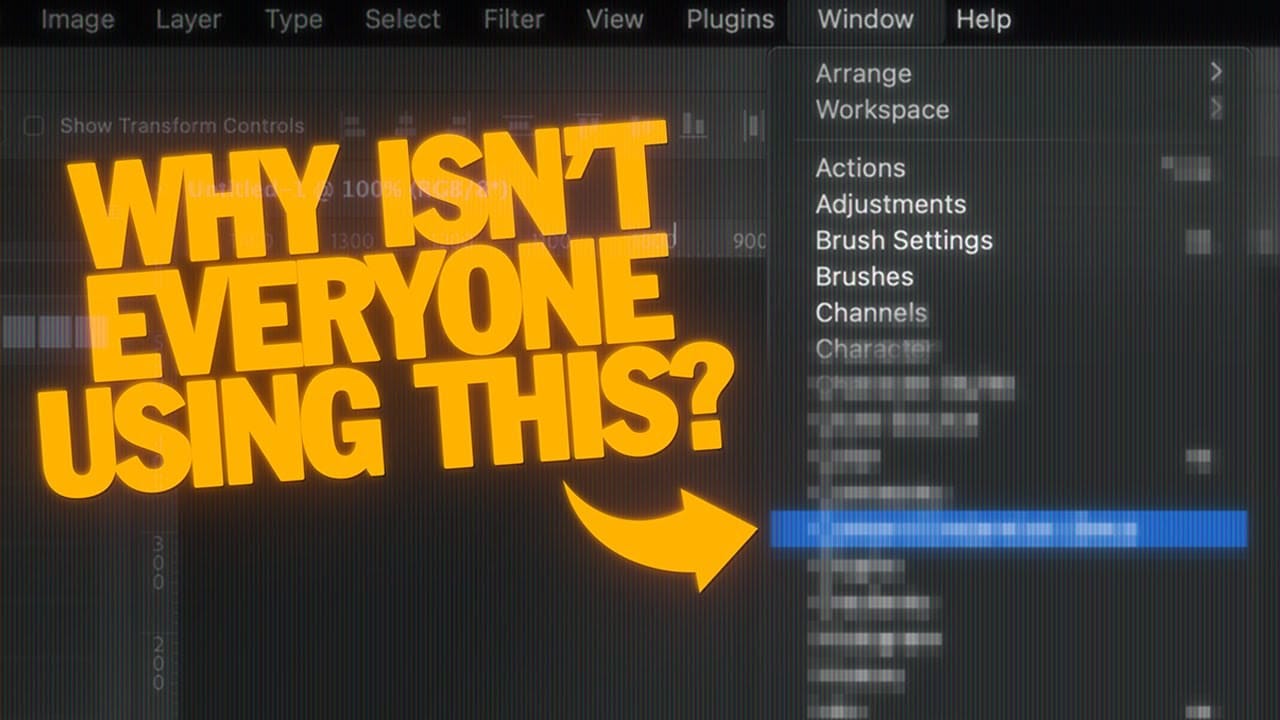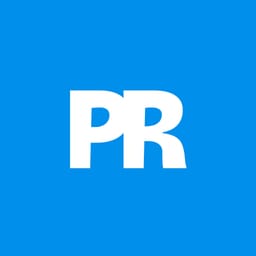Design iterations can quickly spiral into chaos without proper version control. Layer Comps in Photoshop offers a powerful solution that most designers overlook, letting you save snapshots of your layer panel's visibility, position, and appearance at different stages of your project.
This hidden feature transforms how you approach creative work, allowing you to experiment fearlessly while maintaining access to every version of your design. From social media exports to client presentations, Layer Comps streamlines workflows that typically consume hours of manual work.
Watch the Tutorial
Video by Doron Studio. Any links or downloads mentioned by the creator are available only on YouTube
Understanding Layer Comps Integration
Layer Comps functions as a non-destructive versioning system within your Photoshop document. The panel captures three essential elements of your design state: which layers are visible, where elements are positioned, and what layer styles are applied.
This approach proves invaluable for maintaining creative momentum while preserving decision points. Instead of creating duplicate files or losing previous iterations, you build a complete history within a single document.
- Version snapshots that preserve layer visibility and positioning
- Batch export capabilities for multiple design variations
- Non-destructive workflow that maintains original layer data
- Design iteration tracking for complex creative processes
Essential Layer Comps Techniques
- Access the panel through Window > Layer Comps and dock it in your preferred workspace location
- Enable all three options (Visibility, Position, Appearance) when creating new comps for complete state preservation
- Use the refresh icon to update existing comps instead of creating duplicates for minor adjustments
- Create automated actions for repetitive tasks like generating comps for multiple photo layers
- Export all variations simultaneously using File > Export > Export Layer Comps to Files
More Tutorials About Hidden Photoshop Features
Discover additional powerful tools that can transform your Photoshop workflow and creative process.