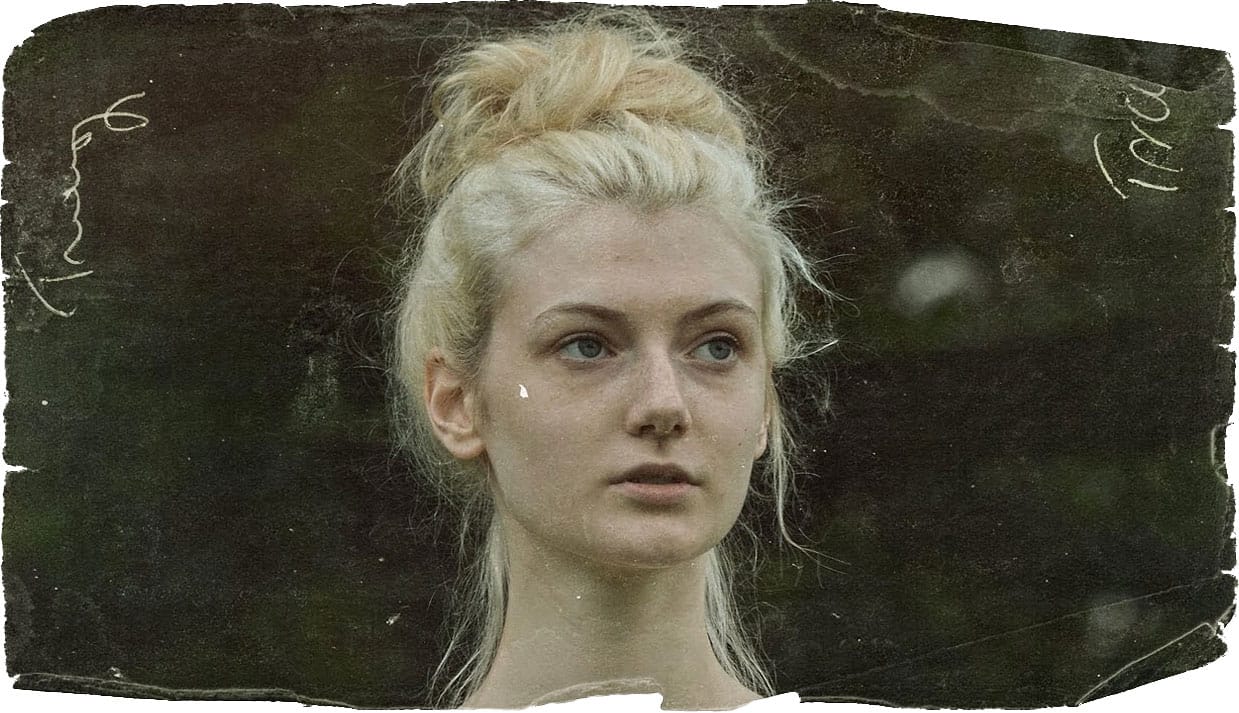Digital photography offers incredible clarity and precision, but sometimes the charm of an older, analog look is exactly what a project needs. This tutorial explores how to transform a pristine digital image into a vintage-style photograph, complete with the imperfections and unique characteristics associated with old film and paper.
Viewers will learn a comprehensive workflow in Photoshop, covering techniques such as adjusting color channels for authentic shifts, adding light leaks, creating vignettes, applying subtle blurs, and incorporating paper textures to achieve a compelling retro aesthetic.
Watch the Full Tutorial
Recreating Analog Photography's Unique Characteristics
The distinctive appearance of vintage photographs often stems from the inherent limitations and chemical processes of older analog cameras and darkroom techniques. Over time, the chemical dyes in photographic paper and film degrade, leading to subtle yet noticeable color shifts, particularly in the red, green, and blue channels. This degradation contributes to the nostalgic, faded look that is often desired in vintage photo effects.
Beyond color, other elements contribute to the authentic analog feel. Light leaks, for instance, occur when stray light accidentally exposes the film or paper during development, creating distinctive flares or hazy areas. Vignetting, a darkening around the edges of a photo, was a common optical aberration in older lenses. Combining these elements with subtle blurs and textures from worn paper helps to convincingly replicate the feel of a photo taken decades ago.
Practical Tips for Vintage Photo Effects
- Adjust color channels using Curves to simulate the color shifts found in old analog photos, enhancing reds in highlights and reducing greens in shadows.
- Apply a magenta tint using a new layer with a soft light blending mode to add an overall vintage color cast.
- Use a Gaussian blur on a duplicated layer and then mask out the center to selectively blur only the edges of the image, mimicking older lens characteristics.
- Create realistic light leaks by brushing bright red colors onto a new layer and setting its blending mode to Linear Dodge.
- Generate a vignette effect by creating an elliptical selection, refining its edge with significant feathering, inverting the selection, and filling it with black on a new layer set to Soft Light.
- Incorporate a paper texture by converting its tonal values into a selection and filling a new layer with white, then resizing it to fit the photo.
Related Articles and Tutorials about Vintage Photo Effects
Explore more resources to deepen your understanding and expand your skills in creating classic and aged photo effects.