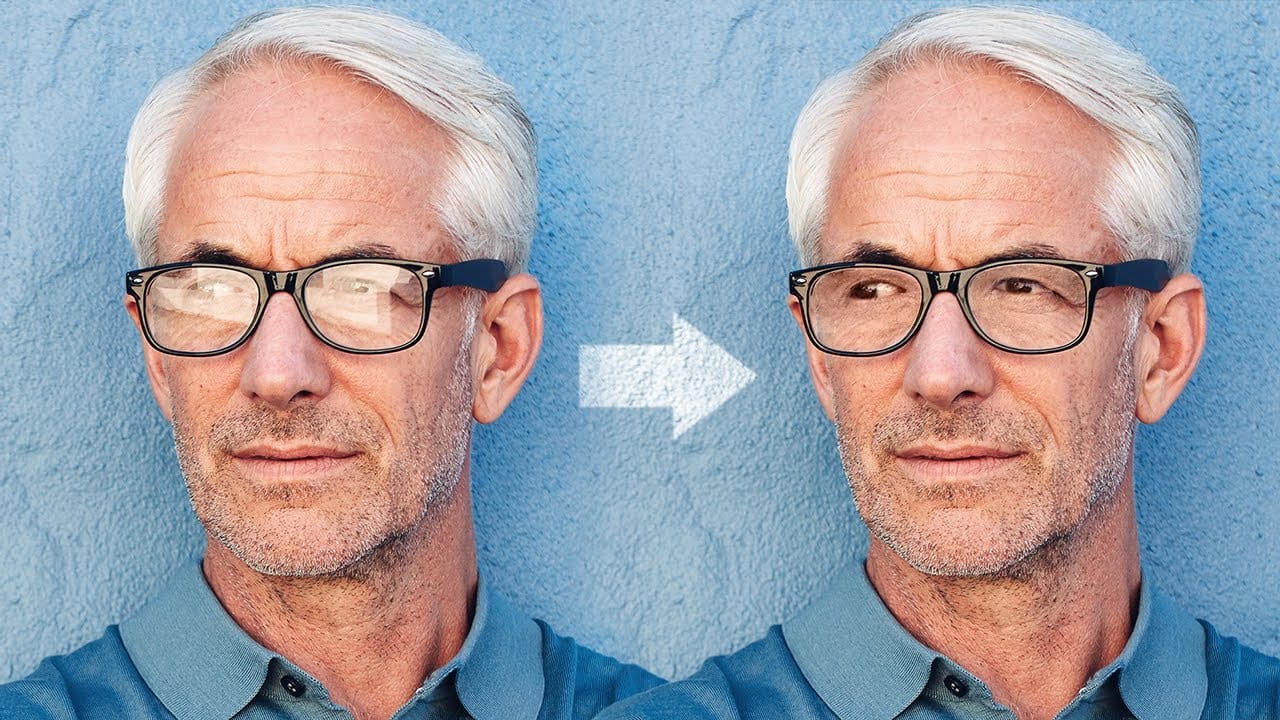In this tutorial, authored by PiXimperfect, the viewer is presented with a straightforward, three-step process to remove complex glare from glasses in Photoshop. The guide promises to reveal the best method for avoiding and fixing glare or reflections on eyewear, utilizing advanced techniques such as dodging and burning to even out the brightness and achieve a transparent glass effect.
Furthermore, the tutorial delves into the use of blending modes to eliminate any color cast and ensure the accurate correction of skin tone surrounding the glasses. With a concise and informative approach, PiXimperfect aims to empower the viewer with the necessary skills to produce high-quality, glare-free images in a matter of three simple steps.