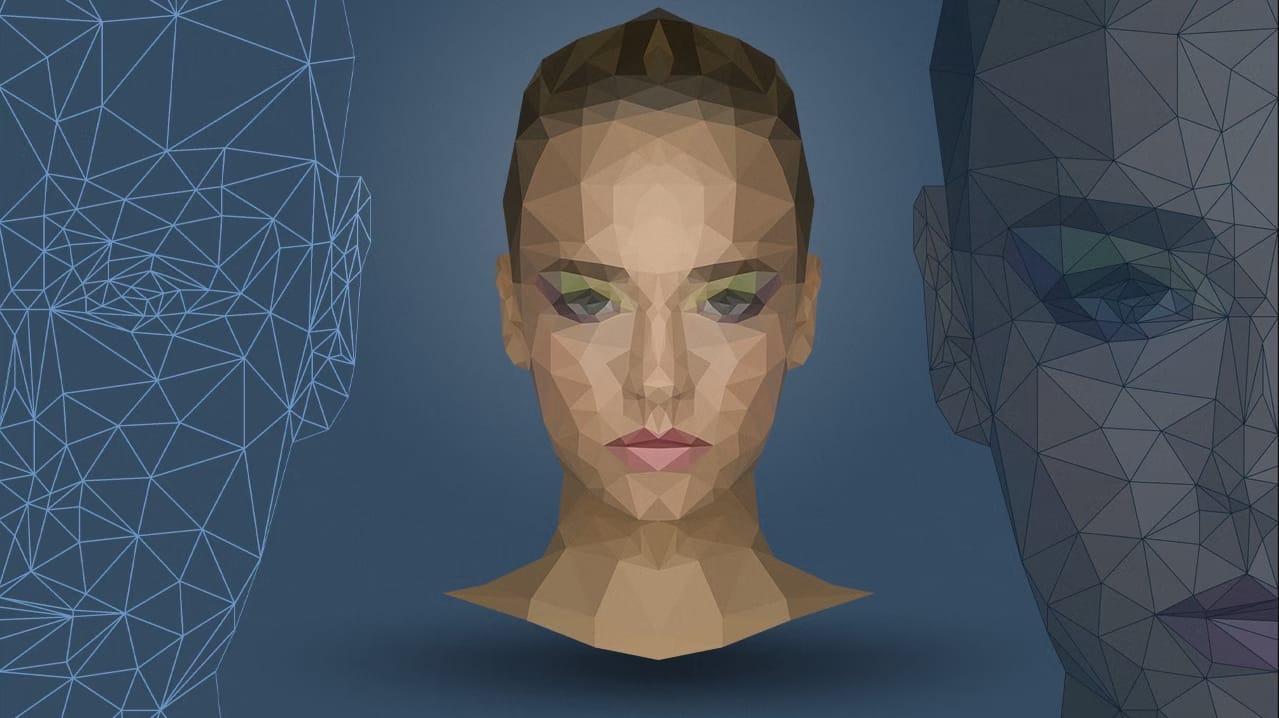Low poly art transforms ordinary portraits into striking geometric masterpieces using triangular shapes and averaged colors. This 3D-inspired technique creates visually compelling artwork with fewer polygons for a stylized, modern look.
The process involves creating triangular selections and filling them with the average color of that area, building up a complete geometric portrait one polygon at a time.
Watch the Tutorial
Essential Tips for Low Poly Portraits
Master these key techniques to create clean, professional-looking low poly artwork:
- Use the Polygonal Lasso Tool with anti-alias turned off to prevent transparent edges between triangles
- Enable View > Snap to Grid to ensure triangles connect perfectly without gaps or overlaps
- Create an action for the polygon workflow: duplicate selection to new layer (Cmd+J), select layer content, apply Filter > Blur > Average
- Start with detailed areas like eyes using small triangles, then use larger polygons for simpler areas like cheeks
- Work on one side of a frontal portrait only, then duplicate and flip horizontally to save time and ensure symmetry
More Tutorials about Low Poly Effects
Explore additional techniques for creating geometric and stylized portrait effects.