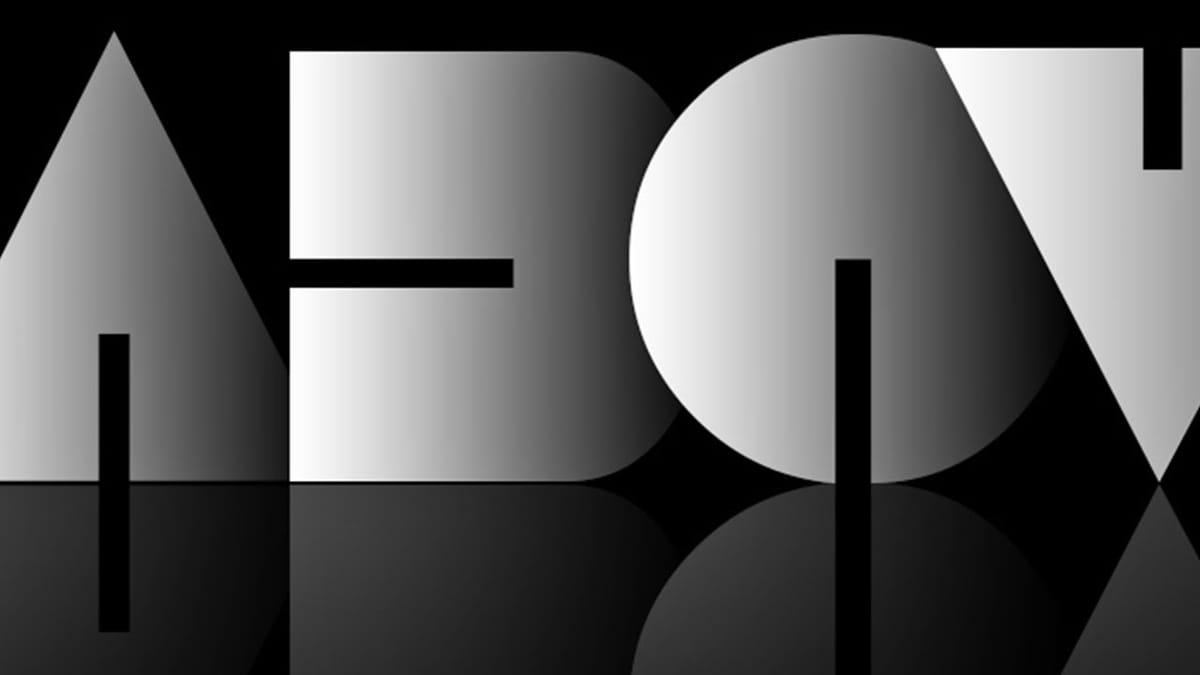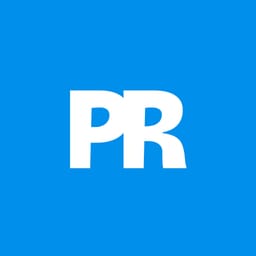Bring the beauty of nature into your designs by creating a stunning leaves text effect in Photoshop. This tutorial guides you through blending typography with real foliage for an organic and unique look.
Watch the Video
Video by 2-Minute Design. Any links or downloads mentioned by the creator are available only on YouTube
Practical Tips for Creating a Leaves Text Effect
Achieve a natural and convincing leaves text effect by focusing on these practical steps:
- Prepare the background: Begin with a light green background and a bold black font for your letter.
- Position leaves: Drag a photo of leaves onto the canvas, resizing and repositioning it so some leaves visibly extend beyond the letter.
- Isolate leaves with the Pen tool: Use the Pen tool set to 'path' to carefully trace around the leaves, starting from inside the letter to facilitate later shadow creation.
- Add depth with layer styles: Apply an Inner Shadow to the text layer for a paper cutout effect and a Drop Shadow to the top leaves layer for realism.
- Refine shadows: Create a separate layer from the drop shadow, then use an inverted layer mask with the text selection to precisely place the shadow around the leaves.
More Tutorials about Text Effects
Explore additional resources and expand your skills with these related articles and tutorials.