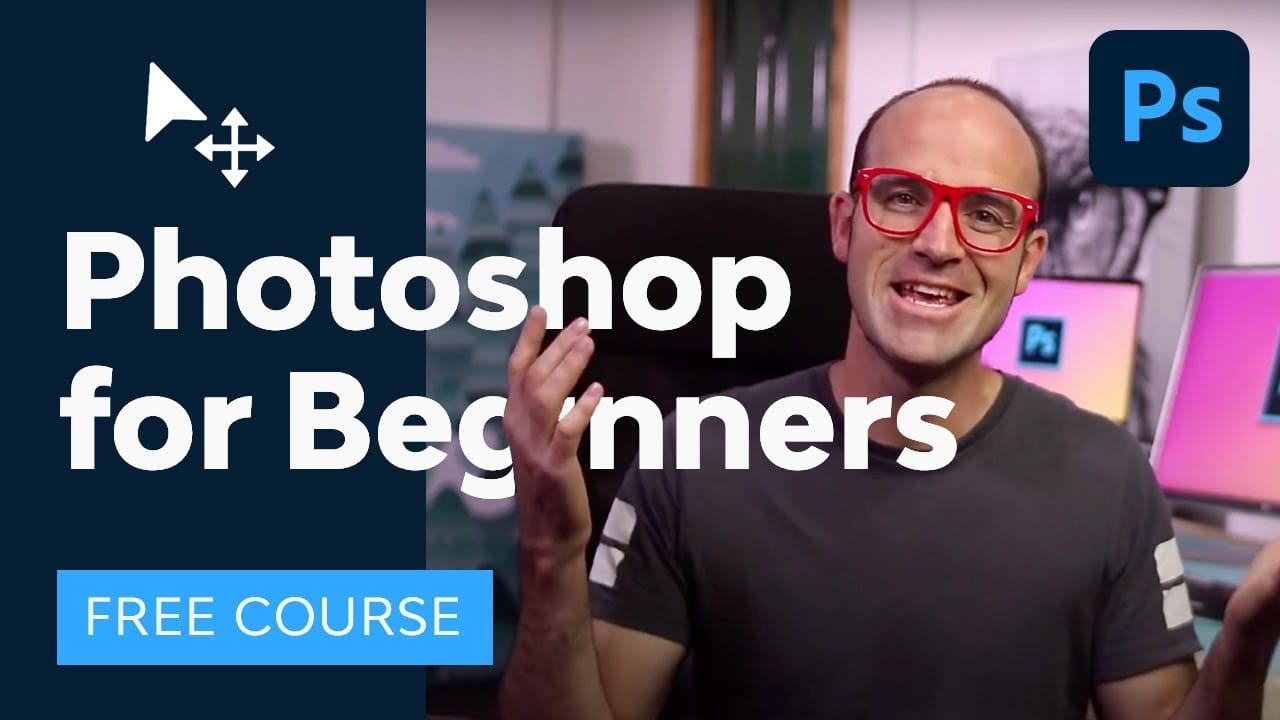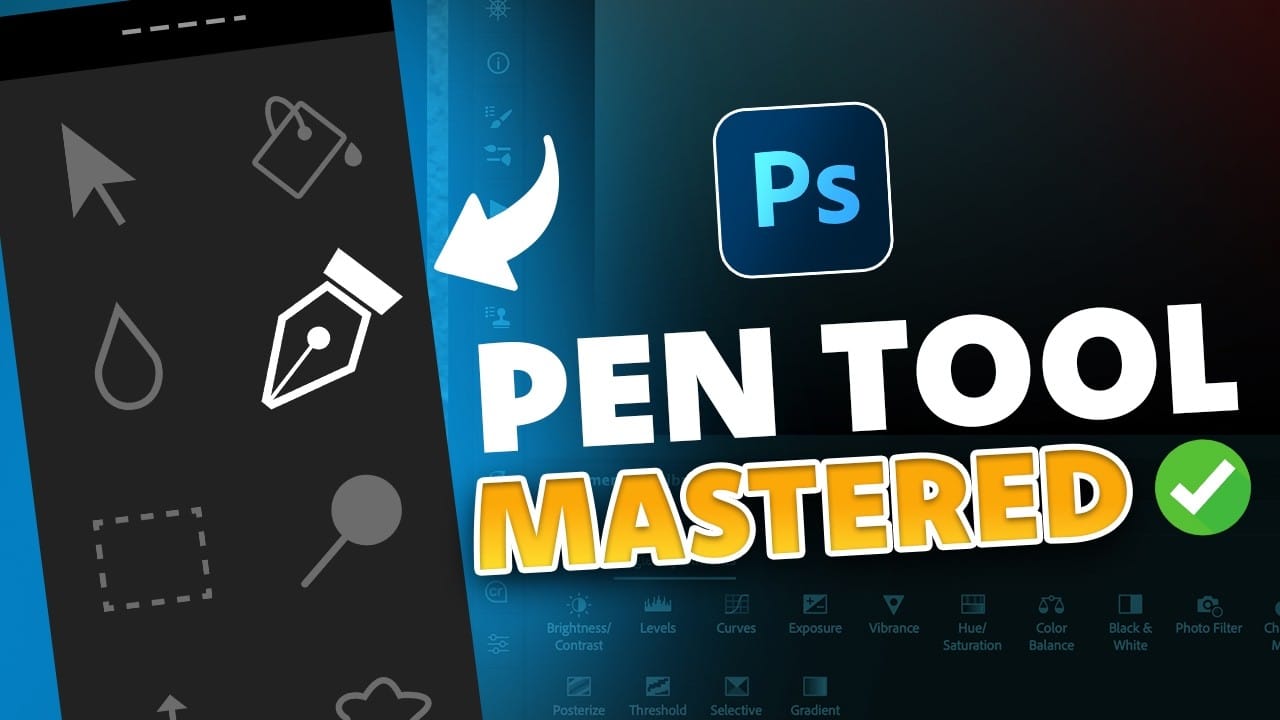Photoshop's reputation as a complex, overwhelming program keeps many beginners from diving in. The endless array of tools, panels, and settings can feel impossible to master without proper guidance.
This comprehensive tutorial breaks down Photoshop learning into four clear phases that work for any project. From document setup to final export, you'll understand the logical workflow that makes this powerful software finally make sense.
Watch the Tutorial
Video by Brendan Williams. Any links or downloads mentioned by the creator are available only on YouTube
Essential Tips for Photoshop Beginners
- Always work with separate layers instead of editing directly on your background image to maintain flexibility and reversibility
- Use
Ctrl/Cmd + Zfrequently to undo mistakes, and remember that adjustment layers can be turned on/off with the eyeball icon - Create selections first, then apply masks or adjustments—this workflow prevents common mistakes and gives you more control
- Save your work as a
.psdfile to preserve all layers, then export copies asJPEGorPNGfor sharing - Customize your workspace through
Window > Workspaceand don't worry if panels look different from tutorials—you can always reset them
More Photoshop Tutorials for Beginners
These tutorials will help you build on the foundation covered in this comprehensive guide.