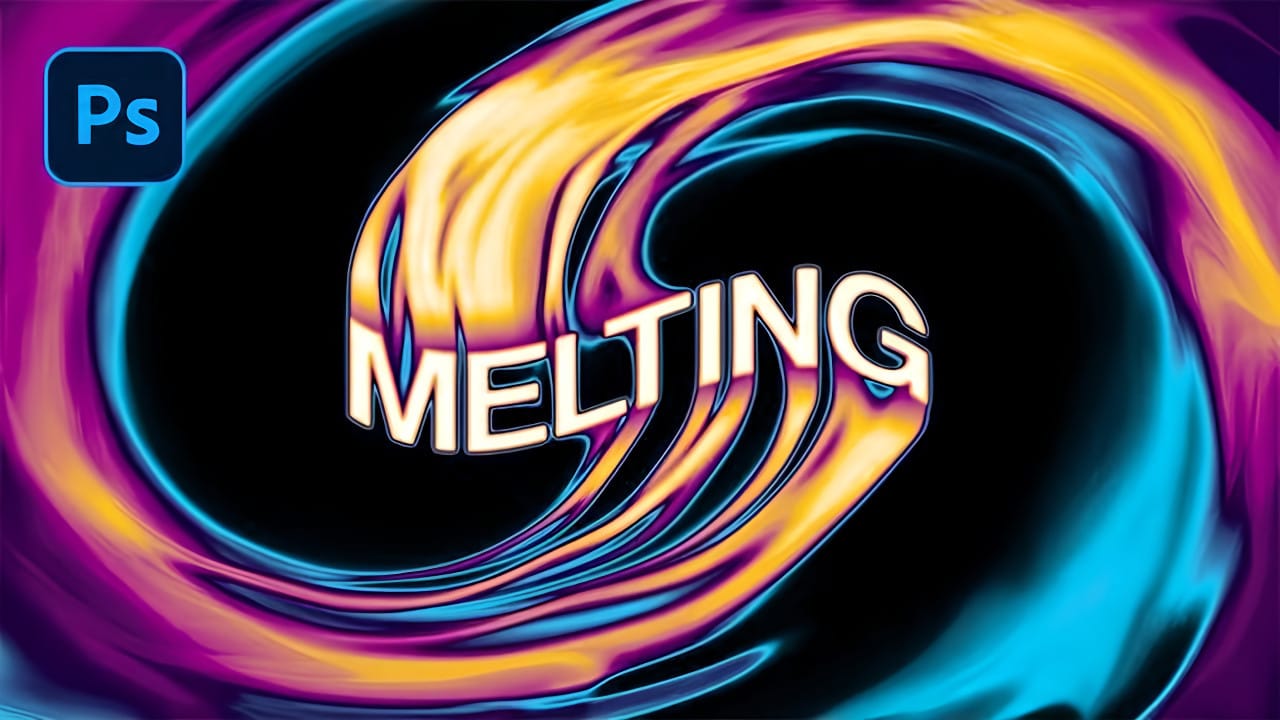Transform ordinary text into a striking display of molten rock and fiery glow with this Photoshop tutorial. Discover how to apply various layer styles and textures to achieve a dynamic, incandescent magma effect.
Watch the Video
Practical Tips for Magma Hot Text Effects
Achieve a realistic magma hot text effect by following these essential steps and techniques:
- Apply initial layer styles: Start by adding Bevel & Emboss, Outer Glow, Inner Shadow, Color Overlay, and Stroke to your base text layer for the foundational magma look.
- Duplicate and refine: Duplicate the text layer (Ctrl+J) to introduce additional styles, then use a layer mask with a soft brush to soften and blend the edges, enhancing the molten appearance.
- Convert to Smart Object: Merge relevant text layers and convert them into a Smart Object to enable non-destructive editing and easier application of further effects.
- Add dynamic lighting: Create new layers for shadows and highlights; use a black brush for shadows below the text and an orange brush for bright, glowing spots, then apply Gaussian Blur for a soft blend.
- Integrate textures: Incorporate smoke and sparkle textures, using blending modes like Screen or Color Dodge and level masks to seamlessly blend them into the magma effect.
Related Articles and Tutorials about Fire and Text Effects
Explore more techniques to enhance your projects with dynamic and striking fire-related text and image effects.